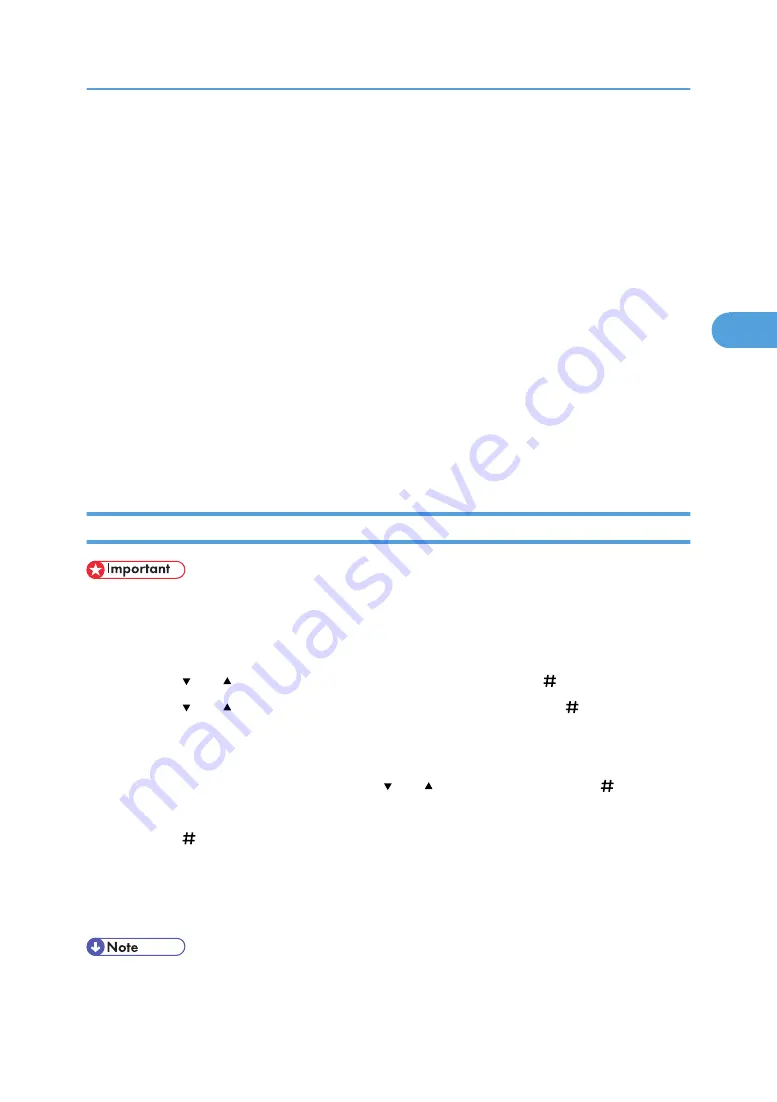
1.
From an application, select a command to print.
The [Print] dialog box appears.
2.
Select the printer you want to use in the [Name] list, and then click [Properties].
The [Printer Properties] dialog box appears.
3.
In the [Job Type:] box, click [Hold Print].
When printing with the PostScript 3 printer driver, click [Hold Print] in the [Job Type:] box on the [Job
Log] tab.
4.
Click [Details...], and then enter a User ID in the [User ID:] box.
This is used to identify the user. The user ID can be entered using up to eight alphanumeric (a-z, A-Z,
0-9) characters.
You can also set a file name.
5.
Execute a command to print.
Make sure to set more than two copies.
The Hold Print job is sent to the printer.
Printing a Hold Print File
• Applications with their own drivers, such as PageMaker, do not support this function.
1.
Press the [Menu] key.
The [Menu] screen appears.
2.
Press the [ ] or [ ] to display key [Hold Print], and then press the [ Enter] key.
3.
Press the [ ] or [ ] to display key [Print One File], and then press the [ Enter] key.
The file name and the time when the job was stored appear.
Depending on the security settings, certain print jobs may not be displayed.
4.
Select the file you want to print using the [ ] or [ ] key, and then press the [ Enter] key.
To cancel printing, press the [Escape] key.
5.
Press the [ Enter] key.
The "To print, press [ESC] 1-4 times" message appears. Then the file selection screen reappears.
6.
Press the [Online] key.
The initial screen appears.
• When printing is completed, the stored file is deleted.
• To stop printing after printing has started, press the [Job Reset] key. The file is deleted.
Hold Print
103
3
Summary of Contents for 9100DN - Aficio SP B/W Laser Printer
Page 128: ...3 Other Print Operations 126 3...
Page 152: ...Off On Default Off 4 Making Printer Settings Using the Control Panel 150 4...
Page 163: ...You can select the resolution 300 dpi 600 dpi 1200 dpi Default 600 dpi PS Menu 161 4...
Page 264: ...6 Using a Printer Server 262 6...
Page 270: ...7 Special Operations under Windows 268 7...
Page 306: ...8 Mac OS Configuration 304 8...
Page 336: ...9 Appendix 334 9...
Page 341: ...MEMO 339...
Page 342: ...MEMO 340 G148...
Page 343: ...Copyright 2006...
Page 344: ...Operating Instructions G148 7203 GB GB Software Guide...






























