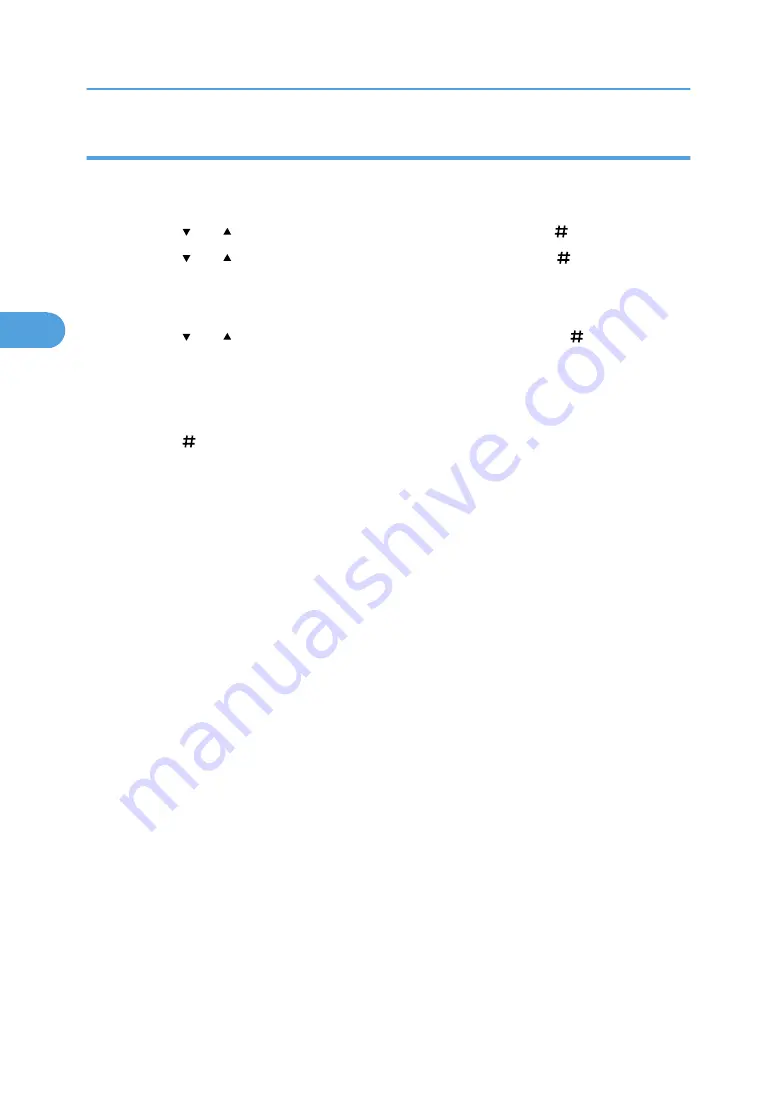
Deleting all Stored Print files
1.
Press the [Menu] key.
The [Menu] screen appears.
2.
Press the [ ] or [ ] key to display [Stored Print], and then press the [ Enter] key.
3.
Press the [ ] or [ ] key to display [Del. All Files], and then press the [ Enter] key.
The user ID and the time when the job was stored appear.
Depending on the security settings, certain print jobs may not be displayed.
4.
Press the [ ] or [ ] key to confirm deleting all files, and then press the [ Enter] key.
To cancel deleting a Stored Print file, press the [Escape] key.
If you set the password in the printer driver, enter the password to delete.
If you forget your password, ask your administrator for help.
5.
Press the [ Enter] key.
6.
Press the [Online] key.
The initial screen appears.
3. Other Print Operations
108
3
Summary of Contents for 9100DN - Aficio SP B/W Laser Printer
Page 128: ...3 Other Print Operations 126 3...
Page 152: ...Off On Default Off 4 Making Printer Settings Using the Control Panel 150 4...
Page 163: ...You can select the resolution 300 dpi 600 dpi 1200 dpi Default 600 dpi PS Menu 161 4...
Page 264: ...6 Using a Printer Server 262 6...
Page 270: ...7 Special Operations under Windows 268 7...
Page 306: ...8 Mac OS Configuration 304 8...
Page 336: ...9 Appendix 334 9...
Page 341: ...MEMO 339...
Page 342: ...MEMO 340 G148...
Page 343: ...Copyright 2006...
Page 344: ...Operating Instructions G148 7203 GB GB Software Guide...
















































