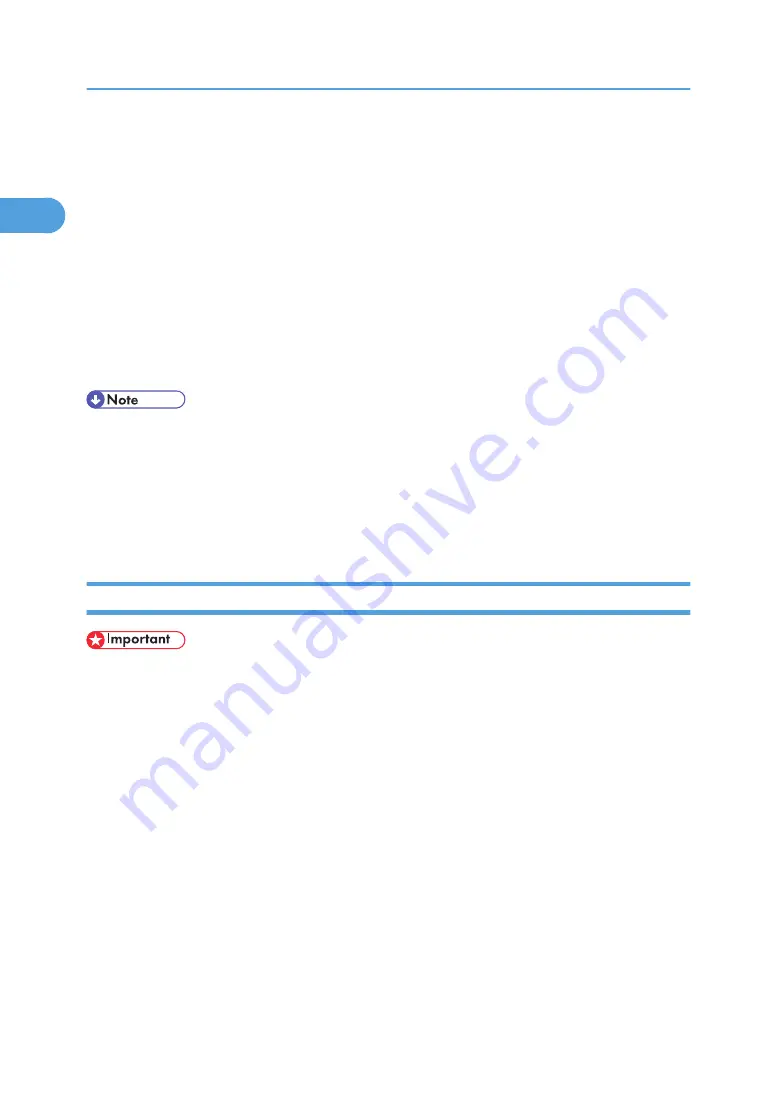
6.
Click [Network printer], and then click [Next >].
7.
Select the location method from the [Locate Your Printer] screen, and then click [Next >].
8.
Double-click the computer name you want to use as a print server in the [Shared printers:]
window.
9.
Select the printer you want to use, and then click [Next >].
10.
The printer driver installation starts.
11.
Click [Next >].
Select the [Yes] check box to configure the printer as default.
12.
Click [Finish].
Restart the computer to complete installation.
• Auto Run may not work with certain operating system settings. If this happens, launch "Setup.exe" on
the CD-ROM root directory.
• The printer driver with the selected language will be installed. The English printer driver is installed
when the following language is selected: Cestina, Magyar, Polski, Portugues, Suomi.
• A User Code can be set after the printer driver installation. For information about User Code, see the
printer driver Help.
Installing the PostScript 3 Printer Driver (Windows XP, Windows Server 2003)
• Installing this printer driver requires Administrators permission. Log on using an account that has Ad-
ministrators permission.
• If you print from a print server connected to the printer using the SmartDeviceMonitor port, the client
cannot use Recovery Printing and Parallel Printing.
• If you print with a Windows XP or Windows Server 2003 print server, SmartDeviceMonitor notification
functions may not be possible for the client.
1.
Quit all applications currently running.
2.
Insert the CD-ROM into the CD-ROM drive.
The installer starts.
3.
Select an interface language, and then click [OK].
The default interface language is English.
4.
Click [PostScript 3 Printer Driver].
Add Printer Wizard starts.
5.
Click [Next >].
1. Preparing for Printing
44
1
Summary of Contents for 9100DN - Aficio SP B/W Laser Printer
Page 128: ...3 Other Print Operations 126 3...
Page 152: ...Off On Default Off 4 Making Printer Settings Using the Control Panel 150 4...
Page 163: ...You can select the resolution 300 dpi 600 dpi 1200 dpi Default 600 dpi PS Menu 161 4...
Page 264: ...6 Using a Printer Server 262 6...
Page 270: ...7 Special Operations under Windows 268 7...
Page 306: ...8 Mac OS Configuration 304 8...
Page 336: ...9 Appendix 334 9...
Page 341: ...MEMO 339...
Page 342: ...MEMO 340 G148...
Page 343: ...Copyright 2006...
Page 344: ...Operating Instructions G148 7203 GB GB Software Guide...
















































