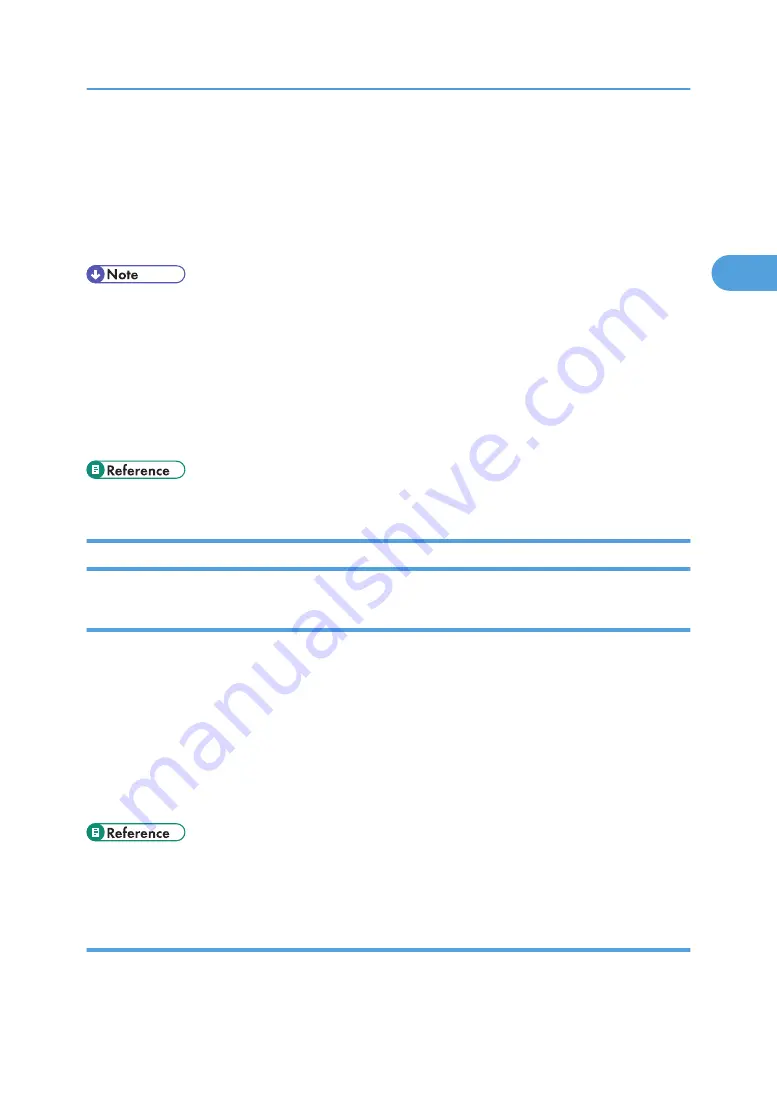
The [Print] dialog box appears.
2.
Select the printer you want to use in the [Name:] list, and then click [Properties].
The [Printer Properties] dialog box appears.
3.
Make the necessary settings, and then click [OK].
4.
Click [OK] to start printing.
• The procedure to open the [Printer Properties] dialog box may vary depending on the application.
For details, see the manuals provided with the application you use.
• With some applications, the printer driver settings are not used, and the application's own default
settings are applied.
• Any settings you make in the following procedure are valid for the current application only.
• General users can change the properties displayed in the [Print] dialog box of an application. Settings
made here are used as defaults when printing from this application.
• For details about settings, see the printer driver Help.
Mac OS - Setting Up for Printing
Making Paper Settings from an Application
1.
Open the file you want to print.
2.
On the [File] menu, click [Page Setup].
3.
Check that the printer you want to use is displayed in [Printer:], and then select the paper
size you want to use in [Paper:].
Under Mac OS X, select the paper size in [Paper Size].
If the printer you want to use is not displayed in [Printer:], select the printer you want to use.
4.
Configure the settings, and then click [OK].
• The [Page Setup] dialog box varies depending on the application you use. For details, see the manuals
provided with the Mac OS.
Setting up for Printing from an Application
1.
Open the file you want to print.
2.
On the [File] menu, click [Print].
PostScript 3 - Setting Up for Printing
81
2
Summary of Contents for 9100DN - Aficio SP B/W Laser Printer
Page 128: ...3 Other Print Operations 126 3...
Page 152: ...Off On Default Off 4 Making Printer Settings Using the Control Panel 150 4...
Page 163: ...You can select the resolution 300 dpi 600 dpi 1200 dpi Default 600 dpi PS Menu 161 4...
Page 264: ...6 Using a Printer Server 262 6...
Page 270: ...7 Special Operations under Windows 268 7...
Page 306: ...8 Mac OS Configuration 304 8...
Page 336: ...9 Appendix 334 9...
Page 341: ...MEMO 339...
Page 342: ...MEMO 340 G148...
Page 343: ...Copyright 2006...
Page 344: ...Operating Instructions G148 7203 GB GB Software Guide...






























