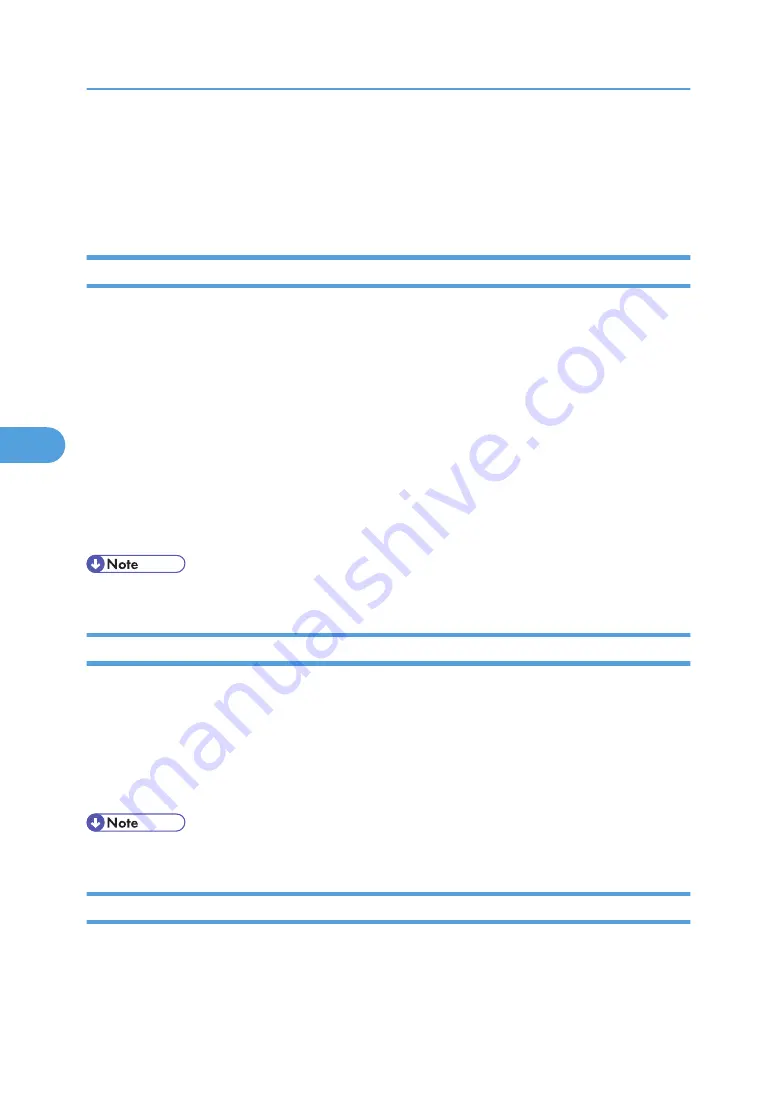
Using SmartDeviceMonitor for Client
To view the status of printers using SmartDeviceMonitor for Client, configure SmartDeviceMonitor for Client
beforehand.
Monitoring Printers
Follow the procedure below to monitor the printer using SmartDeviceMonitor for Client.
1.
Right-click the SmartDeviceMonitor for Client icon, point to [Properties], and then click [Op-
tion...].
The [SmartDeviceMonitor for Client –Options] dialog box appears.
2.
Select the printer you want to monitor, and then select the [To be Monitored] check box in
the Monitoring Information Settings area.
To display the printer status in the task tray using the SmartDeviceMonitor for Client icon, select the
[Displayed on Task Bar] check box.
3.
Click [OK].
The dialog box closes and the configured printer is monitored.
• For details about status icons, see SmartDeviceMonitor for Client Help.
Checking the Printer Status
Follow the procedure below to check printer status using SmartDeviceMonitor for Client.
1.
Start SmartDeviceMonitor for Client.
2.
For status details, right-click the SmartDeviceMonitor for Client icon, and then click the print-
er.
The printer status appears in the dialog box.
• For details about items in the dialog box, see SmartDeviceMonitor for Client Help.
When Using IPP with SmartDeviceMonitor for Client
When using IPP with SmartDeviceMonitor for Client, note the following:
5. Monitoring and Configuring the Printer
182
5
Summary of Contents for 9100DN - Aficio SP B/W Laser Printer
Page 128: ...3 Other Print Operations 126 3...
Page 152: ...Off On Default Off 4 Making Printer Settings Using the Control Panel 150 4...
Page 163: ...You can select the resolution 300 dpi 600 dpi 1200 dpi Default 600 dpi PS Menu 161 4...
Page 264: ...6 Using a Printer Server 262 6...
Page 270: ...7 Special Operations under Windows 268 7...
Page 306: ...8 Mac OS Configuration 304 8...
Page 336: ...9 Appendix 334 9...
Page 341: ...MEMO 339...
Page 342: ...MEMO 340 G148...
Page 343: ...Copyright 2006...
Page 344: ...Operating Instructions G148 7203 GB GB Software Guide...






























