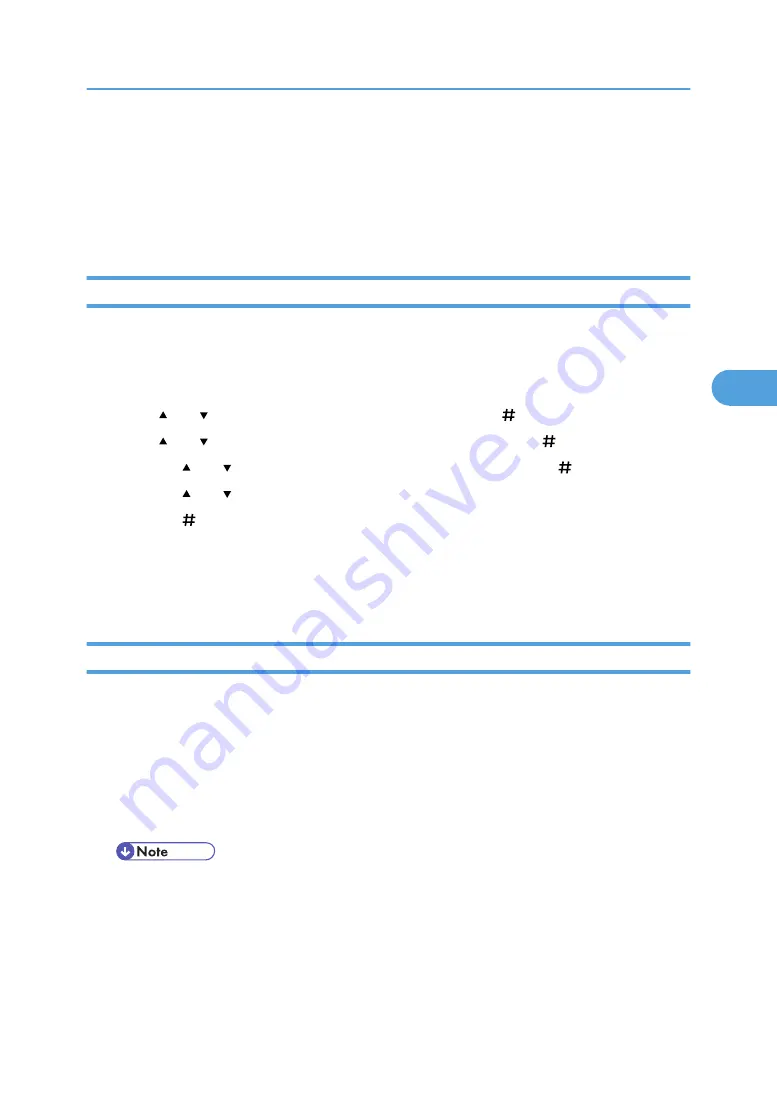
System Menu
The System Menu allows you to set the printer's basic functions. Although you can operate the printer using
the default settings, you can also change its settings to better suit your printing needs. Changes made to
settings remain effective after power off.
Changing the system menu
Follow the procedure below to change the settings for Energy Saver Timer.
1.
Press the [Menu] key.
The [Menu] screen appears.
2.
Press [ ] or [ ] key to display [System], and then press the [ Enter] key.
3.
Press [ ] or [ ] key to display [Energy Saver], and then press the [ Enter] key.
4.
Press the [ ] or [ ] key to select [E. Saver Timer], and then enter the [ Enter] key.
5.
Press the [ ] or [ ] key to select the lead time needed to switch to the Energy Saver mode.
6.
Press the [ Enter] key.
Wait two seconds. The [Energy Saver] screen appears.
7.
Press the [Online] key.
The initial screen appears.
System menu parameters
This section explains about parameters that can be set on the System menu.
Prt. Err Report
You can select [On] or [Off] to have an error report printed when a printer error or memory error
occurs.
• Off
• On
• Default: Off
Auto Continue
You can make the Auto Continue setting. When set to on, printing continues after a system error occurs.
• Off
• Immediate
System Menu
143
4
Summary of Contents for 9100DN - Aficio SP B/W Laser Printer
Page 128: ...3 Other Print Operations 126 3...
Page 152: ...Off On Default Off 4 Making Printer Settings Using the Control Panel 150 4...
Page 163: ...You can select the resolution 300 dpi 600 dpi 1200 dpi Default 600 dpi PS Menu 161 4...
Page 264: ...6 Using a Printer Server 262 6...
Page 270: ...7 Special Operations under Windows 268 7...
Page 306: ...8 Mac OS Configuration 304 8...
Page 336: ...9 Appendix 334 9...
Page 341: ...MEMO 339...
Page 342: ...MEMO 340 G148...
Page 343: ...Copyright 2006...
Page 344: ...Operating Instructions G148 7203 GB GB Software Guide...






























