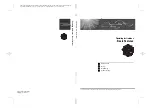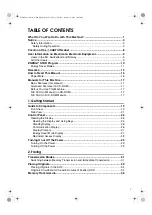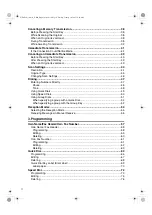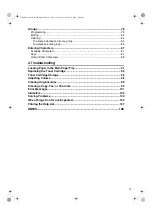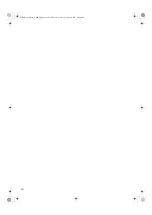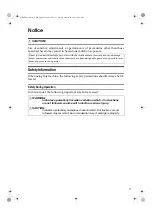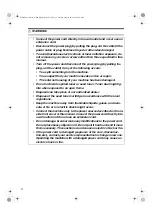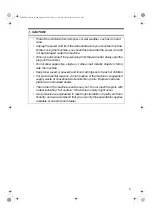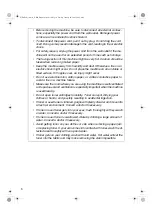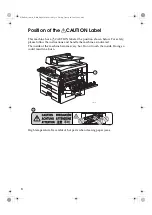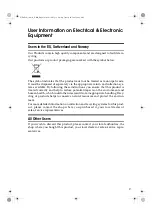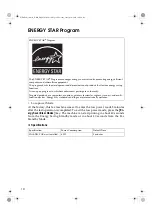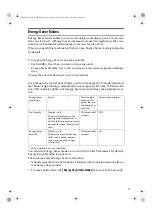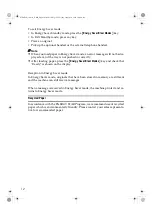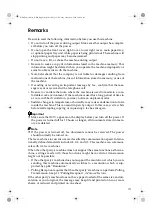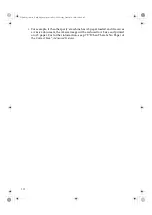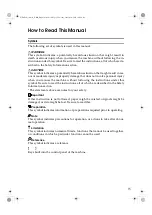Summary of Contents for 4430NF
Page 6: ...iv StellaF26_combine_F GB_FM_forPaper book Page iv Tuesday January 16 2007 10 08 AM...
Page 24: ...18 StellaF26_combine_F GB_FM_forPaper book Page 18 Tuesday January 16 2007 10 08 AM...
Page 62: ...Faxing 56 2 StellaF26_combine_F GB_FM_forPaper book Page 56 Tuesday January 16 2007 10 08 AM...
Page 117: ...111 MEMO StellaF26_combine_F GB_FM_forPaper book Page 111 Tuesday January 16 2007 10 08 AM...