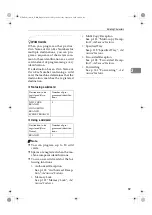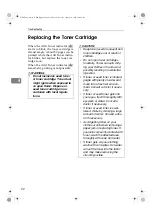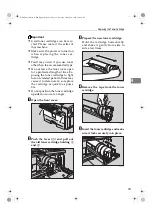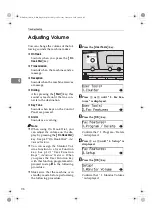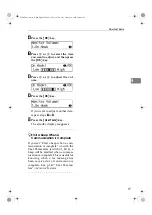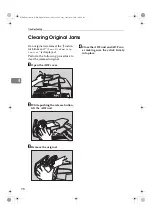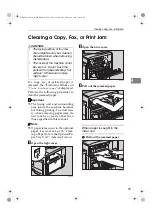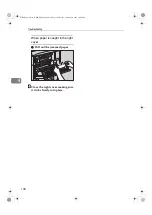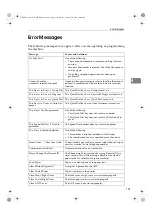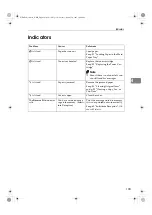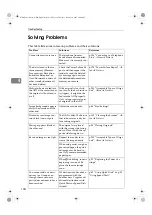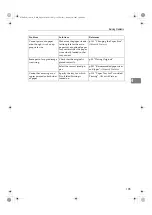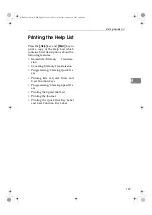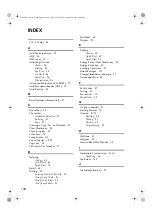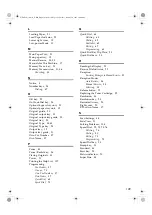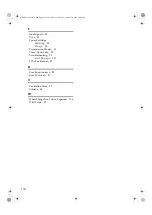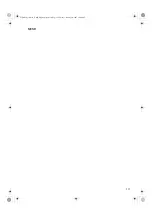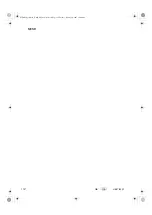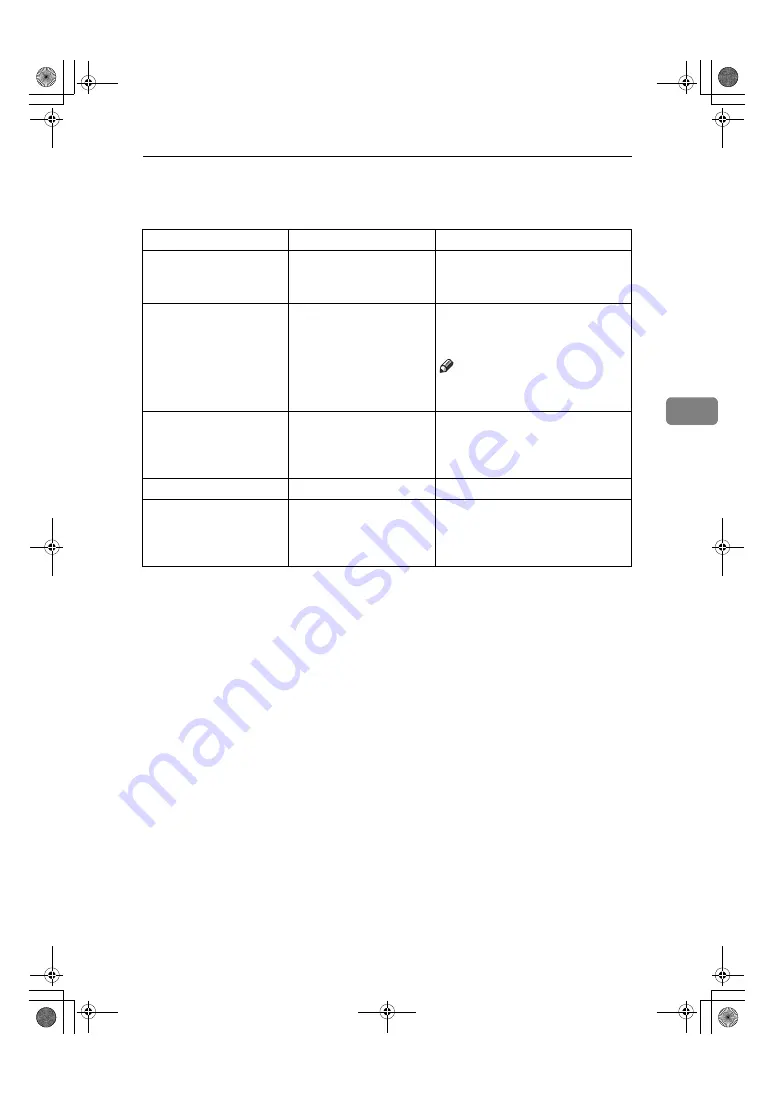
Indicators
103
4
Indicators
Problem
Causes
Solutions
B
is lit red.
Paper has run out
Load paper.
See p.91 “Loading Paper in the Main
Paper Tray”.
D
is lit red.
Toner is exhausted
Replace the toner cartridge.
See p.92 “Replacing the Toner Car-
tridge”.
Note
❒
Even if there is no toner left, you
can still send fax messages.
h
is lit red.
Paper is jammed
Remove the jammed paper.
See p.98 “Clearing Original Jams”
and p.99 “Clearing a Copy, Fax, or
Print Jam”.
h
is lit red.
Cover is open
Close the cover.
The
Receive File
indicator
is lit.
You have received a mes-
sage into memory. (Substi-
tute Reception)
Print the message stored in memory
if it is not printed out automatically.
See p.69 “Substitute Reception”,
Ad-
vanced Features
.
StellaF26_combine_F-GB_FM_forPaper.book Page 103 Tuesday, January 16, 2007 10:08 AM
Summary of Contents for 4430NF
Page 6: ...iv StellaF26_combine_F GB_FM_forPaper book Page iv Tuesday January 16 2007 10 08 AM...
Page 24: ...18 StellaF26_combine_F GB_FM_forPaper book Page 18 Tuesday January 16 2007 10 08 AM...
Page 62: ...Faxing 56 2 StellaF26_combine_F GB_FM_forPaper book Page 56 Tuesday January 16 2007 10 08 AM...
Page 117: ...111 MEMO StellaF26_combine_F GB_FM_forPaper book Page 111 Tuesday January 16 2007 10 08 AM...