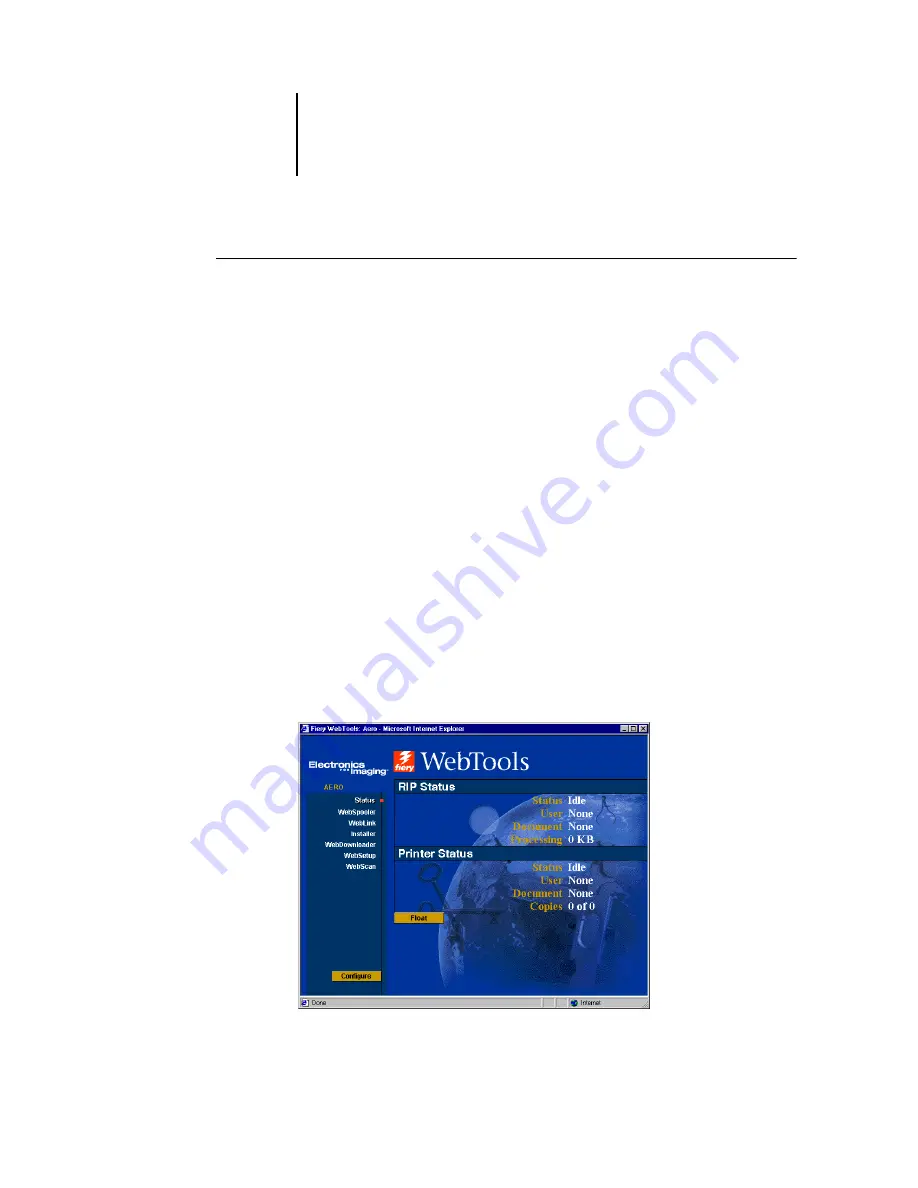
7
7-2
Tracking and Monitoring Jobs
T
O
ACCESS
F
IERY
W
EB
T
OOLS
1.
Start your Internet browser.
For information about supported platforms and browsers, see the
.
2.
Type the IP address or the DNS name of the EB-105EX.
For this information, contact the operator or administrator.
3.
If a Log In dialog box appears, select Guest and click OK.
The Log In dialog box appears only if the administrator has set a password.
Guest access is sufficient to use the Status and WebLink WebTools.
4.
When the EB-105EX home page appears, click to select one of the Fiery WebTools.
Move the cursor over the buttons to display information about the selections.
Checking EB-105EX status with the Status WebTool
You can use the Status WebTool to see what jobs are currently processing and printing.
To access Status, open the EB-105EX home page and click Status. The current RIP
Status and Printer Status appear in the window.
N
OTE
:
For best results, use WebTools at the recommended resolution. For more
information, see






























