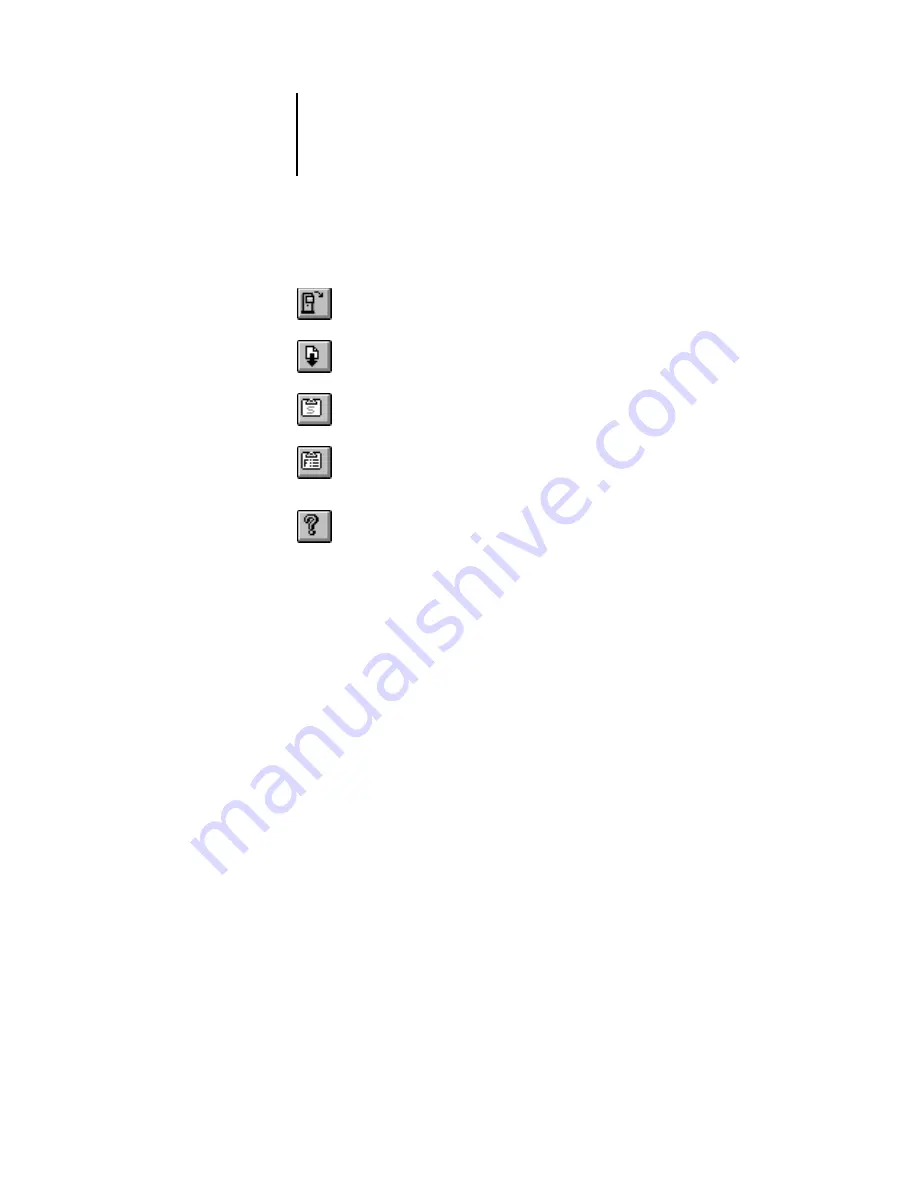
4
4-3
Using Fiery Downloader or WebDownloader
Buttons for some menu functions appear in the toolbar at the top of the window.
3.
To view font information in the window, choose Font List from the File menu, or click
the Font List button.
4.
To select a different EB-105EX, choose Open from the File menu or click the Open
button.
5.
Select the EB-105EX in the dialog box that appears and click OK (Windows) or
Connect (Mac OS).
6.
To close the Fiery Downloader dialog box, choose Close from the File menu.
To quit Fiery Downloader, choose Exit (Windows) or Quit (Mac OS) from the File menu.
Open
Click to connect to a different EB-105EX.
Download
Click to download a file or font to the EB-105EX.
Status
If you are viewing the Font List, click to display
the status window for the current EB-105EX.
Font List
If you are viewing the status window, click to
display a list of printer fonts on the EB-105EX
hard disk.
About Fiery
Downloader
(Windows only)
Click to view version information about
Fiery Downloader.






























