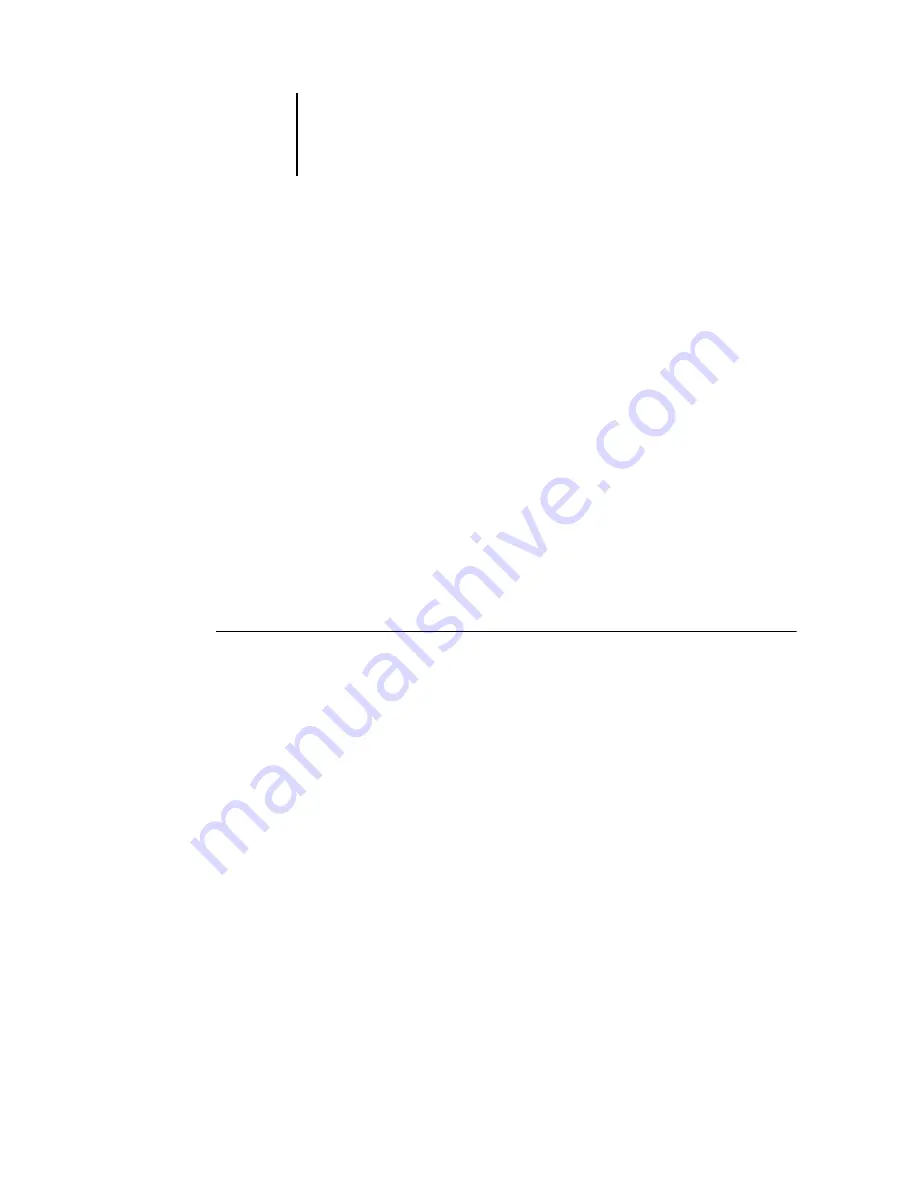
6
6-4
Scanning
4.
Select Add Destination, choose one of the following as the scan destination, and then
specify the subsequent settings accordingly.
• Send to Hold Queue (See
• Send to Mailbox (See
• Send to Email (See
• Send to FTP (See
5.
Select Exit Add Destination.
6.
Select Exit Destination.
7.
Go to Start Scan.
8.
Enter the file name of your scan job and press OK.
The file name can be up to 19 characters. You can also use an automatically generated
file name.
9.
Select Yes to initiate the scan.
T
O
SEND
A
SCAN
FILE
TO
THE
H
OLD
QUEUE
1.
Select Add Destination and then go to Send to Hold Queue.
2.
Choose Yes if you are sending your scan job to the EB-105EX Hold queue.
Jobs are sent to the EB-105EX hard disk as held jobs. For more information on
retrieving jobs sent to the Hold queue, see the See the






























