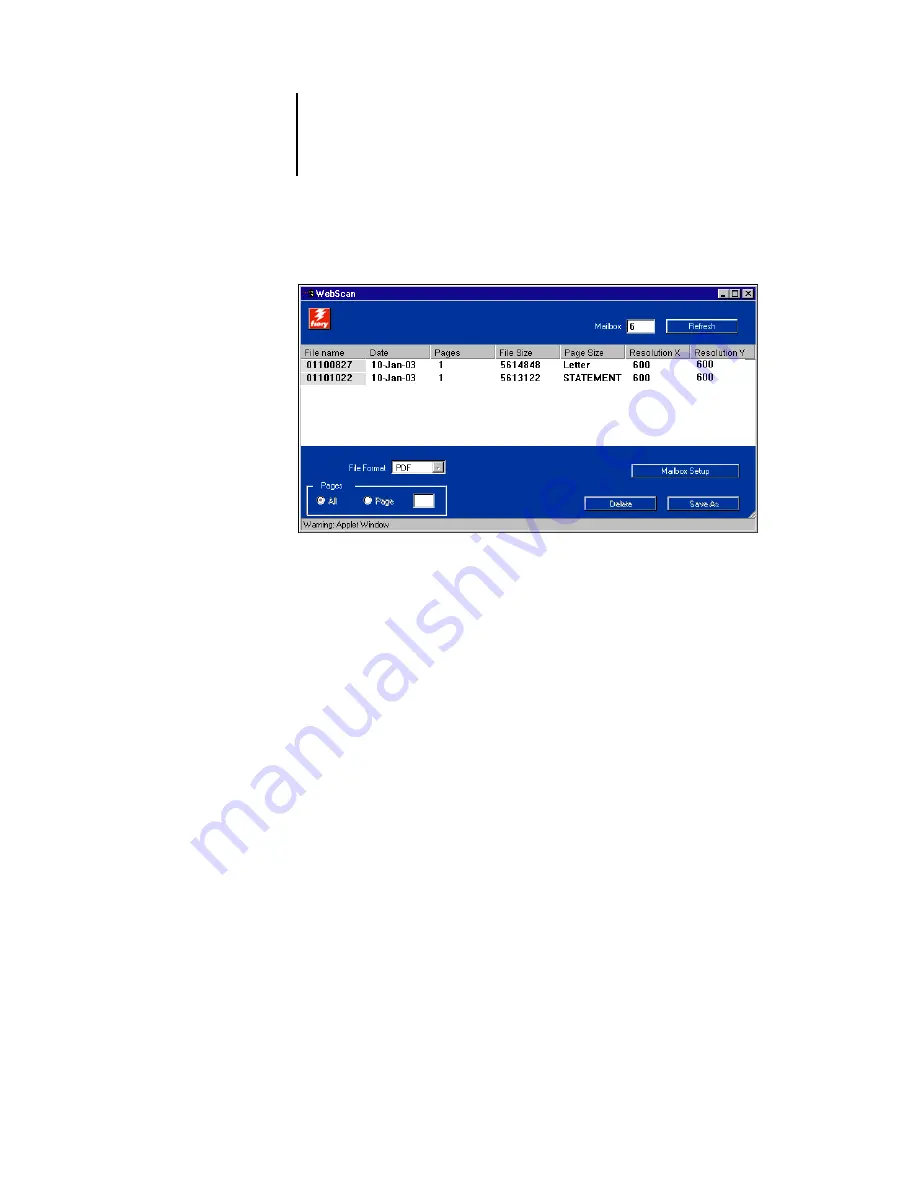
6
6-16
Scanning
3.
Select the file you want to open.
4.
Choose PDF, TIFF, or JPEG from the File Format menu.
You can specify the pages you want to retrieve from your job if you choose JPEG from
the File Format menu.
If you want to open all pages of scan click All. If you want to open the specific page,
specify the Page number to scan.
5.
Click Save As.
N
OTE
:
Depending on the browser you are using, you may be asked to indicate whether
you want to open the file from its current location, or save the file to disk.
The scanned image is displayed in your web browser.
N
OTE
:
You must have Adobe Acrobat installed to view a scanned PDF.
6.
To print the job, choose Print from the File menu.
To delete a scanned image from the EB-105EX hard disk, select the file that you want
to delete from the WebScan window and click Delete.






























