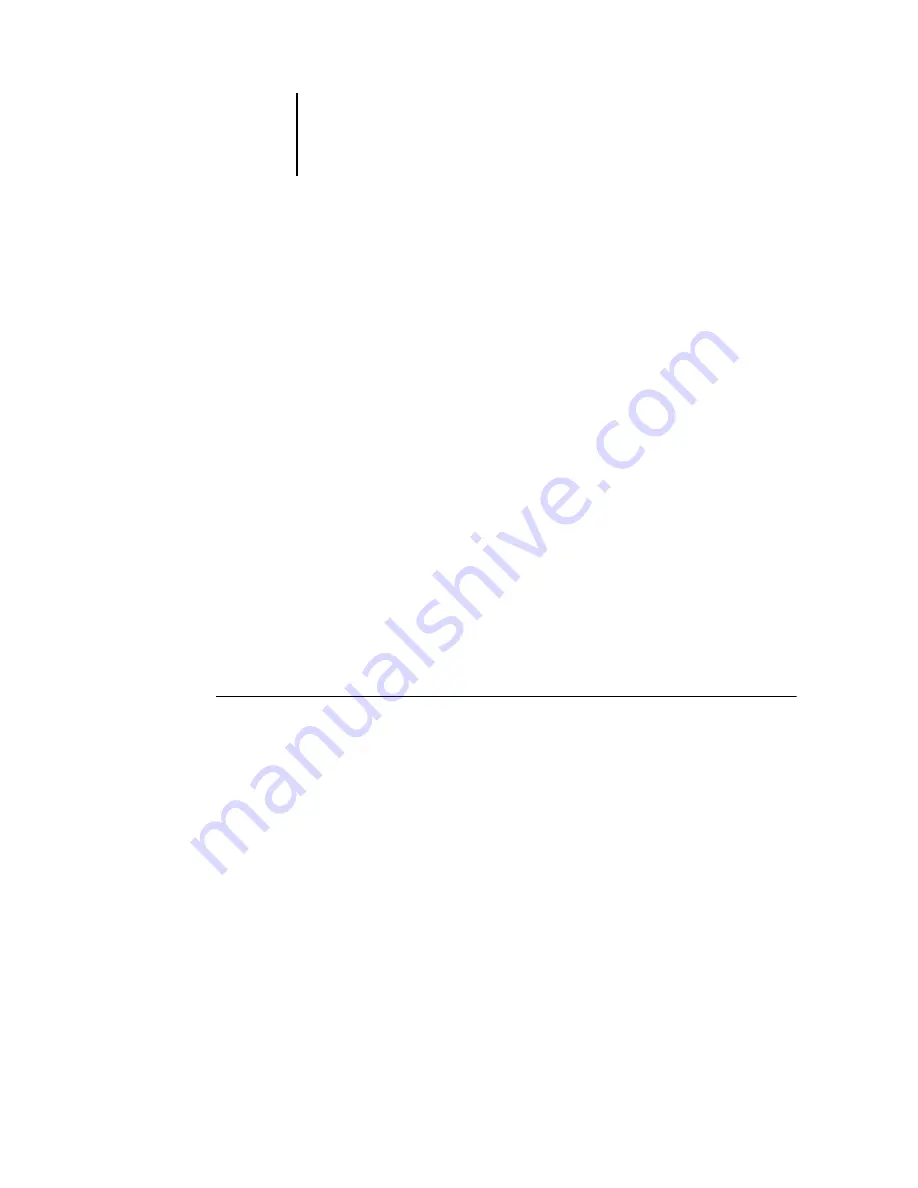
6
6-3
Scanning from the copier operation panel
8.
Specify the Image Mode of your scan job.
The default for the Image Mode option is Text.
N
OTE
:
If you select Grayscale, the scan job cannot be opened in the Imaging for
Windows NT application.
9.
Specify the Brightness setting.
The default the Brightness option is 0.
10.
Specify the Resolution setting.
The default for the Resolution option is 600.
11.
Specify the Binding Direction of your scan job.
The default for the Binding Direction option is Left Side.
Performing a scan
After you select your scan settings, you can scan a document using the copier operation
panel. Every time you initiate the scan, you must select where to send the file. You can
send the scan job to the Hold queue, a mailbox, an e-mail address, or FTP site.
N
OTE
:
If there is an error on the copier, such as paper jam, resolve it before performing
a scan.
T
O
SCAN
A
DOCUMENT
USING
THE
COPIER
OPERATION
PANEL
1.
Place a document in the feeder or on the platen glass.
If Printing or RIPping appears, the EB-105EX is processing.
Wait until the system reaches Idle.
2.
Press Menu/Cancel and then select Scan Job.
3.
Go to Destination.






























