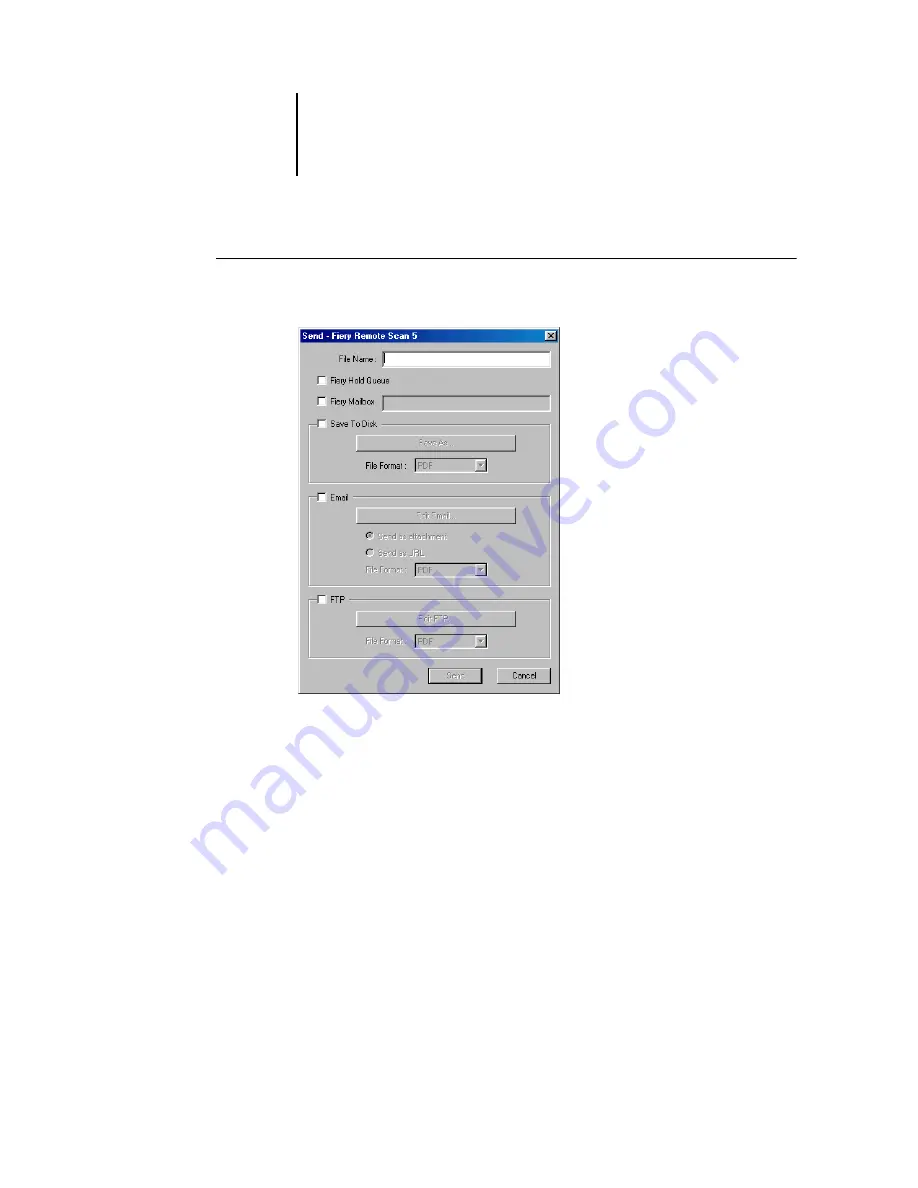
6
6-12
Scanning
T
O
SEND
A
SCAN
JOB
TO
A
D
ESTINATION
1.
From the Fiery Remote Scan, select the scan file to send and click Send.
2.
To send the job to the Hold queue, click Fiery Hold Queue.
The scan job appears in the Spool area of the Command WorkStation Queues window.
3.
To send the scan job to a mailbox, click Fiery Mailbox and enter a mailbox number
(0000-9999) or mailbox name.
4.
To send the scan job to a disk drive, click Save to Disk, select the file format, and then
click Save As.
Select the drive location and a file name, and then click Save.






























