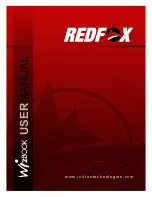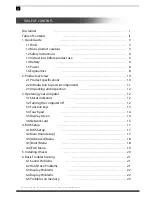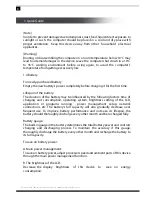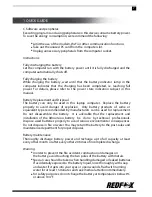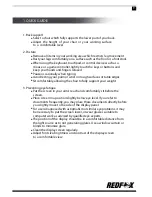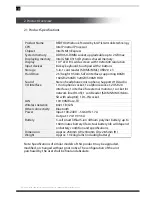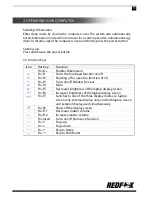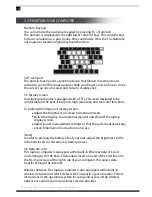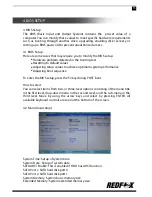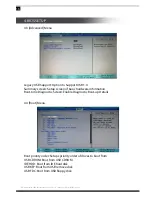All specifications and information are subject to changes without further notice.
4
1. Quick Guide
4. Do not open the computer casing while the system is running.
5. Create a back up of your data in advance before formatting the hard drive. This
process shall delete all data previously stored in the system.
6. Power Supply
The power supply should be stable and be free from interference.
Make sure that the power has been correctly grounded
when plugging the computer to an external power supply.
Do not damage the grounding line of the power socket.
Shut down the computer properly before unplugging.
If computer will not be used for a long period of time, pull off the
power plug in order to avoid transient voltage that may lead to
possible damage to the computer.
Make sure to pull from the root of the socket so as to guarantee safety.
Should the local specifications on electric devices appear
not comprehensible, consult your local power supply company.
7. Unplug the computer from the power supply and remove the battery before
cleaning the device.
8. Do not carry the laptop computer with one hand or place it in an unstable
platform.
9. This product can only be disassembled by an authorized service staff or agents
assigned by the company. Please keep all labels, markings and seals intact since
these are crucial for the warranty and service processes.
10. Do not forget your user password. Else, please contact the supplier or
authorized service center.
11. Do not use pencil and other breakable items to manually eject the disk drive.
1.2 Safety Instructions
1. The power socket hole should be installed in an accessible area near the
equipment. When inserting or pulling out the power cord, always pull from the
root of plug to avoid electric shock. Do not disassemble the power adaptor.
2. Do not use this device near water or spill liquid of any kind onto the product or
its power adaptor.