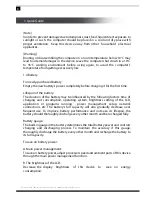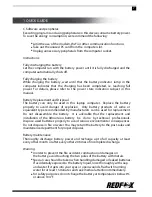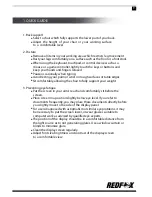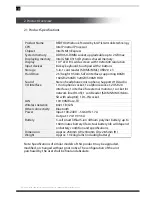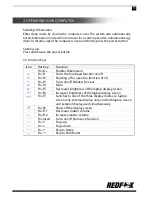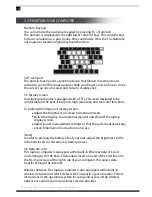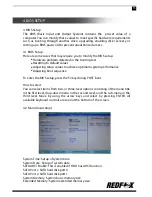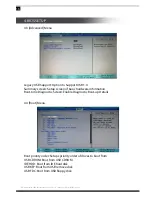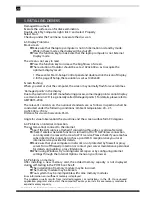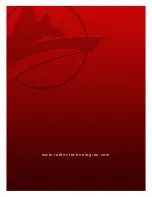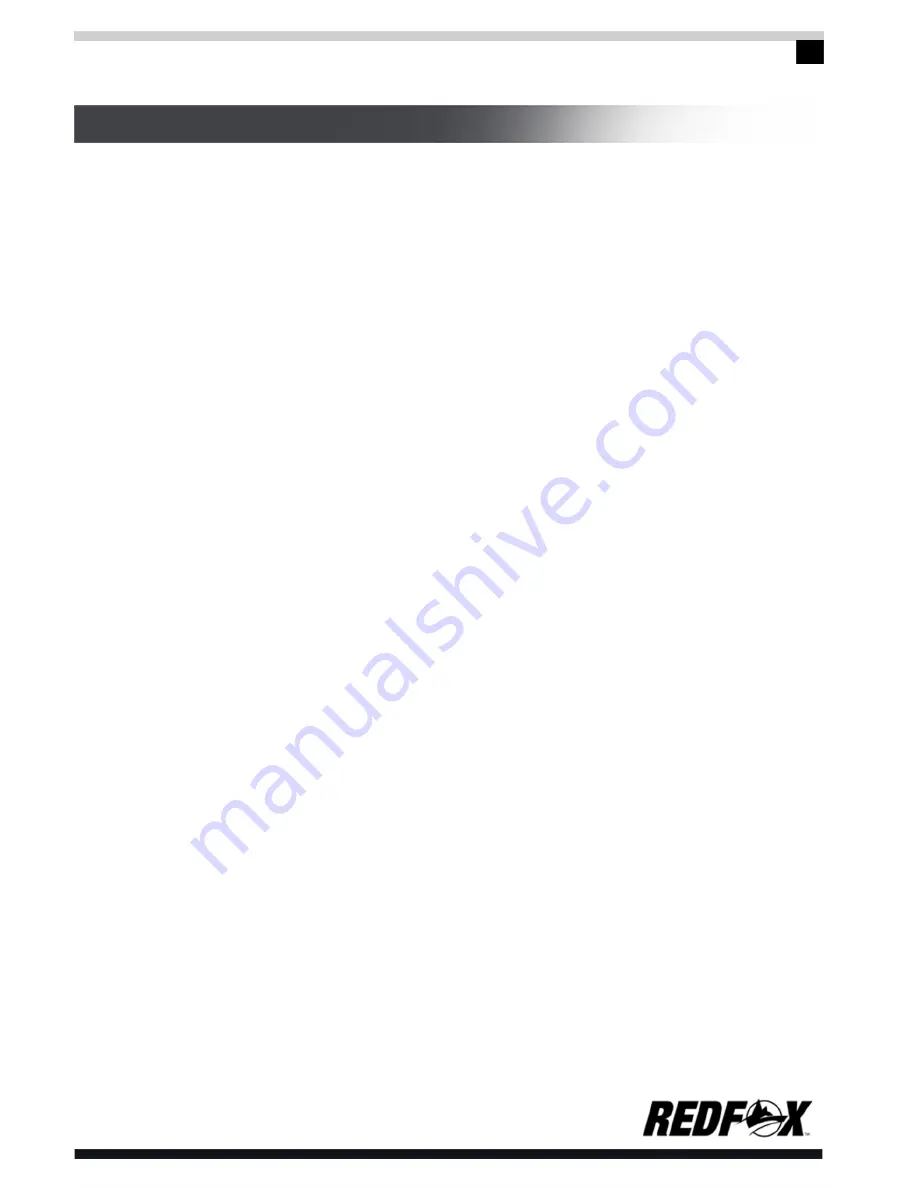
19
4. BIOS SETUP
6.1 Sound Problems
No sound
Double-click the loudspeaker icon at the lower right corner of the taskbar
and check whether the volume of loudspeaker has been adjusted
down or muted.
Press Fn+F8 in order to increase the volume.
Most of the problems on sound are due to software adjustments.
Check on your program settings and adjust accordingly.
Unable to record sound
For Windows users, double-click the loudspeaker icon at the lower right corner of
the taskbar.
1. Press the Option and select Property.
2. Select Recording and press the Enter button.
3. After the Enter button is pressed, the control console for recording volume will
pop out.
6.2 Hard Drive Problems
HD is unable to run normally or not recognized by the system
If the HD is upgraded, check if the actual disk is firmly attached and if
the installation of HD is properly completed. Pull off the joint, re-insert
it firmly and restart the computer once again.
The new HD needs re-formatting. Th.e operating system and
driver programs will also need to be re-installed.
Examine if the HD indicator lamp flashes in response when
accessing documents and processing programs
Check if the HD is broken due to physical or electrostatic damage. In
this case, you may need to replace the HD and re-install the OS, drivers
and other programs.
Slow processing
If the HD has been used for a long time, excessive and unorganized files,
programs, and disk fragmentation which in turn slows down processes.
To defragment drive:
Start > program > accessory > system tool> disk defragmentation
This process may take some time.
Check if the hard drive has been infected with virus. Install anti-virus
software to remove malware.