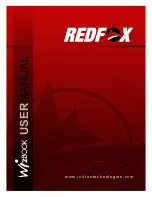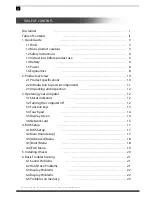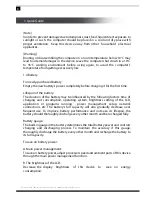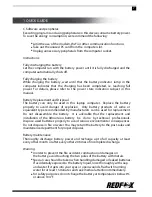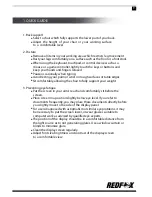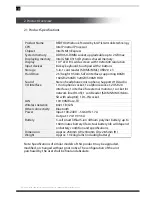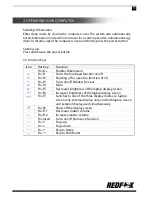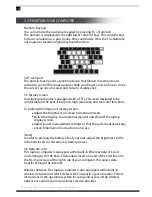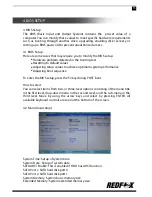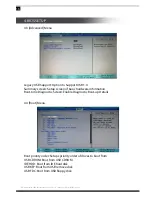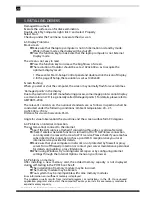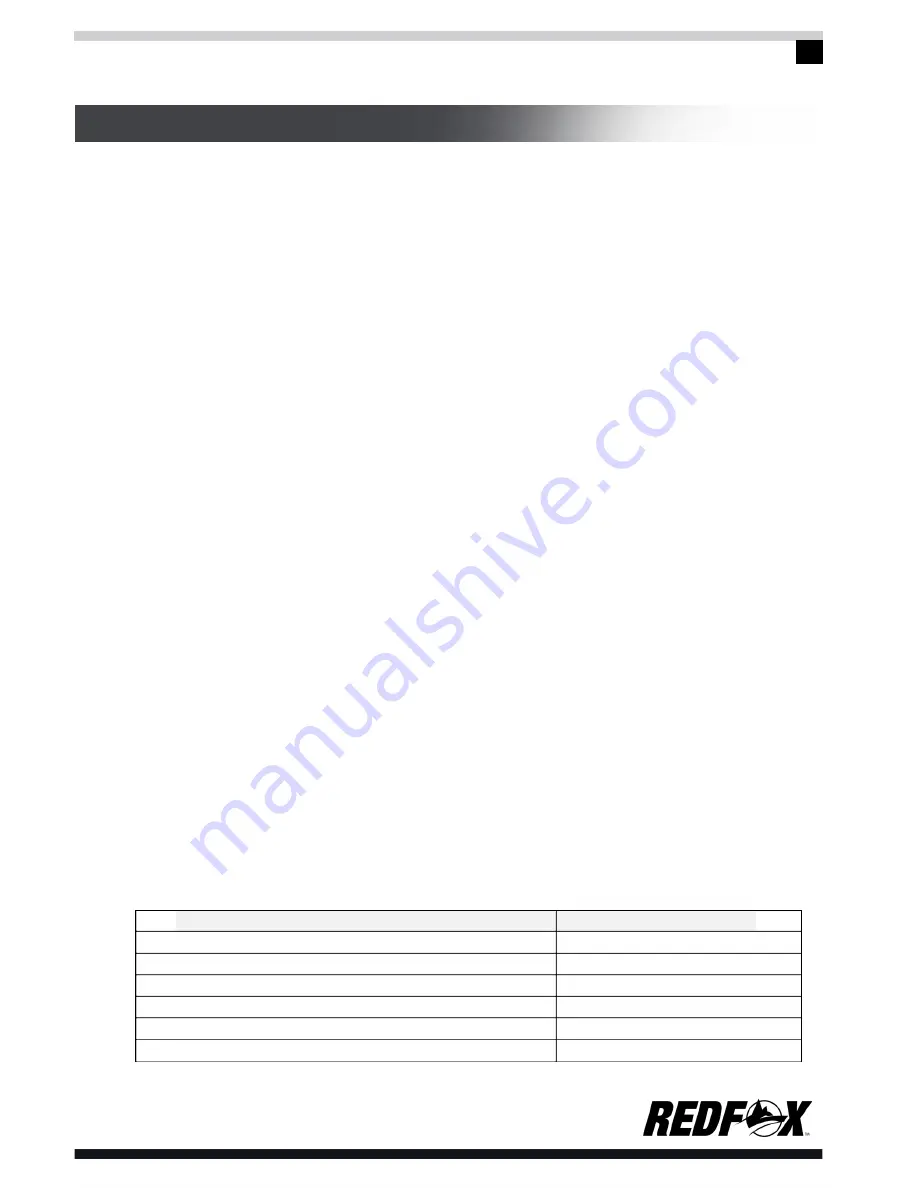
5
1. QUICK GUIDE
3. Do not place the product in places where people frequently go by as to avoid
trampling the electric wire. Make sure that no articles are placed on the electric
wire.
4. Follow all the warning information and indication on the actual unit or any of
the devices and peripherals attached.
5. Remove connection from the external power supply when product is not in use
to avoid excessive transient voltage, which can cause damage.
6. Seek technical service in case of the following:
a. The power line or socket has been destroyed or torn off.
b. The product is drenched, causing damage
c. The product is unable to run normally despite following instructions
in the operational manual.
d. The product is exposed to shock causing damage to internal parts
or casing.
e. For the usage and storage temperature of this product, please refer to the
product specification in annex A. If the product is not used and stored
within the defined temperature scope, it may lead to permanent damages
on the product.
1.3 Instructions before product use
Applicable group
[Note]
The computer is not suitable for independent operation by children seven years
old and below. Adult supervision is advised.
Working environment
[Danger]
For your safety, operate this device strictly in a working environment defined as
follows:
Conditions
Temperature
(for storage and transportation)
Relative humidity
(for storage and transportation)
Atmospheric pressure
Adaptation capability of power
Working humidity
Working temperature
Value
-20°C - 55°C
20% - 93%(40°C)
86 kPa - 106 kPa
100V-240V, 50Hz ±1Hz
35% - 80%
10°C - 35°C