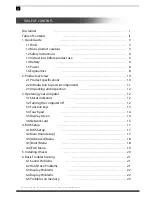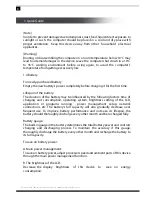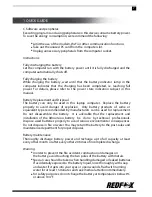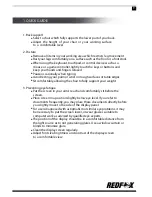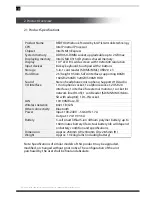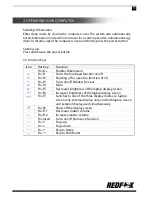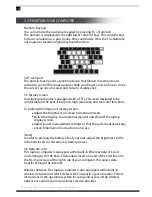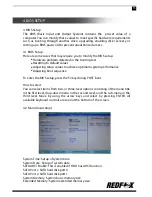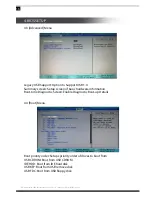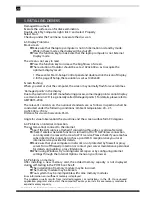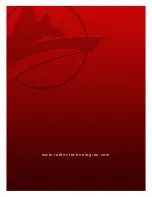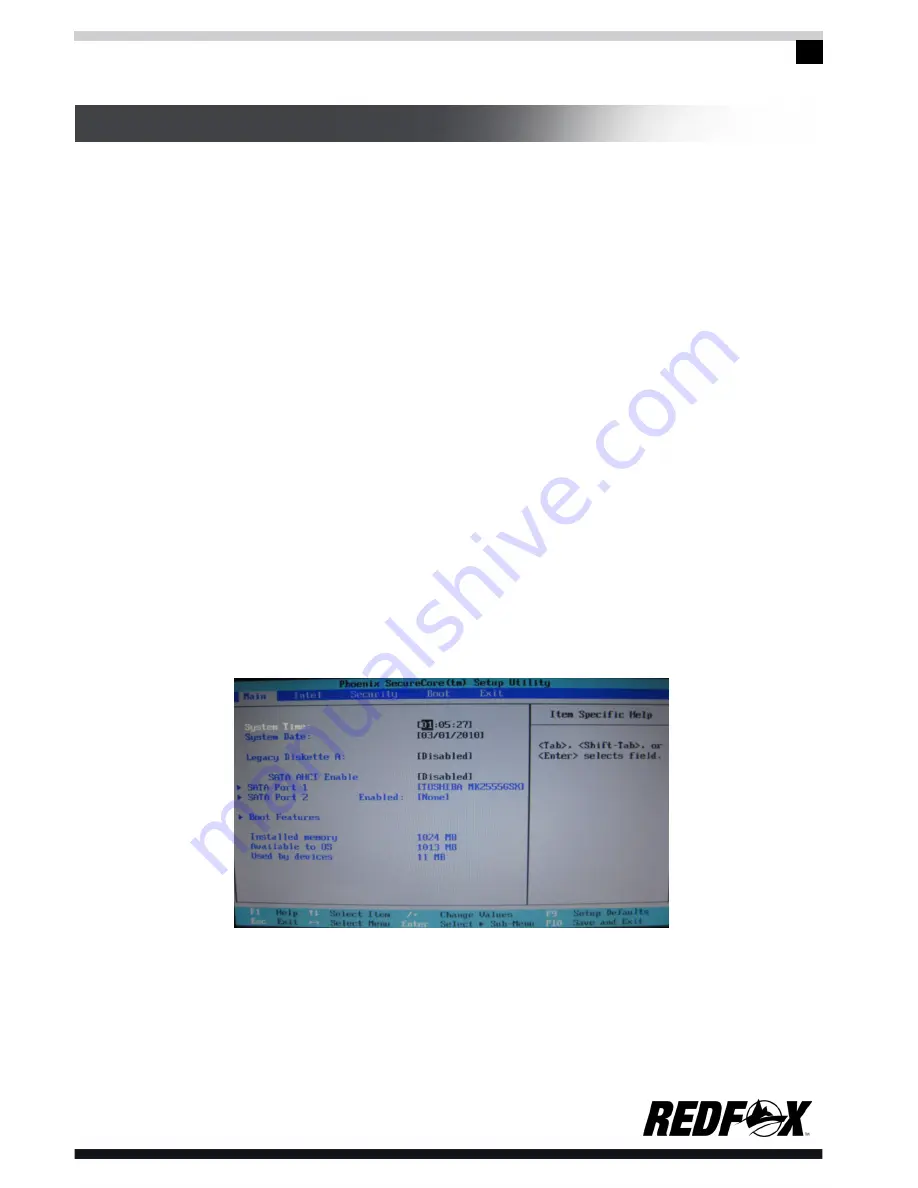
15
4. BIOS SETUP
4. BIOS Setup
The BIOS (Basic Input and Output System) contains the pre-set value of a
computer. You can modify these values to meet specific hardware requirements
such as booting through another drive, upgrading, enabling disk recovery or
setting up a BIOS password to prevent unauthorized access.
4.1 BIOS Setup
Here are some cases that may require you to modify the BIOS setup:
Hardware problem detected in the booting test
Resetting to default values
Adjusting setup values to achieve optimum system performance
Adjusting boot sequence
To enter the BIOS setup, press the F2 key during POST boot.
How to select
You can select items from two- or three-level options consisting of the menu title
in the first level, drop-down menu in the second level, and the sub-menu in the
third level. Move by using the arrow keys and select by pressing ENTER. All
available keyboard controls are seen at the bottom of the screen.
4.2 Main (main setup)
System Time:
Setup of system time
System Date:
Setup of system date
SATA AHCI Enable:
This is enabled if HDD has AHCI function.
SATA Port 1:
SATA hard disk port0
SATA Port 2:
SATA hard disk port1
System Memory:
System basic memory size
Extended Memory:
System extended memory size