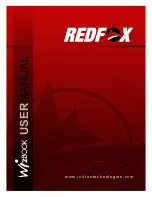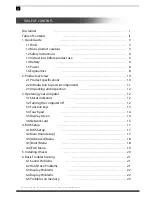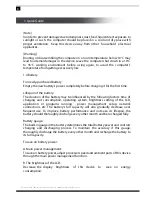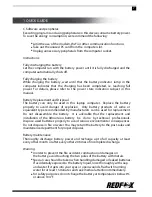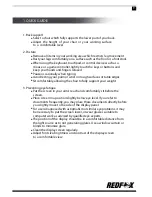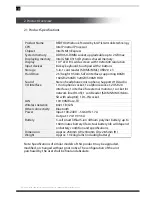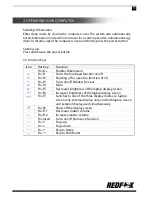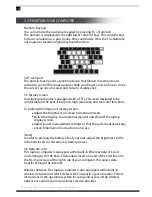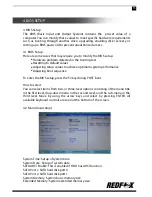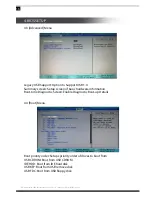1
DISCLAIMER
Dear REDFOX User:
Thank you for purchasing and using our product. For future reference, please
read the product specifications as well as all the materials attached before using
the product. We shall not assume responsibility for damages or losses due to
failure to use the device according to this operational manual or to what is
implied by the product specifications.
The proprietary right to alter or change any of the content in the specifications
belongs to our company; no part of the specifications may be reproduced,
stored in a retrieval system, or transmitted in any form or by any means without
prior written permission of the company. Trademarks and trade names
mentioned in the specifications belong to their respective owners. If the content
of the specifications doesn't conform to that of the actual product, the actual
product shall be binding.
If you have inquiries or objections about any content, article or clause in the
specifications, please forward a written objection within seven (7) days after
purchasing the unit. Otherwise, it shall be deemed that you have agreed to,
understood, and accepted all the content of the specifications.
On Software and Peripherals
This laptop computer can support several peripheral devices & hardware, such
as mouse, keyboard, printer, and scanner. The company also guarantees
functionality of software pre-installed in this unit before purchase. Customers
who purchase these products from third parties are bound to the terms and
equipment specifications attached with these items. The company recommends
the use of high-quality equipment and genuine software that are compatible
with the specifications of this laptop computer.
The company does not guarantee the compatibility and reliability of any
third-party peripheral equipment or software attached or installed onto the
computer. For compatibility issues with any of third-party items, please contact
the product’s manufacturer. REDFOX may also provide technical support when
necessary.