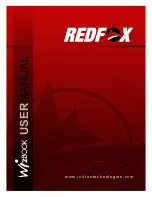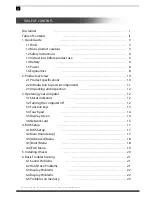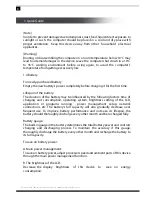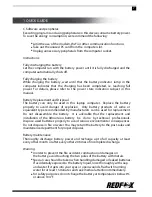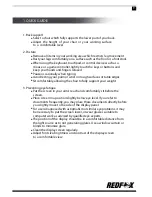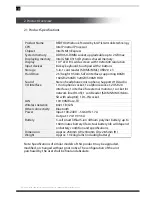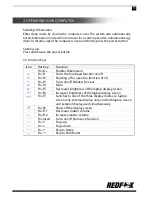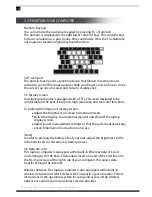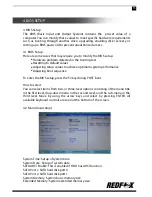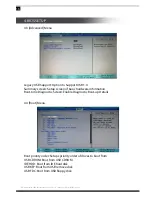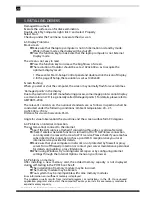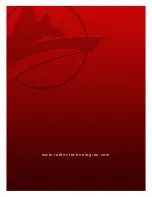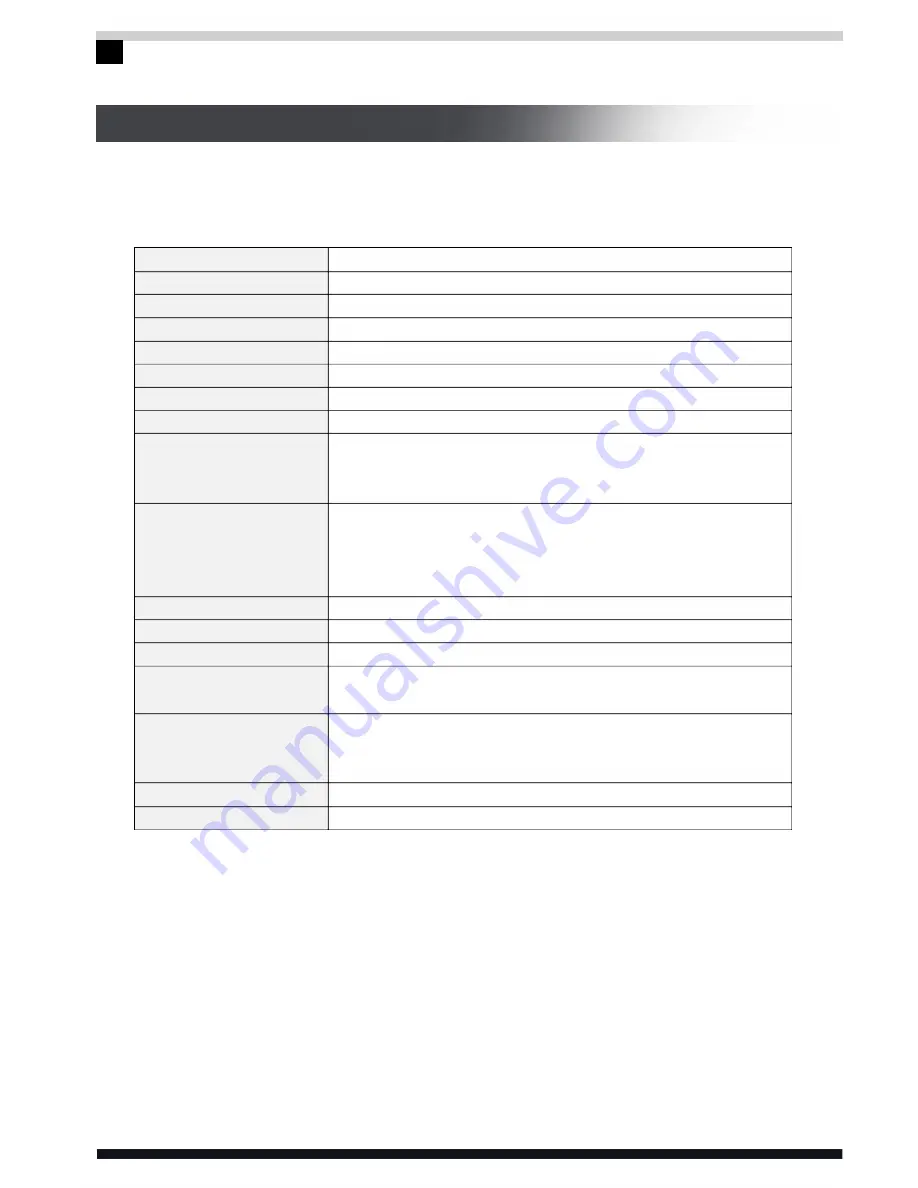
All specifications and information are subject to changes without further notice.
10
2. Product Overview
2.1 Product Specifications
Product Name
CPU
Chipset
System memory
Displaying memory
Display
Input devices
Storage
Hard Drive
Sound
I/O Interface
LAN
Wireless network
Other connectivity
Power
Battery
Dimension
Weight
REDFOX Wizbook Powered by Intel® latest mobile technology
Intel Pinetrail Processor
Intel NM10 Express
DDRII SO-DIMM socket; upgradeable up to 2GB max
Intel GMA X3150; Dynamic shared memory;
10.1” LED B/L wide-screen with 1024×600 resolution
82-key keyboard; touchpad with 2 buttons
3-in-1 card reader (SD/MS/MMC) USB2.0 x 3
2.5”, height 9.5mm, SATA interface, supporting 80GB/
160GB/ 250GB/ 320GB/ 500GB HDD
Stereo headphones; microphone; Supports HD Audio.
1 microphone socket; 1 earphone socket; 2 USB2.0
interfaces; 1 interface for external monitor; 1 socket for
network line (RJ-45); 1 card reader (SD/MS/MMC/Micro-
SD with adaptor); 1 DC-IN socket
10/100M Base-TX
802.11 B/G/N
Bluetooth
Input: 100-240V ~ 50-60Hz 1.7A
Output: 17V-19V 3.5A
3-cell smart lithium-ion /lithium polymer battery; up to
160 minutes battery life. Actual battery life will depend
on battery condition and specifications
Approx. 258mm (W) x184mm (D) x28.5mm (H)
Approx. 1.0 kilograms (including battery)
Note:
Specifications of similar models of this product may be upgraded,
modified, or changed without prior notice. The configuration of the unit
purchased by the user shall be final and absolute.