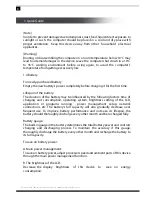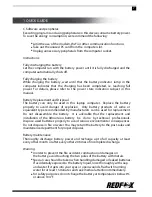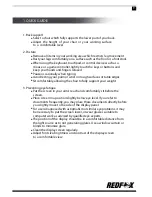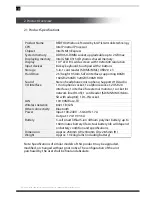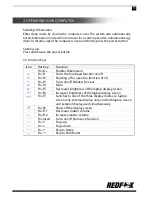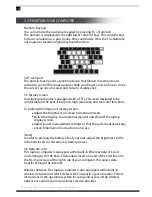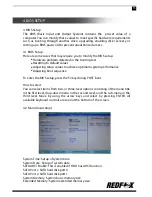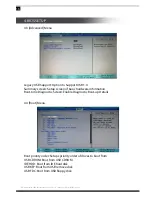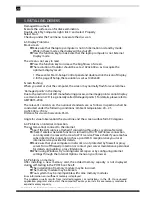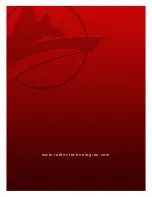All specifications and information are subject to changes without further notice.
20
5. INSTALLING DRIVERS
Damaged Document
Execute the surface scan for disk examination.
Double-click My Computer, right click C: and select Property.
Select Start.
Check-up under the Tool menu to execute the disc scan.
6.3 Display Problems
Black screen
Make sure that the laptop computer is not in hibernation or standby mode.
While in these modes, the display will be shut off.
Press the function key to make sure that the laptop computer is not External
Display mode.
The screen is not easy to read.
Press the function key to increase the brightness of screen.
The resolution of monitor should be set as 1024x 600 so as to acquire the
optimum display result.
1. Please enter Start >Setup Control panel and double-click the icon of Display.
2. In the page of Setup, the resolution is set as 1024x600.
Screen flashing
When you start or shut the computer, the screen may normally flash for several times.
‘Damaged points’ in the display
Due to the restriction of LCD manufacturing process, some image points cannot display
a certain colors in LCD (i.e. generally called ‘damaged points’). For details, please refer to
GB/T9813-2000.
The relevant contents on the national standards are as follows. Inspection shall be
conducted under the following conditions: Ambient temperature: 20 ~25
Light: 300 lx~700 lx
Distance for visual observation: 35cm
Angle for visual observation: the visual line and the screen surface form 90 degrees.
6.4 Problems on internet connection
The system cannot connect to the internet
See if the LAN cable is attached if connecting through a Local Area Network
Check if wireless network function is turned on (Fn+F11).Wireless connection
can only work in areas with access to Wi-Fi service. Please check if your area has
subscribed to this connection or has a good Wi-Fi reception. Ask your local
internet service provider for details.
Make sure that your computer or network is not protected by firewall or proxy
server. Turn off firewall protection or contact your server maintenance personnel
for details on disabling proxy limitations.
When using Windows, try running network repair or by configuring internet
settings through the Internet Options menu on your browser.
6.5 Problems on memory
After installing a new memory card, the added memory capacity is not displayed
during self-testing in the POST boot. See if:
The installation of memory module may be incorrect.
The memory module may be broken.
Your system may be incompatible with some memory modules.
Error information on insufficient memory is displayed.
This problem usually results from installed programs or restrictions in the OS. Close unused
application programs and re-start the computer. You may also install more memory modules to
expand memory capacity.