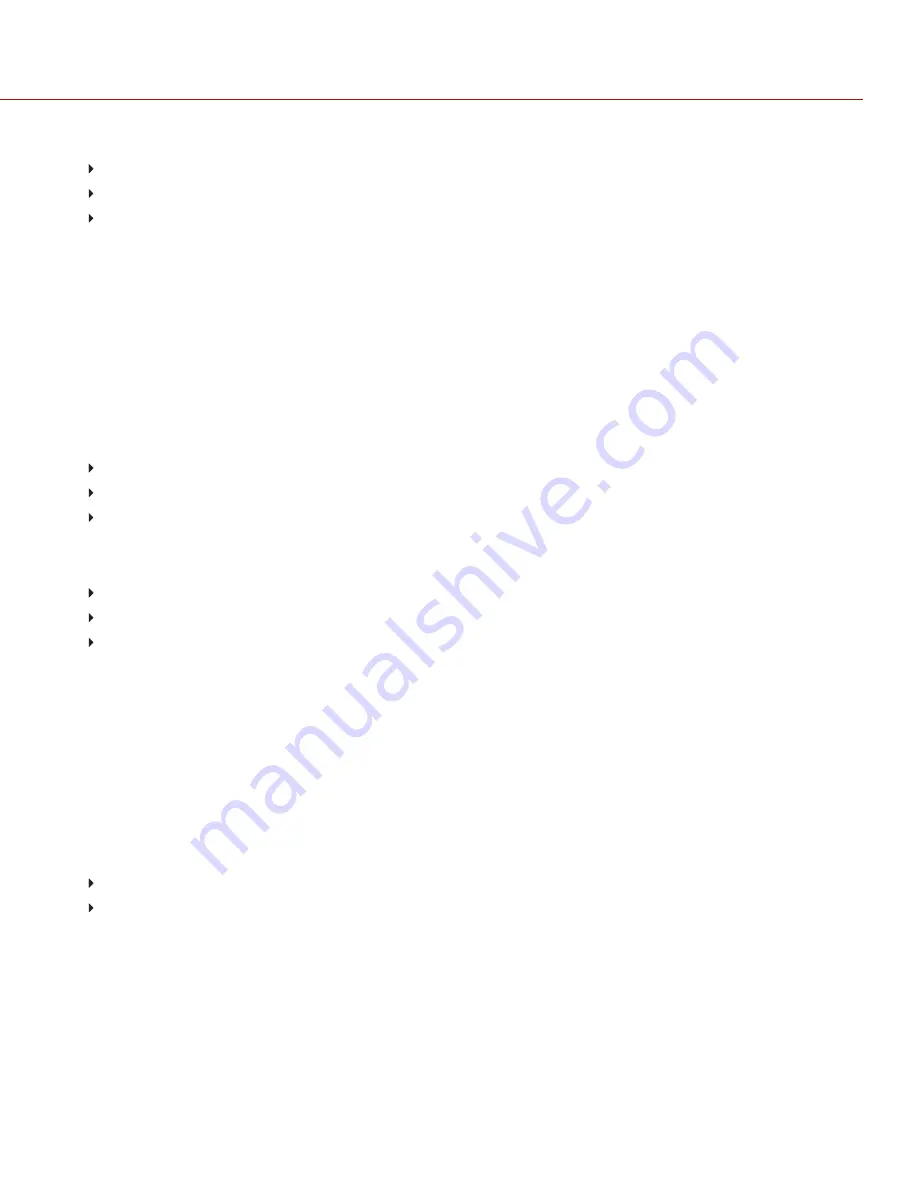
3. Use the
Select
and
Back
buttons to navigate between digit values.
Press
Select
to move the cursor to the right one (1) digit.
Press
Back
to move the cursor to the left one (1) digit.
Press
Up
to increase the value or press
Down
to decrease the value.
4. Adjust the setting until backlash is removed.
5. Deselect the digits and return to the menu.
ADJUST END STOP
The W.M.D. provides a buffer for the end stops. However, different lenses have varying requirements for this buffer.
Some lenses require the motor to drive the lens right up to the end stop. Other lenses do not require the motor to drive
the lens, and instead allow a large buffer to prevent high speed moves from overshooting into the end stop.
The W.M.D. allows you to compensate for the end stop buffer range. Select an end stop setting in the range of 0 to
3,000 encoder counts.
1. Select one of the following motors in the W.M.D. main menu:
Focus
Iris
Zoom
2. Select
End Stop
.
3. Use the
Select
and
Back
buttons to navigate between digit values.
Press
Select
to move the cursor to the right one (1) digit.
Press
Back
to move the cursor to the left one (1) digit.
Press
Up
to increase the value or press
Down
to decrease the value.
4. Adjust the settings as needed.
5. Deselect the digits and return to the menu.
CONFIGURE WIRELESS SETTINGS
In order for the T.H.C. to wirelessly control the W.M.D., the RED 3-Axis Lens Control System uses a Frequency-
Hopping Spread Spectrum (FHSS) wireless link and offers 42 channels.
1. Select
Wireless
in the W.M.D. main menu.
2. Select a
Channel
.
3. Select a power setting for the strength of the wireless signal.
Low
: The power setting balances range and low power and is appropriate in most cases.
High
: The power setting can be used for maximum range.
NOTE:
Set the W.M.D. wireless settings appropriately. If the W.M.D. wireless setting is set to High and the T.H.C.
is used within one (1) meter, you may lose connection.
NOTE:
When you are using wireless on High, place the T.H.C. at least one meter from the W.M.D. for proper
operation.
C O PYR I G HT © 2 0 1 7 R ED.C O M , LLC
9 5 5 - 0 0 4 4 , R EV - H
|
2 8
RED 3-AXIS SYSTEM OPERATION GUIDE






























