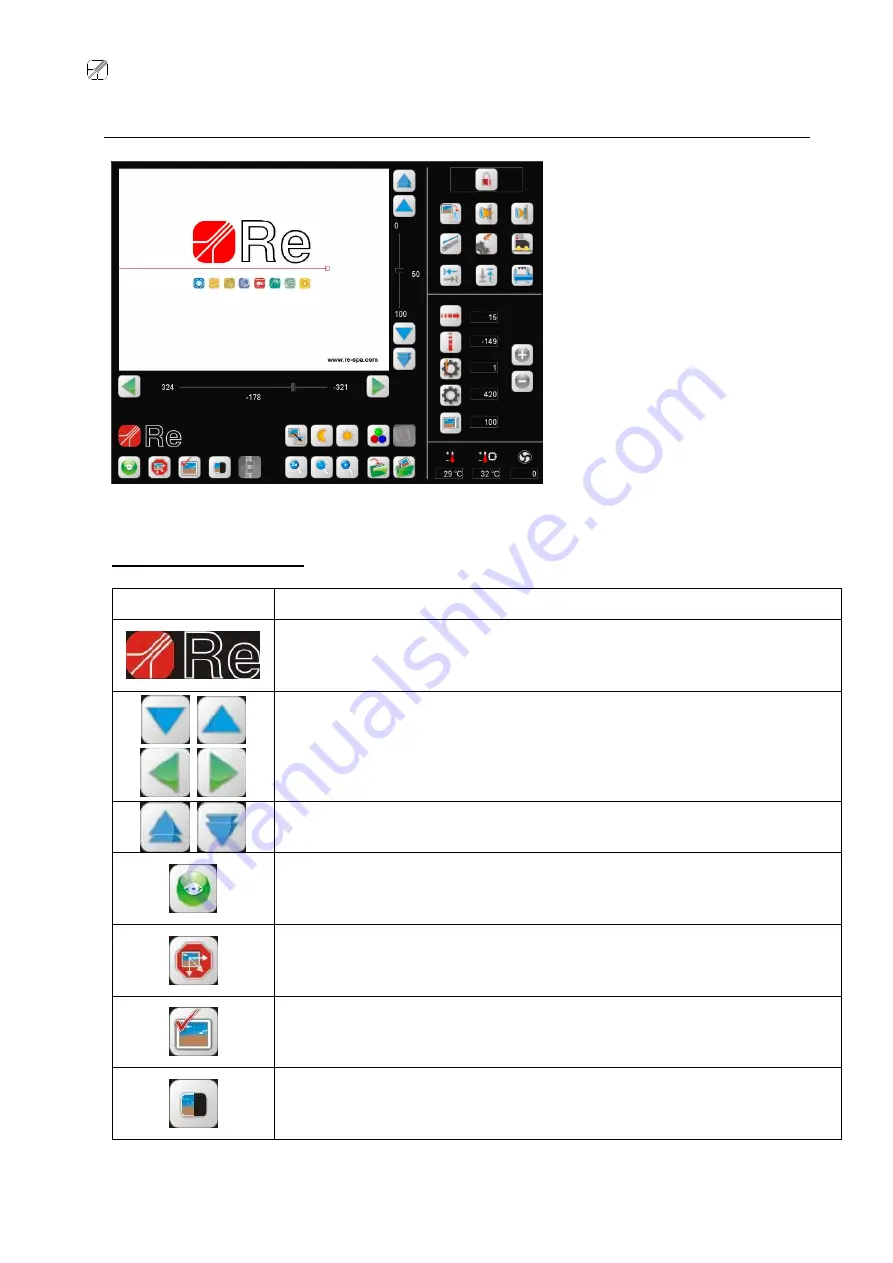
Re
S.p.A.
ReVision II plus Touch
Rev. 21/05/13
23/51
Set-up page commands
Direct access commands
ICONS
FUNCTIONS
RELEASE DISPLAY
Press this button to display the system version, the DSP Touch software version and
the camera software currently in use.
DIRECTIONAL ARROWS
With system in
Run
or
Test
, these buttons allow the camera to move accurately.
QUICK DIRECTIONAL ARROWS
With system in
Run
or
Test
, these buttons allow the camera to move quickly.
MODE
Operates camera function control, allowing the state to be changed (details on page
26).
AUTOSCAN
To activate the autoscan function (use the
autoscan type
button to select the type of
autoscan you want the system execute)
(details on page 26).
IMAGE SELECTION
(only for LD and CV versions)
Press this button to select the images to be scanned during the programmed
autoscan. (details on page 32).
SPLIT
Allows the screen to be split in order to compare images saved with those taken by
camera (details on page 28).
When on the working page, touch any
point on the screen twice in rapid
succession to access the set-up page
(see screen shot on the left) where the
operator can carry out all the system
settings, and where the various function
icons are displayed. The icons are sub-
divided into two blocks: the direct access
commands are positioned at the bottom
of the page and the protected commands
are positioned on the right.
(Simply touch any point on the screen
where there are no icons twice in rapid
succession to return to the working page).
Summary of Contents for Revision II Plus Touch
Page 2: ......
Page 12: ...Re S p A ReVision II plus Touch Rev 21 05 13 9 51 ReVision Camera Touch 100...
Page 13: ...Re S p A ReVision II plus Touch Rev 21 05 13 10 51 ReVision Camera Touch 350...
Page 14: ...Re S p A ReVision II plus Touch Rev 21 05 13 11 51 ReVision DSP plus Touch...
Page 55: ......






























