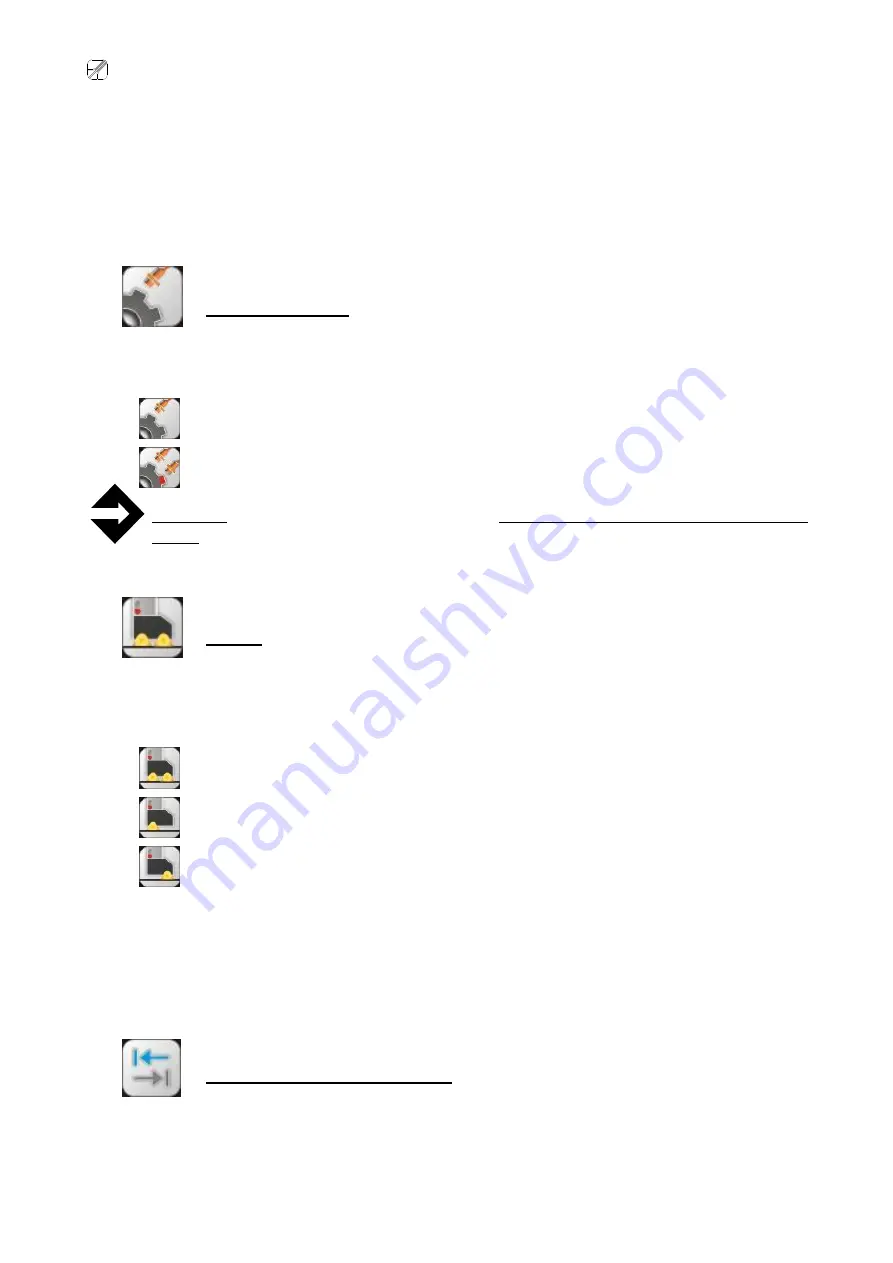
Re
S.p.A.
ReVision II plus Touch
Rev. 21/05/13
39/51
or
Test
state and the autoscan in
Stop
. Then, press the
lock/unlock
button to unlock the protected
commands, press the
rail setup
image, and press the
left
or
right arrow
until the camera reaches one
of the limit switches, confirm the position by pressing the
rail setup
button again: to set the other limit
switch, press the
left
or
right arrow
again to move the camera in the other direction until it reaches the
second limit switch, and confirm the position by pressing the
rail setup
button again.
SENSOR NUMBER
To set the number of sensors connected to the system.
Press the
lock/unlock
button to unlock the protected commands then press the
sensors number
button to set up the correct option.
1 sensor
= flash synchronisation (teeth number)
2 sensors
= flash synchronisation (teeth number) + print cylinder start (reset)
Warning!
The incorrect setting of this parameter will compromise the regular functioning of the
system
LAMPS
To select the lamps to use. Using just one lamp instead of two can heighten certain details to keep
under control.
Press the
lock/unlock
button to unlock the protected commands. Press the
lamps
button to select the
desired lamps as indicated below
Both of lamps
Left lamp (for cameras ReVision Touch 100 and 350)
or external lamp if it is connected (for cameras ReVision Touch 75)
Right lamp (for cameras ReVision Touch 100 and 350)
or internal lamp (for cameras ReVision Touch 75)
The ReVision Touch cameras, model 100 and 350, are equipped with 2 lamps, the operator can select both
lamps, the left lamp only, or the right lamp only, whereas, in the case of ReVision Touch model 75, which has
only one lamp, this function is redundant unless an external lamp is fitted: in this case the operator can
enable both lamps, the external lamp only, or the internal lamp only.
INVERT HORIZONTAL ARROWS
To invert the functions of the horizontal arrows to facilitate camera control.
Press the
lock/unlock
button to unlock the protected commands. Each time the operator presses the
invert horizontal arrows
button the functions of the two horizontal arrows are inverted.
Summary of Contents for Revision II Plus Touch
Page 2: ......
Page 12: ...Re S p A ReVision II plus Touch Rev 21 05 13 9 51 ReVision Camera Touch 100...
Page 13: ...Re S p A ReVision II plus Touch Rev 21 05 13 10 51 ReVision Camera Touch 350...
Page 14: ...Re S p A ReVision II plus Touch Rev 21 05 13 11 51 ReVision DSP plus Touch...
Page 55: ......





























