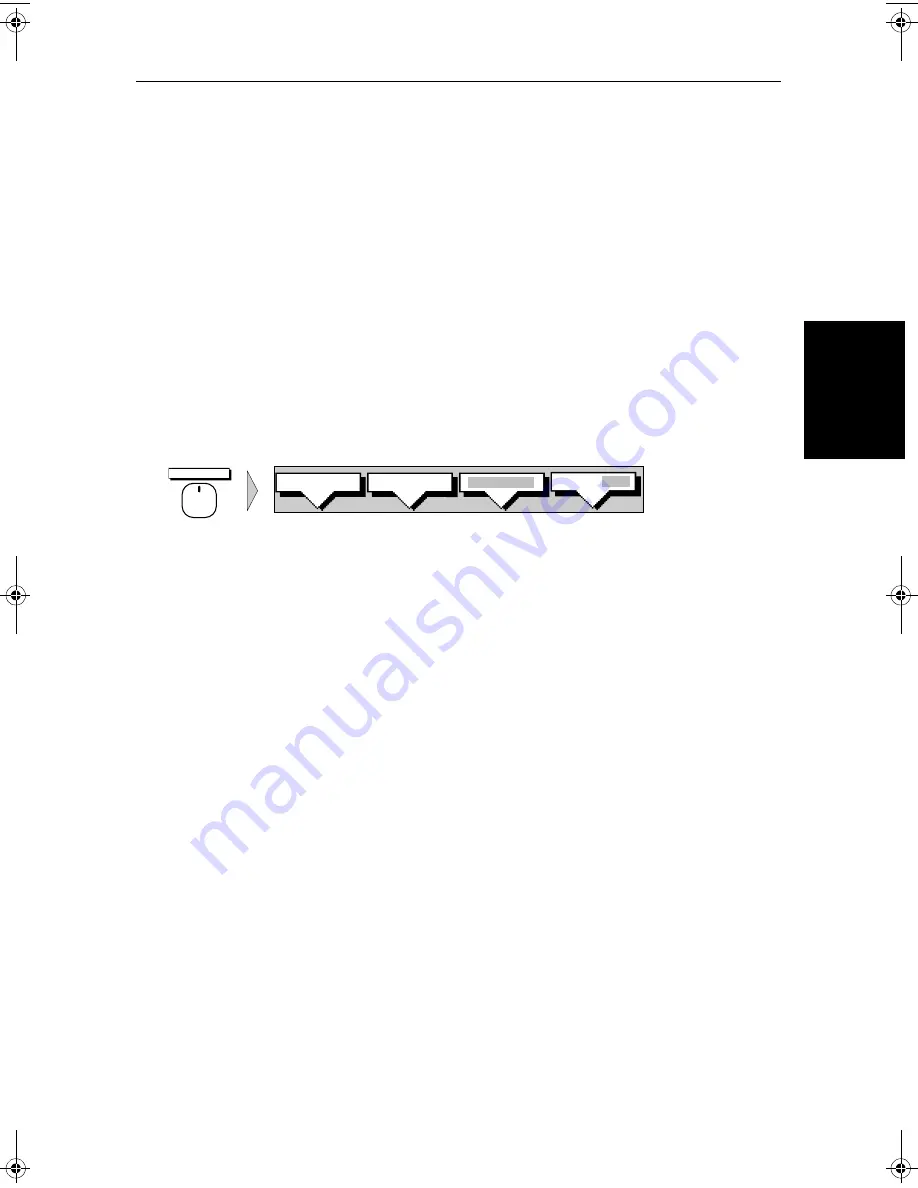
Chapter 4: Integrated Radar Operations
4-3
Tr
ue
a
nd
R
el
at
iv
e
Mo
ti
on
The reference used for the Course Up depends on the information available.
The first available in the following list is used:
1. A locked heading (i.e. the heading being used by an autopilot) over a
SeaTalk connection
2. The heading at the time Course Up was selected
If 1. is in use and a new course (locked heading) is selected, the picture
automatically rotates to the new Course Up.
If 2. is in use, press the
HDG MODE
soft key then
COURSE UP
to manually reset
the Course Up to the new course.
Selecting the Heading and Motion Mode
Press the
HDG MODE
default soft key to obtain the following display, when
heading information is available:
The currently selected mode is highlighted, and is indicated in the radar status
bar (N-UP, C-UP or H-UP and TM or RM).
➤
To change the heading and motion mode:
1. Press the
HDG MODE
default soft key.
2. Press the soft key corresponding to the mode you require. The radar picture
changes to the selected mode.
3. Press
ENTER
to clear the heading mode soft keys. The current orientation
is indicated in the status bar.
Note:
True Motion is only available in Course Up and North up mode.
If you re-select Course Up when this is already the current mode, the Course
Up reference is reassessed according to the current data.
Effect on VRM/EBLs
VRM/EBLs do not move on the screen, unless you change the range, offset the
centre, or change the heading mode.
•
In Head Up mode, the VRM/EBLs are fixed with respect to the ship’s
heading marker.
•
In North Up mode, the VRM/EBLs are fixed with respect to North.
•
In Course Up mode, the VRM/EBLs are fixed with respect to the selected
course.
HDG MODE
COURSE UP
NORTH UP
D3641-3
HEAD UP
TRUE REL
81186_2.book Page 3 Monday, December 17, 2001 8:35 AM
Summary of Contents for Pathfinder Radar
Page 3: ...hsb2 PLUS Series LCD Display Owner s Handbook Document number 81186_2 Date 14th December 2001 ...
Page 4: ......
Page 66: ...2 32 hsb2 PLUS Series LCD Display Displaying the Radar and Synchronizing Radar Chart ...
Page 154: ...6 12 hsb2 PLUS Series LCD Display Data Log Mode ...
Page 206: ...8 32 hsb2 PLUS Series LCD Display Transmitted Data ...
Page 212: ...9 6 hsb2 PLUS Series LCD Display Worldwide Support ...
Page 228: ...C 6 hsb2 PLUS Series LCD Display C MAP Chart Card Features ...






























