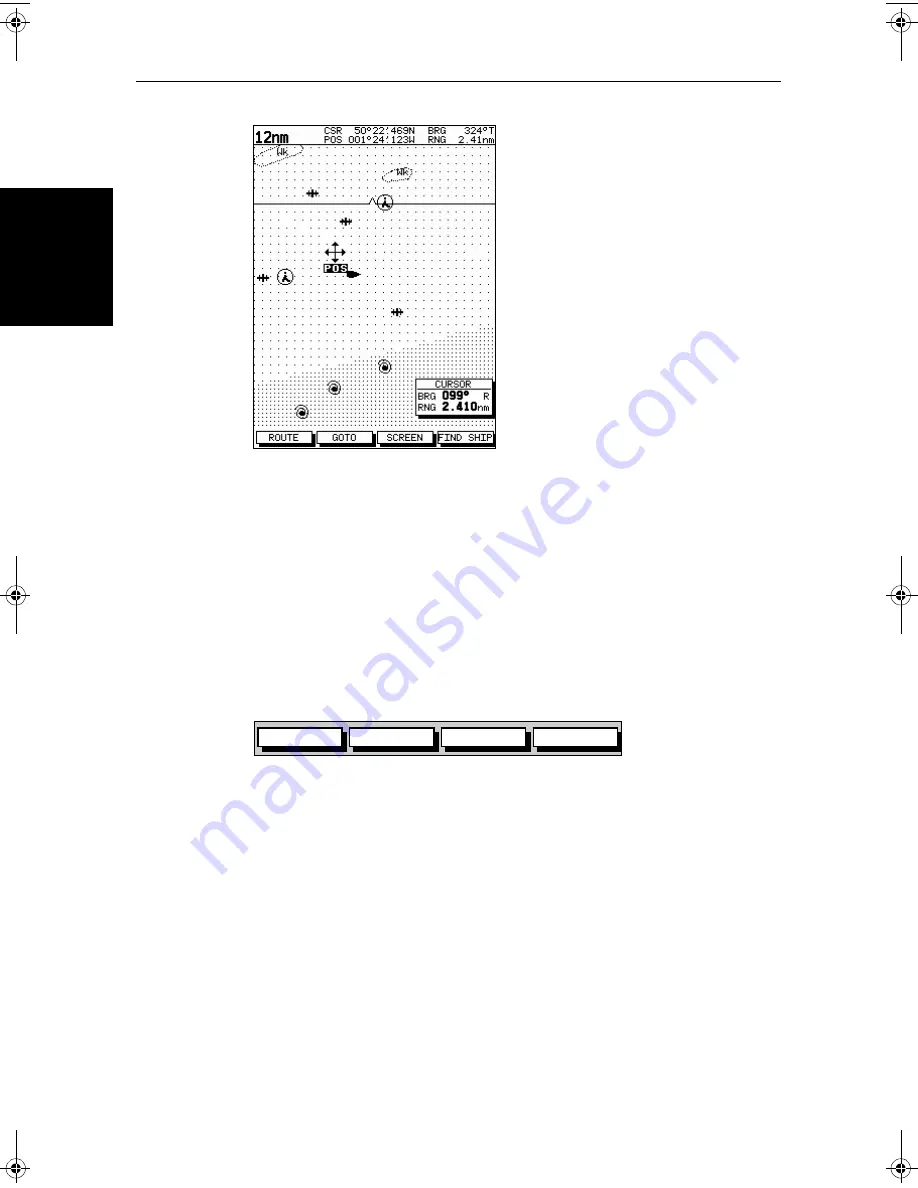
2-20
hsb
2
PLUS Series LCD Display
M
ovi
ng
Ar
oun
d t
he
Ch
art
Figure 2-9:
Changing the Chart Center
3. Use the trackpad to move the cursor to the required position.
4. Press
ENTER
to select the position and return to normal cursor control. The
chart is redrawn with the vessel position at the cursor.
Alternatively, you can press
CLEAR
to abandon the move and leave the
chart (and vessel) in its former position.
Using FIND SHIP
FIND SHIP
is used in chart mode to re-draw the chart with the vessel at the center
and the cursor homed onto the vessel.
When you press
FIND SHIP
the following occur:
•
The chart is re-drawn with the vessel’s position in the center.
•
The cursor is homed onto the vessel position and moves with it.
•
When the vessel moves near the edge of the chart window, the chart is
redrawn to place the vessel and cursor at the center again.
•
The status bar indicates vessel position, speed and course over ground.
➤
To release the cursor from homed mode press the trackpad to move the cursor
away from the vessel’s current position. The status bar shows the cursor
position, range and bearing.
Synchronize the Radar and Chart
If you have a combined radar/chartplotter display, with chart and radar
windows on and you have selected Radar/Chart Synch in Chart Set Up
(
Section 7.7, Chart Set Up Parameters
),
FIND SHIP
can be used to synchronize
D4278-1
GOTO
SCREEN
ROUTE
FIND SHIP
D4160-1
81186_2.book Page 20 Monday, December 17, 2001 8:35 AM
Summary of Contents for Pathfinder Radar
Page 3: ...hsb2 PLUS Series LCD Display Owner s Handbook Document number 81186_2 Date 14th December 2001 ...
Page 4: ......
Page 66: ...2 32 hsb2 PLUS Series LCD Display Displaying the Radar and Synchronizing Radar Chart ...
Page 154: ...6 12 hsb2 PLUS Series LCD Display Data Log Mode ...
Page 206: ...8 32 hsb2 PLUS Series LCD Display Transmitted Data ...
Page 212: ...9 6 hsb2 PLUS Series LCD Display Worldwide Support ...
Page 228: ...C 6 hsb2 PLUS Series LCD Display C MAP Chart Card Features ...
















































