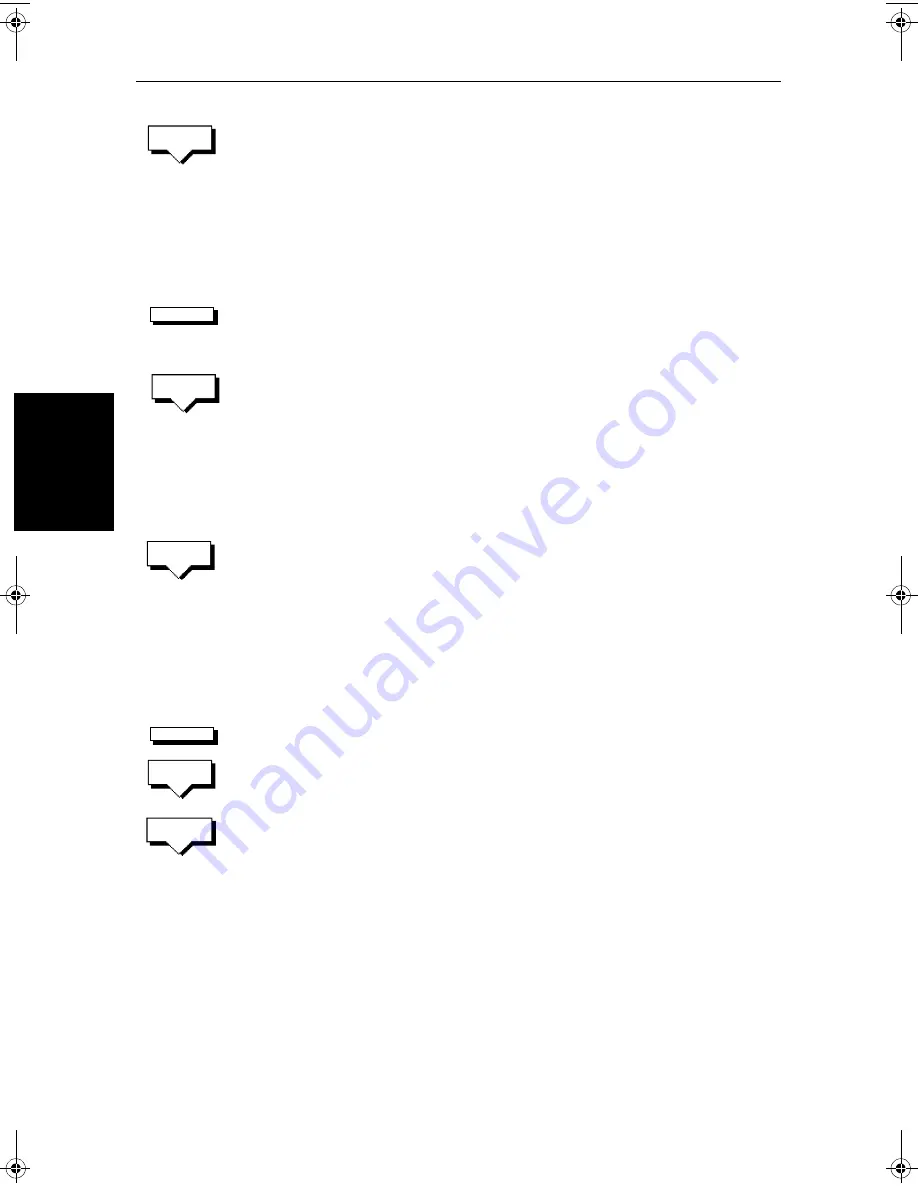
5-34
hsb
2
PLUS Series LCD Display
St
op F
oll
ow or
St
op
Goto
2. Press the
GOTO WAYPOINT
soft key.
Navigation to the selected waypoint begins. The soft key
STOP GOTO
is dis-
played.
3. To return to the default soft key display, move the cursor away from the
waypoint or press
ENTER
or
CLEAR
.
➤
To navigate directly to the cursor position:
1. Use the trackpad to position the cursor as required.
2. Press the
GOTO
default soft key, followed by
GOTO CURSOR
.
If navigation is currently in progress you are warned “Already following
route. Cancel route and goto cursor?”.
To cancel the
GOTO
CURSOR
operation, press
NO
.
To continue with the
GOTO CURSOR
operation (and stop the current
GOTO
ROUTE
), press
YES
.
The chartplotter places a temporary waypoint as the target and starts to
navigate towards it. The waypoint is shown as a square with a circle and
dot in the centre, and is connected to the vessel’s starting position with a
dashed line.
The soft key
STOP GOTO
is displayed.
3. To return to the default soft key display, move the cursor away from the
waypoint or press
ENTER
or
CLEAR
.
Stop Follow or Stop Goto
➤
To stop following the route or target point
either:
1. If necessary, press the
GOTO
soft key, then press the
STOP GOTO/FOLLOW
soft key.
Or:
1. Move the cursor over any waypoint or leg in the current route, then press
the
STOP GOTO/FOLLOW
soft key.
The dotted line from your vessel to the target waypoint disappears.
If you stopped a
GOTO WAYPOINT
or
CURSOR
, to remove the target point from
the screen, move the cursor over the target point then press the
CLEAR GOTO
soft key.
If you subsequently use the
FOLLOW ROUTE
soft key to restart navigation, the
route is followed from the point at which it was stopped. This is indicated by a
square around the target waypoint. If you want to follow from another
waypoint you can initiate the follow then use the
WAYPOINT ADVANCE
or
FOLLOW FROM HERE
soft key to step through the route.
GOTO
WAYPOINT
GOTO
GOTO
CURSOR
STOP
GOTO
GOTO
STOP
GOTO
STOP
FOLLOW
81186_2.book Page 34 Monday, December 17, 2001 8:35 AM
Summary of Contents for Pathfinder Radar
Page 3: ...hsb2 PLUS Series LCD Display Owner s Handbook Document number 81186_2 Date 14th December 2001 ...
Page 4: ......
Page 66: ...2 32 hsb2 PLUS Series LCD Display Displaying the Radar and Synchronizing Radar Chart ...
Page 154: ...6 12 hsb2 PLUS Series LCD Display Data Log Mode ...
Page 206: ...8 32 hsb2 PLUS Series LCD Display Transmitted Data ...
Page 212: ...9 6 hsb2 PLUS Series LCD Display Worldwide Support ...
Page 228: ...C 6 hsb2 PLUS Series LCD Display C MAP Chart Card Features ...






























