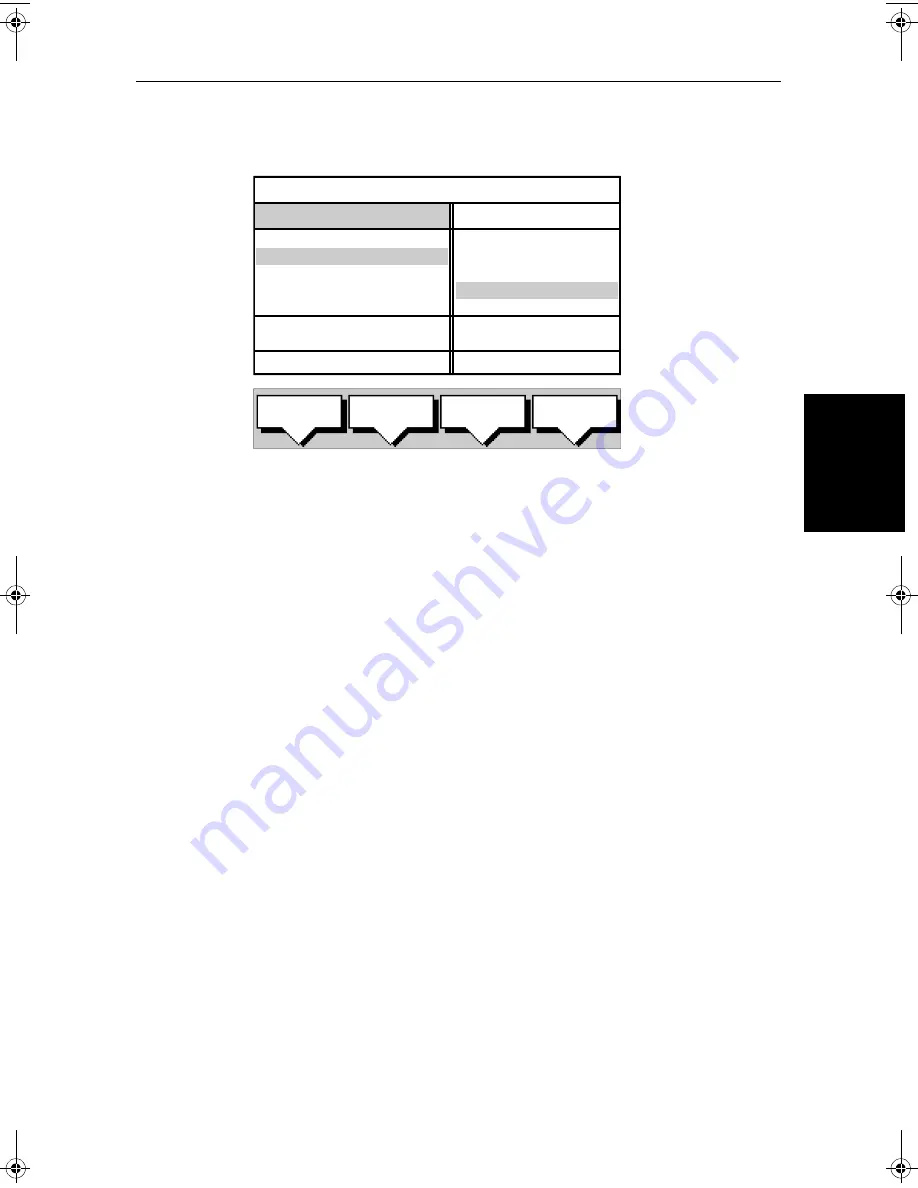
Chapter 5: Standard Chart Operations
5-21
Crea
ti
ng
a
New
Rou
te
3. Press the
USE WPT LIST
soft key; the
MAKE ROUTE
screen is displayed with
its associated soft keys.
The available Waypoints are listed in the left hand column (alphanumeric); the
right hand column lists the waypoints in the New Route, the number indicates
its order in the route. The lower part of the table shows position, bearing and
range of the highlighted waypoint.
You use the trackpad left/right to move control between the two columns (the
highlighted title indicates the selected column) and the trackpad up/down to
scroll through the lists.
4. Select a waypoint from the Waypoint List then go to the New Route col-
umn and select a position in the list.
5. Press the
INSERT WAYPOINT
soft key to place the waypoint
below
the
selected position in the Route. You can have up to 50 waypoints in a route.
6. To remove a waypoint from the New Route column, highlight the way-
point and press the
REMOVE WAYPOINT
soft key.
Notes: (1)
A waypoint cannot be used more than once in a route; those already
used are displayed in a lighter shade of gray.
Notes: (2)
The
INSERT WAYPOINT
or
REMOVE WAYPOINT
action adds/removes
the highlighted waypoint to/from the Route column, regardless of which col-
umn is selected.
7. When all waypoints have been entered, press the
ACCEPT ROUTE
soft key
(or
ENTER
) to complete the route.
Note:
The completed route is stored in the display unit and will be re-dis-
played if you turn the unit off then on again. However, on an integrated system
it is possible for a current route from another unit to overwrite this route; it is
therefore recommended that you save the route, as described in Saving the
Current Route on page 5-22.
D5574-1
INSERT
WAYPOINT
REMOVE
WAYPOINT
ACCEPT
ROUTE
USE
CURSOR
WAYPOINTS
MAKE ROUTE
50°50^000N
001°06^000W
COWES
GURNARD LEDGE
MAIN CHANNEL
NEEDLES FAIRWAY
PORT SOLENT
348°
m
2.30
nm
50°52^230N
001°02^390W
300°
m
1.00
nm
01 HARBOUR
02 MAIN CHANNEL
03 COWES
04 LYMINGTON
NEW ROUTE
81186_2.book Page 21 Monday, December 17, 2001 8:35 AM
Summary of Contents for Pathfinder Radar
Page 3: ...hsb2 PLUS Series LCD Display Owner s Handbook Document number 81186_2 Date 14th December 2001 ...
Page 4: ......
Page 66: ...2 32 hsb2 PLUS Series LCD Display Displaying the Radar and Synchronizing Radar Chart ...
Page 154: ...6 12 hsb2 PLUS Series LCD Display Data Log Mode ...
Page 206: ...8 32 hsb2 PLUS Series LCD Display Transmitted Data ...
Page 212: ...9 6 hsb2 PLUS Series LCD Display Worldwide Support ...
Page 228: ...C 6 hsb2 PLUS Series LCD Display C MAP Chart Card Features ...






























