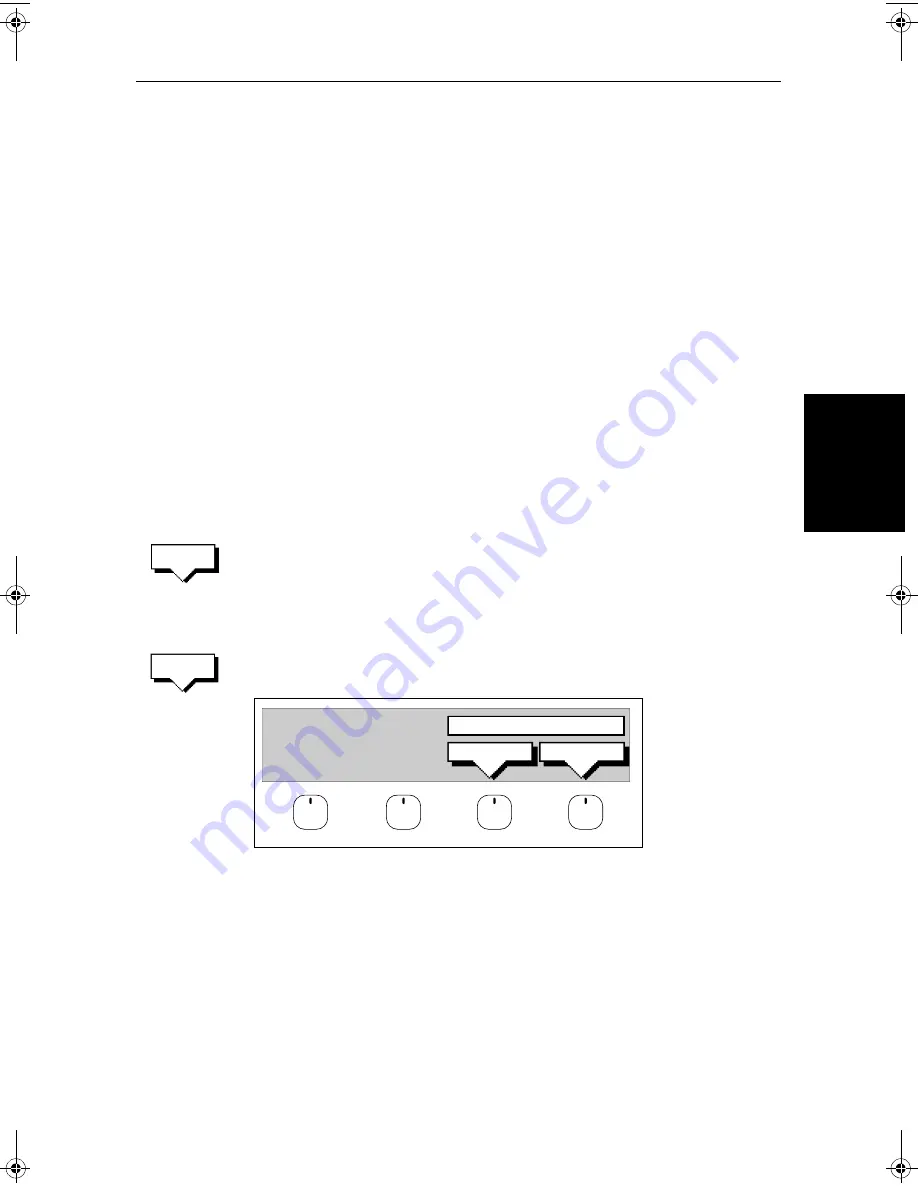
Chapter 5: Standard Chart Operations
5-41
M
ana
gi
ng T
ra
cks
Press
CLEAR
to abort the Clear Track operation.
The current track is cleared from the screen and the default soft keys are
displayed.
Managing Tracks
Although it is easy to set up a track, and this track is retained even if you switch
off your display, you can store a number of different tracks so that you can
review them at a later date. This section explains how to perform the following
tasks:
•
Save and Name a track.
•
Name, Erase and Show an existing track.
Saving and Naming a Track
You can save up to 5 named tracks in the Track List. These tracks can be re-
displayed at a later date.
➤
To save and name the current track:
1. Press the
MORE
soft key followed by the
TRACK LIST
soft key. The track list
pop-up and associated soft keys are displayed.
2. The next available entry on the track list is highlighted.
(If required, you can use the trackpad to select another position in the list;
this can be a blank slot, or an existing track that you no longer require).
3. Press
SAVE TRACK
. The name track soft keys are displayed.
4. If you do not wish to name or rename the track, press the
NO
soft key (or
CLEAR
) to clear the list. The track is saved and is listed as Track Not
Named.
If you wish to name the track press the
YES
soft key. Use the trackpad to
move the cursor right or left to the character you wish to edit. Then use the
top or bottom of the trackpadto increase or decrease the letter or number.
You can use a Navigator Keypad (see
Using the ST60 or ST80 Navigator
Keypad
on
page 5-15
) to name the track.
5. Press
ENTER
to finish and clear the Track List, then to return to the default
soft key display, press
ENTER
again or
CLEAR
.
TRACK
LIST
SAVE
TRACK
YES
NO
NAME TRACK?
D4256-1
81186_2.book Page 41 Monday, December 17, 2001 8:35 AM
Summary of Contents for Pathfinder Radar
Page 3: ...hsb2 PLUS Series LCD Display Owner s Handbook Document number 81186_2 Date 14th December 2001 ...
Page 4: ......
Page 66: ...2 32 hsb2 PLUS Series LCD Display Displaying the Radar and Synchronizing Radar Chart ...
Page 154: ...6 12 hsb2 PLUS Series LCD Display Data Log Mode ...
Page 206: ...8 32 hsb2 PLUS Series LCD Display Transmitted Data ...
Page 212: ...9 6 hsb2 PLUS Series LCD Display Worldwide Support ...
Page 228: ...C 6 hsb2 PLUS Series LCD Display C MAP Chart Card Features ...






























