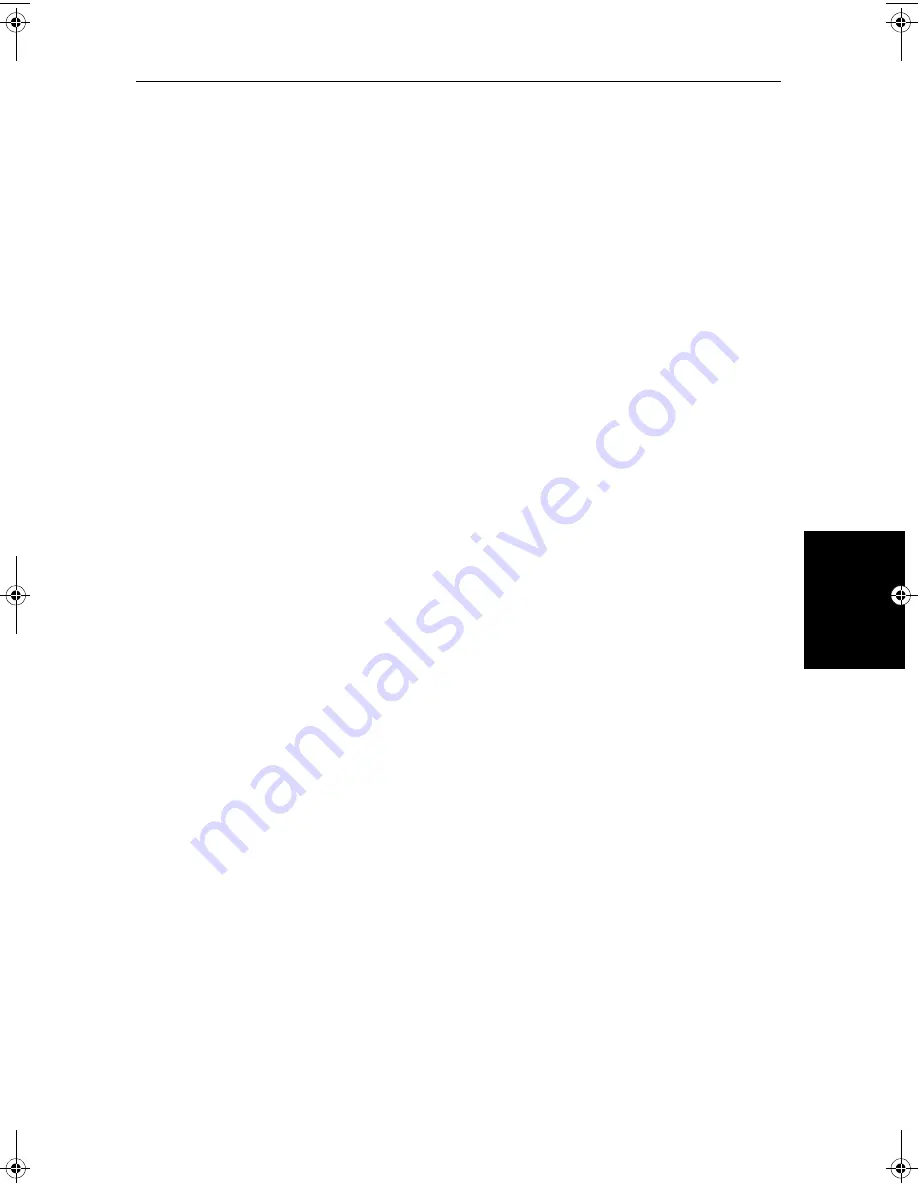
Chapter 7: Setting Up the System Defaults
7-19
Objec
t Inf
ormati
on
Object Information
You can set Object Information
ON
or
OFF
. When set
ON
, object information is
displayed in normal chartplotter operation when the cursor is placed over a
chart object for two seconds. When set
OFF
, no information is displayed.
Waypoint Options
Waypoint Symbols
controls whether or not the waypoints are shown on the
Chart display, with their appropriate symbols. The active waypoint, and
waypoints in the current route are always shown.
Waypoint Numbers
controls whether or not the waypoint numbers are
shown for any waypoints in the current route.
Default Waypoint Symbol
lets you select the symbol you want used for
waypoint display.
Vectors
Heading, Tide and Course Over Ground vectors can be displayed as a line
from your vessel. The length of the vector is determined by your choice of
SOG and the time period. An infinite vector extends to the edge of the chart
screen.
Heading Vector
indicates your current heading.
COG Vector
indicates your course over ground.
Tide Vector
indicates the tide angle. Tide information is calculated from the
speed through water, compass and position data.
Radar/Chart Synch
If you have a combined radar/chartplotter display you can select Radar/Chart
Synch
ON
or
OFF
. When set
ON
with chart and radar windows displayed,
FIND
SHIP
can be used to synchronize the radar and chart images.
The chart is redrawn so that its centre matches that of the radar display. The
radar is redrawn to the scale and heading mode of the chart.
Datum Selection
You can select either
WGS 84
or
LOCAL
datum. In
LOCAL
mode, you are
presented with a list of datums; use the trackpad to scroll through the list, then
press
ENTER
to select the option and close the menu.
81186_2.book Page 19 Monday, December 17, 2001 8:35 AM
Summary of Contents for Pathfinder Radar
Page 3: ...hsb2 PLUS Series LCD Display Owner s Handbook Document number 81186_2 Date 14th December 2001 ...
Page 4: ......
Page 66: ...2 32 hsb2 PLUS Series LCD Display Displaying the Radar and Synchronizing Radar Chart ...
Page 154: ...6 12 hsb2 PLUS Series LCD Display Data Log Mode ...
Page 206: ...8 32 hsb2 PLUS Series LCD Display Transmitted Data ...
Page 212: ...9 6 hsb2 PLUS Series LCD Display Worldwide Support ...
Page 228: ...C 6 hsb2 PLUS Series LCD Display C MAP Chart Card Features ...
















































