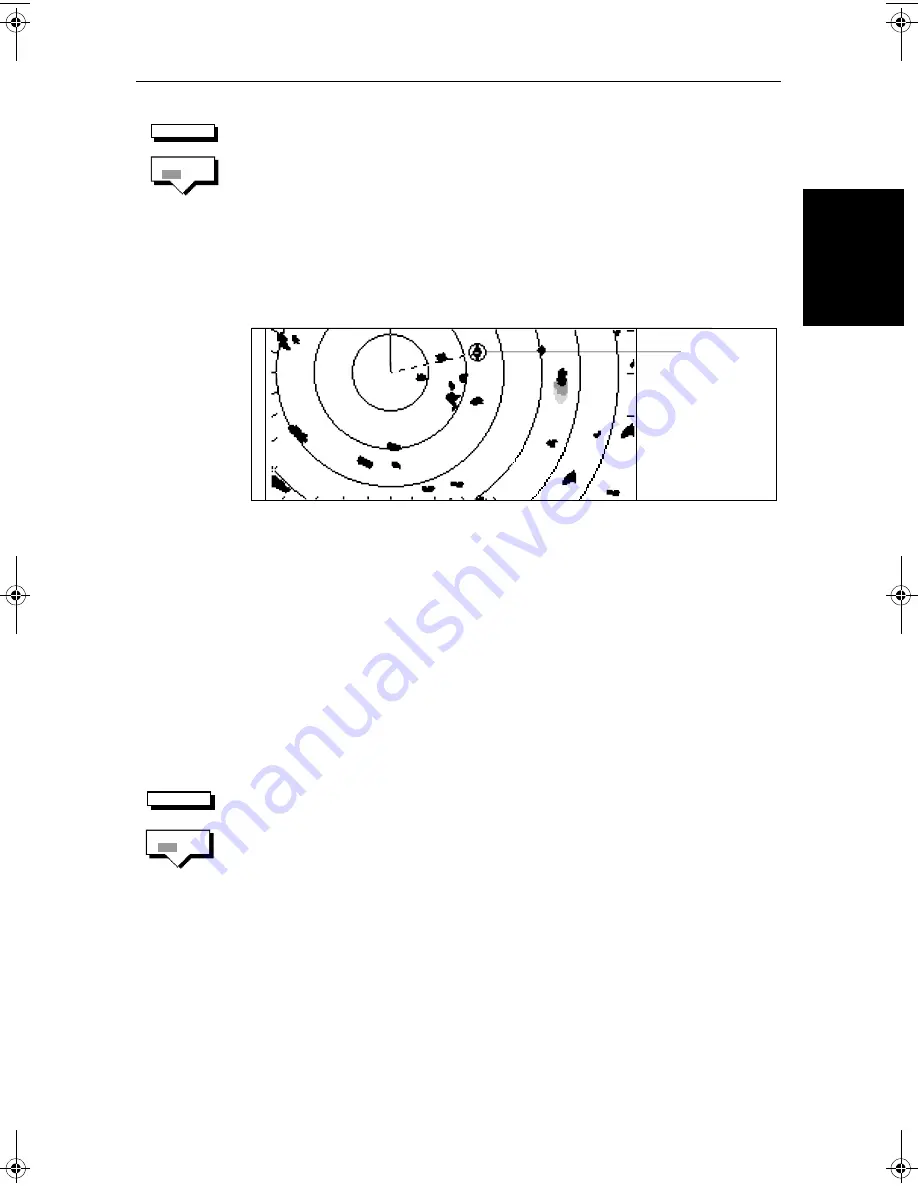
Chapter 2: Getting Started & Adjusting the Display
2-15
Cu
sto
m
iz
in
g th
e
Sc
reen
Presen
ta
ti
on
Opti
on
s
➤
To display the active waypoint:
1. Press the
SCREEN
soft key.
2. Press the
WAYPOINT
soft key to toggle the setting
ON
.
To return to the default soft key display, press
ENTER
.
The standard radar picture is displayed again, with the active waypoint joined
to your vessel’s position by a dotted line. If the waypoint is off-screen, the
dotted line is extended to the edge of the radar picture.
Figure 2-7:
Active Waypoint on a Radar Display
Custom Options - Chart mode
When chart details have been customized in the Chart Set Up menu (as
described in
Section 7.7
) the
SCREEN
soft key can be used to switch the custom
chart options off or on:
When set to
ON
, all chart options set to
CUSTOM
in the Customize Chart menu
are displayed; when set to
OFF
, options set to
CUSTOM
are not shown.
The factory default for custom chart options is
ON
.
➤
To switch the customized options on or off:
1. Press the
SCREEN
default soft key.
2. Press the
CUSTOM
soft key to toggle the setting from
OFF
to
ON
or from
ON
to
OFF
.
To return to the default soft key display, press
ENTER
.
SCREEN
WAYPOINT
OFF ON
D3989-2
Active waypoint
SCREEN
CUSTOM
OFF ON
81186_2.book Page 15 Monday, December 17, 2001 8:35 AM
Summary of Contents for Pathfinder Radar
Page 3: ...hsb2 PLUS Series LCD Display Owner s Handbook Document number 81186_2 Date 14th December 2001 ...
Page 4: ......
Page 66: ...2 32 hsb2 PLUS Series LCD Display Displaying the Radar and Synchronizing Radar Chart ...
Page 154: ...6 12 hsb2 PLUS Series LCD Display Data Log Mode ...
Page 206: ...8 32 hsb2 PLUS Series LCD Display Transmitted Data ...
Page 212: ...9 6 hsb2 PLUS Series LCD Display Worldwide Support ...
Page 228: ...C 6 hsb2 PLUS Series LCD Display C MAP Chart Card Features ...






























