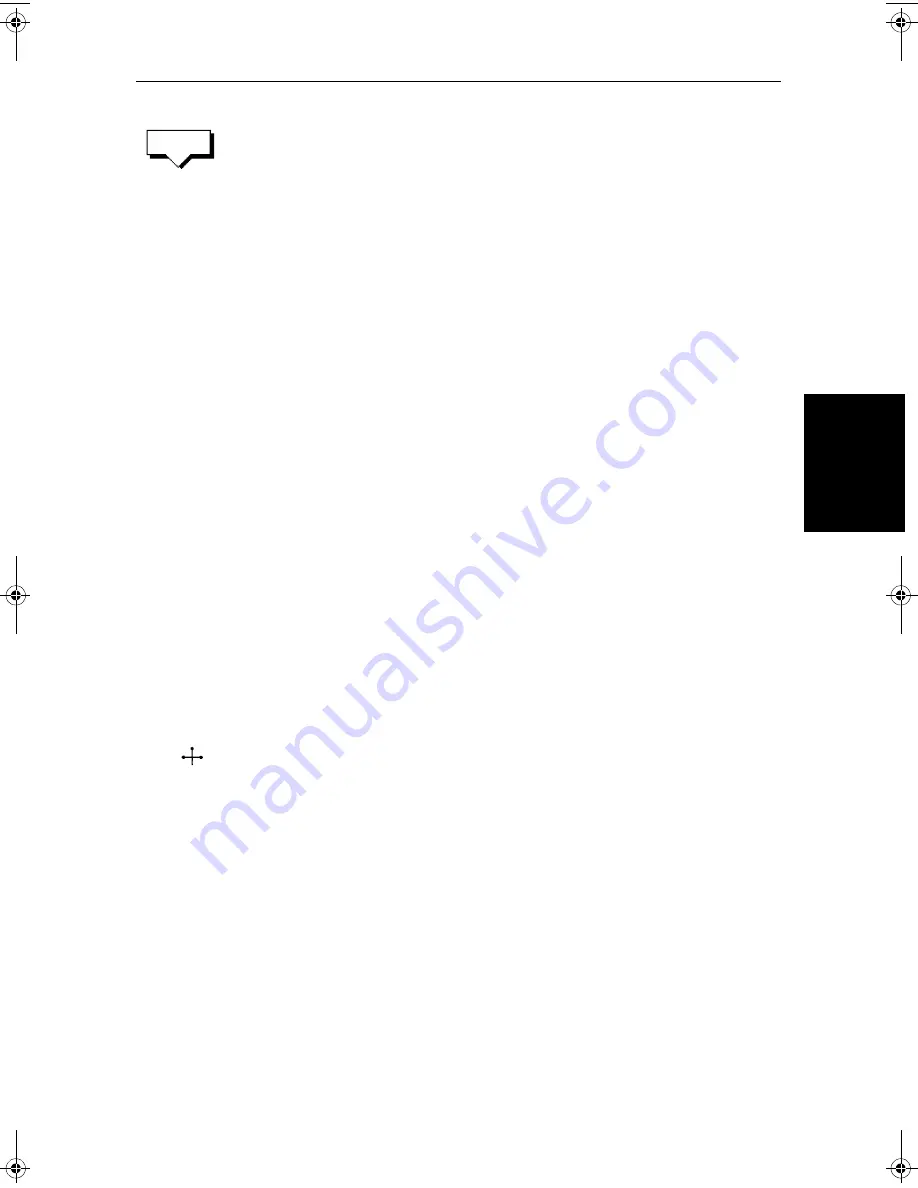
Chapter 5: Standard Chart Operations
5-27
Ed
it
in
g a R
ou
te
3. If you
NAME
a route, use the trackpad to move the cursor right or left to the
character you wish to edit. Then use the top or bottom of the trackpadto
increase or decrease the letter or number.
4. Press
ENTER
to clear the Name List, or
CLEAR
to cancel the name then to
return to the default soft key display, press
ENTER
again.
Editing a Route
Once you have created a route, you can edit it using the Waypoint List as
described in
Creating a New Route
on
page 5-19
, or using the context-
sensitive cursor to:
•
Insert a Waypoint into the route
•
Add waypoints at the end of the route
•
Remove a Waypoint
•
Reverse a Route
•
Move a Waypoint as described in
Moving a Waypoint
on
page 5-14.
Any changes you make to the route, except move a waypoint, affect only the
current route. The current route is always held in position 0 in the database, so
you need to Save the route if you want to keep the changes.
Inserting a Waypoint into a Route
You can use the context-sensitive cursor to insert one or more waypoints in the
current route. However, if the route is being followed you cannot insert a
waypoint into the current leg.
➤
To insert a new waypoint in the current route:
1. Move the cursor over the route leg into which you wish to insert a way-
point. The letters
RTE
and the route leg data box are displayed. The Route
soft keys are displayed.
2. Press
ENTER
. The cursor changes to a four-way arrow, controlling a new
waypoint. The waypoint is connected to the existing waypoints on either
side with a dashed line.
3. Move the new waypoint to the required position, and press
ENTER
to drop
it and return to normal cursor operation, or
CLEAR
to abandon the opera-
tion.
The new waypoint is temporarily added to the waypoint list and named with
the first available waypoint number. The waypoints in the current route are re-
numbered to identify the new positions.
Note:
If you Clear the route before it is Saved, the new waypoint is removed.
NAME
ROUTE
RTE
81186_2.book Page 27 Monday, December 17, 2001 8:35 AM
Summary of Contents for Pathfinder Radar
Page 3: ...hsb2 PLUS Series LCD Display Owner s Handbook Document number 81186_2 Date 14th December 2001 ...
Page 4: ......
Page 66: ...2 32 hsb2 PLUS Series LCD Display Displaying the Radar and Synchronizing Radar Chart ...
Page 154: ...6 12 hsb2 PLUS Series LCD Display Data Log Mode ...
Page 206: ...8 32 hsb2 PLUS Series LCD Display Transmitted Data ...
Page 212: ...9 6 hsb2 PLUS Series LCD Display Worldwide Support ...
Page 228: ...C 6 hsb2 PLUS Series LCD Display C MAP Chart Card Features ...














































