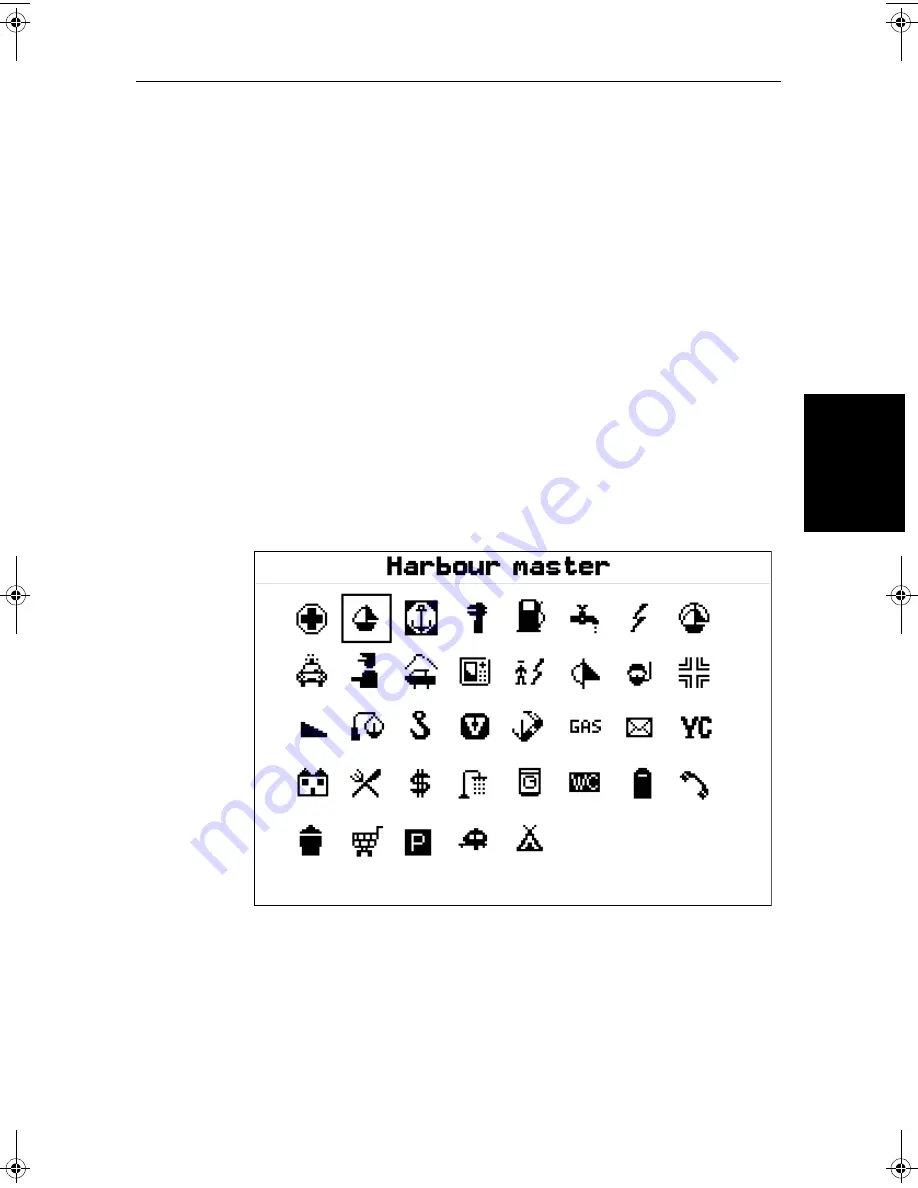
Chapter 5: Standard Chart Operations
5-7
Displayi
ng
Ob
je
ct
In
fo
rm
at
io
n
select the character and up/down to increase/decrease the value.
The graph and tide data will be updated accordingly.
Nearest
➤
To obtain the information for the nearest port facility:
1. Move the cursor to the required position – this can be anywhere on the
chart and may be over an object – then press
ENTER
to display the object
information pop-up.
2. Press the
NEAREST
soft key. The port facility symbols are displayed.
3. Use the trackpad to highlight the required facility, then press
ENTER
.
4. The nearest ports providing that facility are listed with distance and bear-
ing to the port.
If you highlight a port name then press
ENTER
, details for that facility are
displayed. Typical port data is shown in
Figure 5-4
.
Press
CLEAR
to return to the port list.
Press
CLEAR
to return to the facility symbols.
5. Press
CLEAR
to return to the default display.
Figure 5-4:
Nearest Port - Typical Data
D4255_1
81186_2.book Page 7 Monday, December 17, 2001 8:35 AM
Summary of Contents for Pathfinder Radar
Page 3: ...hsb2 PLUS Series LCD Display Owner s Handbook Document number 81186_2 Date 14th December 2001 ...
Page 4: ......
Page 66: ...2 32 hsb2 PLUS Series LCD Display Displaying the Radar and Synchronizing Radar Chart ...
Page 154: ...6 12 hsb2 PLUS Series LCD Display Data Log Mode ...
Page 206: ...8 32 hsb2 PLUS Series LCD Display Transmitted Data ...
Page 212: ...9 6 hsb2 PLUS Series LCD Display Worldwide Support ...
Page 228: ...C 6 hsb2 PLUS Series LCD Display C MAP Chart Card Features ...






























