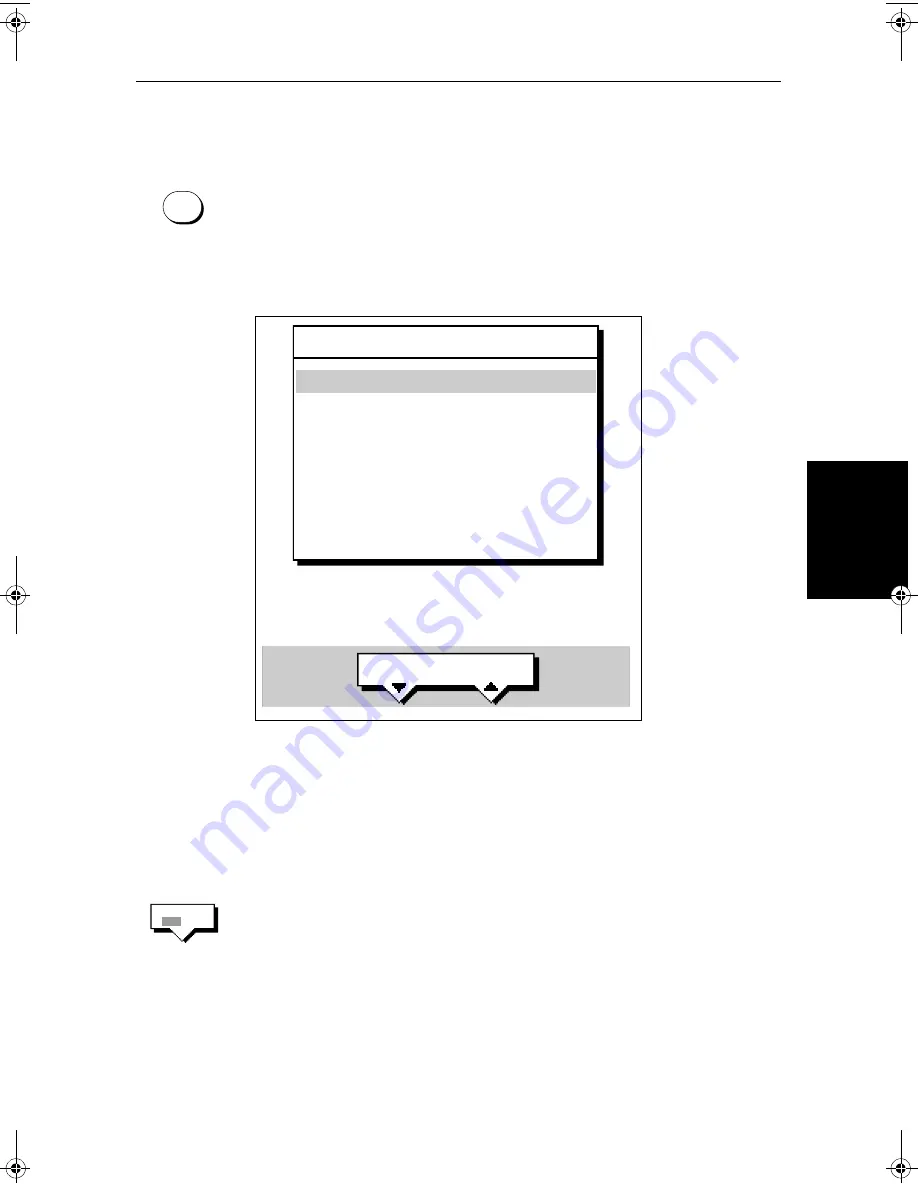
Chapter 6: Further Chart Operations
6-5
Se
ttin
g Alarm
s an
d
Ti
m
er
s
Setting Alarms and Timers
➤
To set up an alarm or timer:
1. Press the
ALARMS
key. The Alarms Set Up menu is displayed, showing
the current settings (see
Figure 6-2
).
2. Use the trackpad to move the selection bar up or down the options. As each
line is highlighted, the soft key labels are updated to show the current set-
tings and controls.
Figure 6-2:
Alarms Set Up List
3. Use the up or down soft keys to change the alarm setting. For example, for
the arrival alarm you can adjust the radius from the waypoint at which the
arrival alarm will be triggered.
The alarm distances can be set in the range 0.01 to 9.99 nm, in steps of
0.01nm. The timer is set in hours, minutes and seconds, and the alarm
clock in hours and minutes.
4. If required, press the
ALARM OFF ON
soft key to toggle the alarm on or off.
If you turn an alarm off, its value is retained and will be used when you turn
the alarm on again.
Note:
You can turn all the alarms and timers on and off, except for the Arrival
Alarm which is always on.
5. Press
ENTER
to save the changes and clear the list.
ALARMS
SELECT ARRIVAL
ALARM RADIUS
ALARMS SET UP
OFF TRACK ALARM
ANCHOR ALARM
COUNTDOWN TIMER
ALARM CLOCK
ON
OFF
00:33:00
OFF
ARRIVAL ALARM
0.01nm
D4265-2
ALARM
OFF ON
81186_2.book Page 5 Monday, December 17, 2001 8:35 AM
Summary of Contents for Pathfinder Radar
Page 3: ...hsb2 PLUS Series LCD Display Owner s Handbook Document number 81186_2 Date 14th December 2001 ...
Page 4: ......
Page 66: ...2 32 hsb2 PLUS Series LCD Display Displaying the Radar and Synchronizing Radar Chart ...
Page 154: ...6 12 hsb2 PLUS Series LCD Display Data Log Mode ...
Page 206: ...8 32 hsb2 PLUS Series LCD Display Transmitted Data ...
Page 212: ...9 6 hsb2 PLUS Series LCD Display Worldwide Support ...
Page 228: ...C 6 hsb2 PLUS Series LCD Display C MAP Chart Card Features ...






























