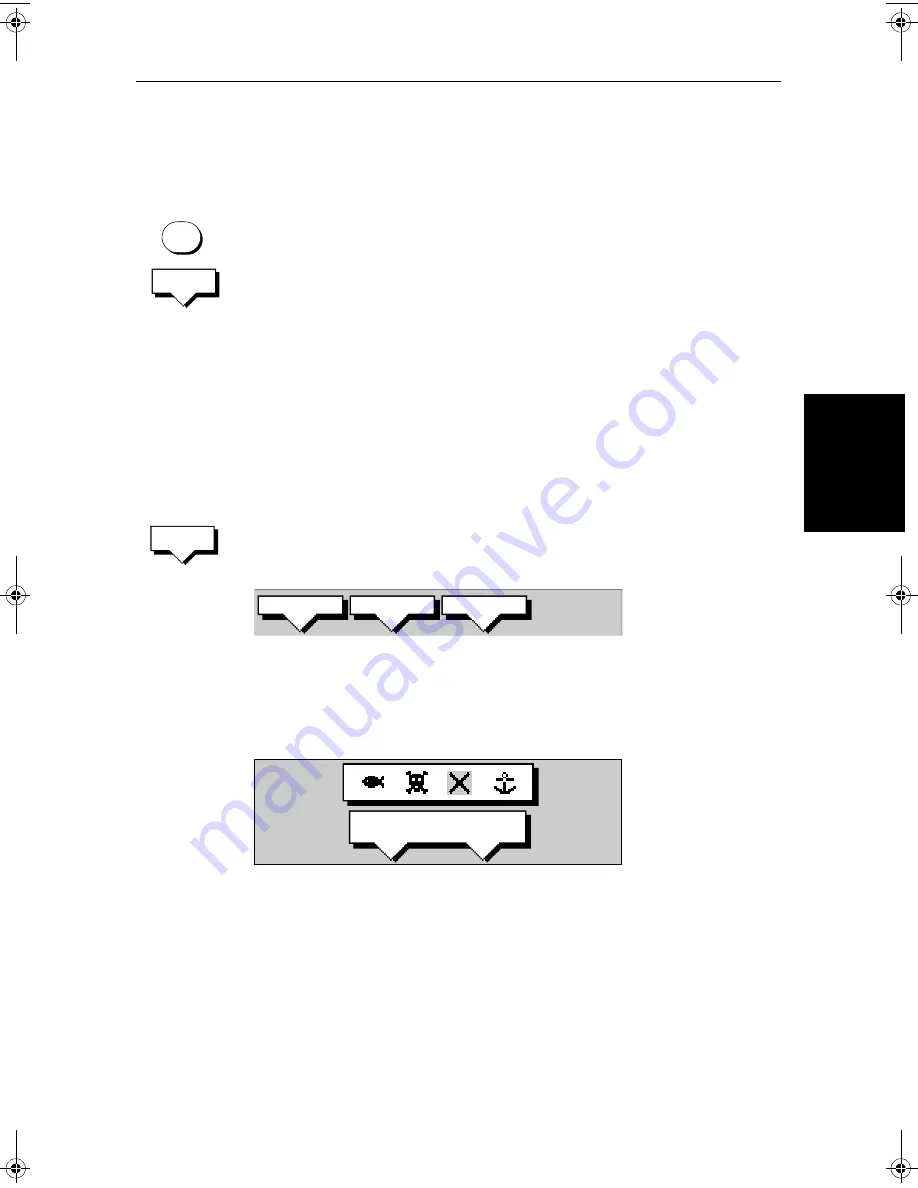
Chapter 5: Standard Chart Operations
5-13
Ed
itin
g th
e W
ayp
oi
nt
Detai
ls
➤
To remove the waypoint data box and soft keys either:
Move the cursor away from the waypoint, or press
CLEAR
.
➤
To display the waypoint details from the waypoint list:
Select the waypoint in the list as described above.
The details for the selected waypoint are displayed in the lower half of the
window. Temperature, depth, date and time are included (if available) for
waypoints placed at the vessel position.
To remove the Waypoint List and return to the default soft key display, press
CLEAR
twice.
Editing the Waypoint Details
You can change the name, symbol and position of any waypoint.
➤
To edit a waypoint:
1. Select the waypoint, using the cursor or the waypoint list, as previously
described. The waypoint soft keys are displayed.
2. Press the
EDIT WAYPOINT
soft key. The Edit Waypoint soft keys are dis-
played:
3. To edit the symbol, press the
SYMBOL
soft key.
Use the soft keys, shown in the following illustration, to highlight the
required symbol, then press
ENTER
to confirm the selection.
Press
ENTER
or
CLEAR
to return to the default soft keys.
4. To edit the waypoint name, press the
NAME
soft key.
The
NAME WAYPOINT
window is displayed.
Use the trackpad to enter or edit the name:
Use the left or right side of the trackpad to move the cursor to the character
you wish to change.
Use the top or bottom of the trackpad to scroll through the characters.
When you have finished editing the name, to remove the window, press
ENTER
to save the name or
CLEAR
to cancel the operation. The waypoint
name replaces the waypoint number.
Press
ENTER
or
CLEAR
to return to the default soft keys.
MARKS
WAYPOINT
LIST
EDIT
WAYPOINT
D4166-1
SYMBOL
NAME
POSITION
SELECT SYMBOL
D4178-1
81186_2.book Page 13 Monday, December 17, 2001 8:35 AM
Summary of Contents for Pathfinder Radar
Page 3: ...hsb2 PLUS Series LCD Display Owner s Handbook Document number 81186_2 Date 14th December 2001 ...
Page 4: ......
Page 66: ...2 32 hsb2 PLUS Series LCD Display Displaying the Radar and Synchronizing Radar Chart ...
Page 154: ...6 12 hsb2 PLUS Series LCD Display Data Log Mode ...
Page 206: ...8 32 hsb2 PLUS Series LCD Display Transmitted Data ...
Page 212: ...9 6 hsb2 PLUS Series LCD Display Worldwide Support ...
Page 228: ...C 6 hsb2 PLUS Series LCD Display C MAP Chart Card Features ...






























