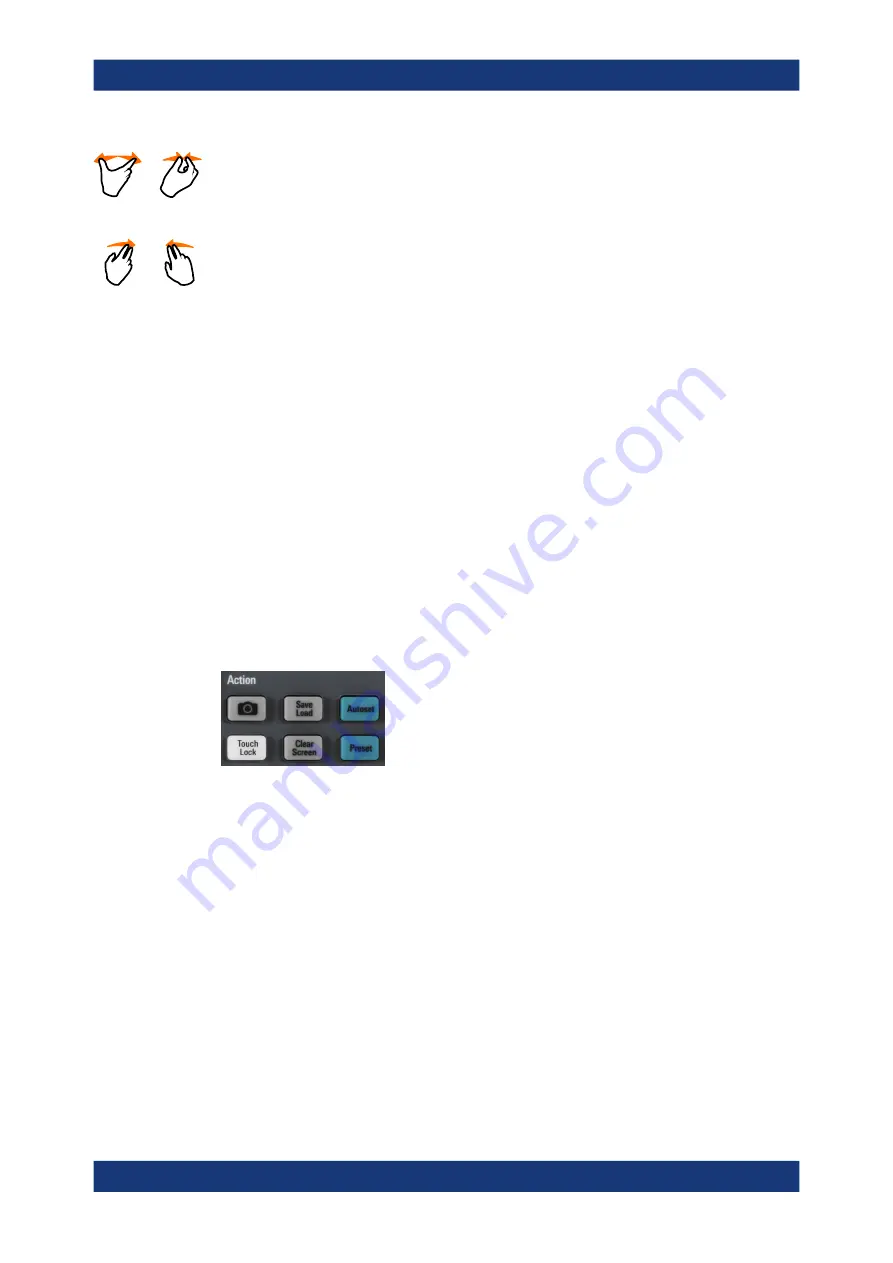
Operating basics
R&S
®
RTA4000
40
User Manual 1335.7898.02 ─ 08
Spread or pinch two fingers in
horizontal
direction to change the horizontal scale of all
waveforms. In frequency domain, the frequency span is changed.
Swipe two fingers
If the history option R&S
RTA-K15 is installed, swipe two fingers in the diagram to
scrolls through the history segments.
4.4
Front panel keys
For an overview of the front panel keys, see
The keys and knobs at the front panel are grouped in functional blocks:
●
Horizontal section: see
Chapter 5.2.1, "HORIZONTAL controls"
●
Chapter 5.3.1, "VERTICAL controls"
●
Trigger section: see
Chapter 6.1, "Trigger controls"
●
Action section, see
Chapter 4.4.1, "Action controls"
●
Analysis section, see
Chapter 4.4.2, "Analysis controls"
4.4.1
Action controls
The Action keys set the instrument to a defined state, and provide save and load func-
tions.
[Camera]
Saves screenshots, waveforms and/or settings according to the configuration in [Save
Load] > "onetouch".
[Save Load]
Opens the "File" menu, where you can:
●
Save instrument settings, waveforms, reference waveforms, and screenshots
●
Restore (load) data which were saved before
●
Import and export settings and reference waveforms
●
Configure the screenshot output
●
Configure the behavior of the [Camera] key
[Touch Lock]
Locks the touchscreen to prevent unintended use. When the touchscreen is off, the
key is illuminated. Press again to unlock the touchscreen.
Front panel keys






























