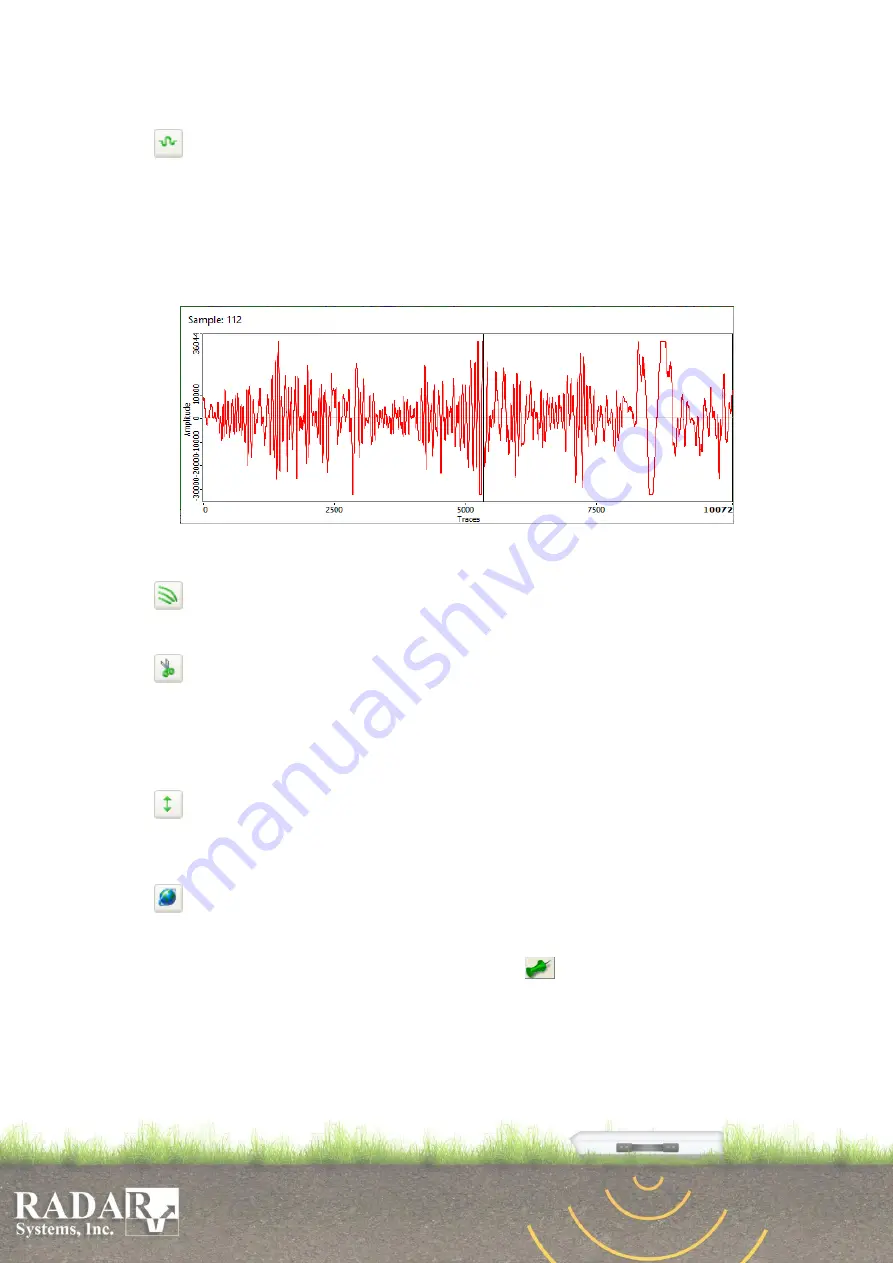
51
The top horizontal scale represents the amplitude of the trace signal in times, but the
bottom one – attenuation in dB.
Sample inspection
– samples amplitudes wave output along the visible part of
profile, where the horizontal scale represents the amplitude of the trace signal in times
and the horizontal scale of the sample inspection window corresponds to the chosen
profile horizontal scale, if user changes the profile horizontal scale while sample
inspection window is visible, its horizontal scale changes automatically. You can
navigate along the vertical scale by pressing
or
keys, changing the desired sample
number.
Fig. 11.9. Sample inspection window.
Hodograph –
layer-by-layer ground thickness values and permittivity calculation
using the common depth point method within a flat layer model. See Section 14 for
more details.
Cut
– traces and samples cutting out from the profile. Press and hold the left
mouse button, then move your mouse horizontally to select undesirable traces, or move
vertically for samples. Dialog window will appear, after the mouse button releasing,
allowing you to correct initial and final trace or sample ranges for cutting out. Cutting
could be applied to the current opened profile or to all opened profiles by pressing on a
corresponding button -
Apply
or
Apply To All
.
Pulse delay adjustment
– profile time axis position adjustment. Moving the
mouse while pressing and holding left mouse button will move time axis line to your
desired position on vertical axis. Releasing left mouse button will move profile to the
new position according to the new first lobe of the sounding signal.
GPS Tracker
– opens
GPS tracker
window
, which displays profiles paths based
on recorded coordinates of opened profiles. Blue and red rectangles indicate start and
stop points.
GPS tracker
window has different visibility mode: as modal dialog box or
always on top window, what controls pin button
(always on top corresponds to
pressed button). “Always on top” mode allows to track profiles traces on the
GPS
tracker
window while the cursor is moving under the profile, green square indicates its
position on the path. Profiles names which haven’t coordinates are presents in “<…>”
brackets.






























