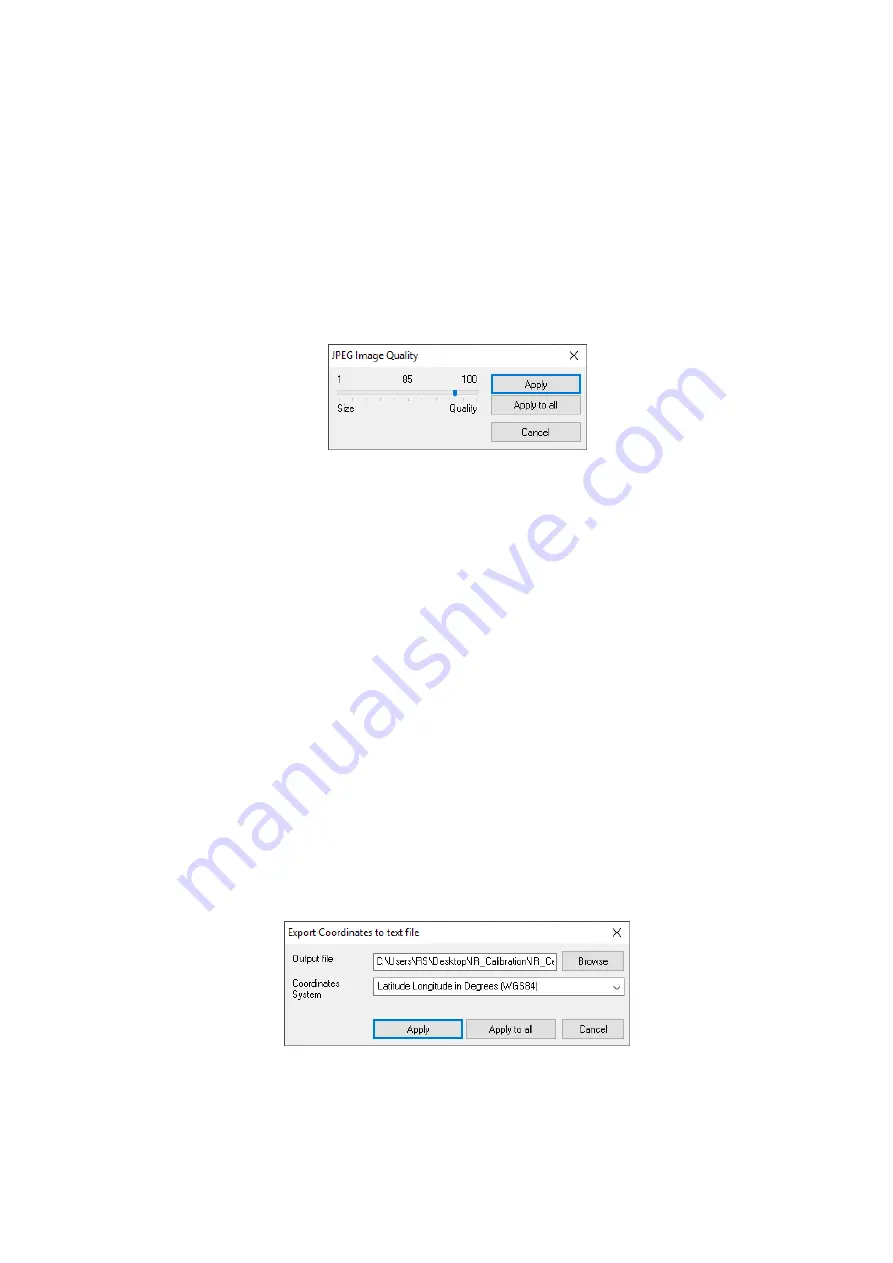
19
Reopen
– quick way to open last opened 10 files by single click.
Save As
– save profile as a file on the hard drive.
Save All
– save all currently opened profiles in different files on the hard drive.
Close All
– close
all currently opened profiles by a single click.
Add
– add stored before profile’s data to the current profile.
Export –
export profile(-s) data in different ways:
o
to Bitmap
– export of current profile window screenshot in the Bitmap (*.bmp)
format.
o
to JPEG
– export of current profile (button
Apply
) or of all opened profiles
(button
Apply to all
) screenshot in the JPEG (*.jpg) format with the chosen
JPEG compression quality.
Fig.7.3. Export to JPEG dialog box.
o
Marks to text file
– export of current profile marks (mark ID, trace No,
distance) to the text ASCII file (*.txt) as a Tab separated table.
o
Amplitudes to text file –
export of current profile data amplitude values to the
text ASCII file (*.txt), as a Tab separated table, where each traces filled as a
rows and samples as columns.
Raw data
– raw data (not gained, not filtered) export.
Processed data
– gained and filtered data export.
o
Annotations to text file –
export of current profile annotations (File name,
Annotation type, Trace No, Sample No, Distance, Time delay, Depth,
Amplitude, mark, Latitude, Longitude, Altitude, Y Position, as a Tab separated
table) to text ASCII file (*.txt), where multi vertexes annotations represents by
segments.
for active profile
– current profile annotations export.
for all opened profiles
– all opened profiles annotations export.
o
Coordinates to text file –
export of current profile (button
Apply
) or of all
opened profiles (button
Apply to all
) coordinates (File name, Trace No,
coordinates columns in correspondence to chosen
Coordinates System
, as a Tab
separated table) to text ASCII file (*.txt), where output (export) file name could
be chosen by pressing on
Browse
button.
Fig.7.4. Coordinates export dialog box.
















































