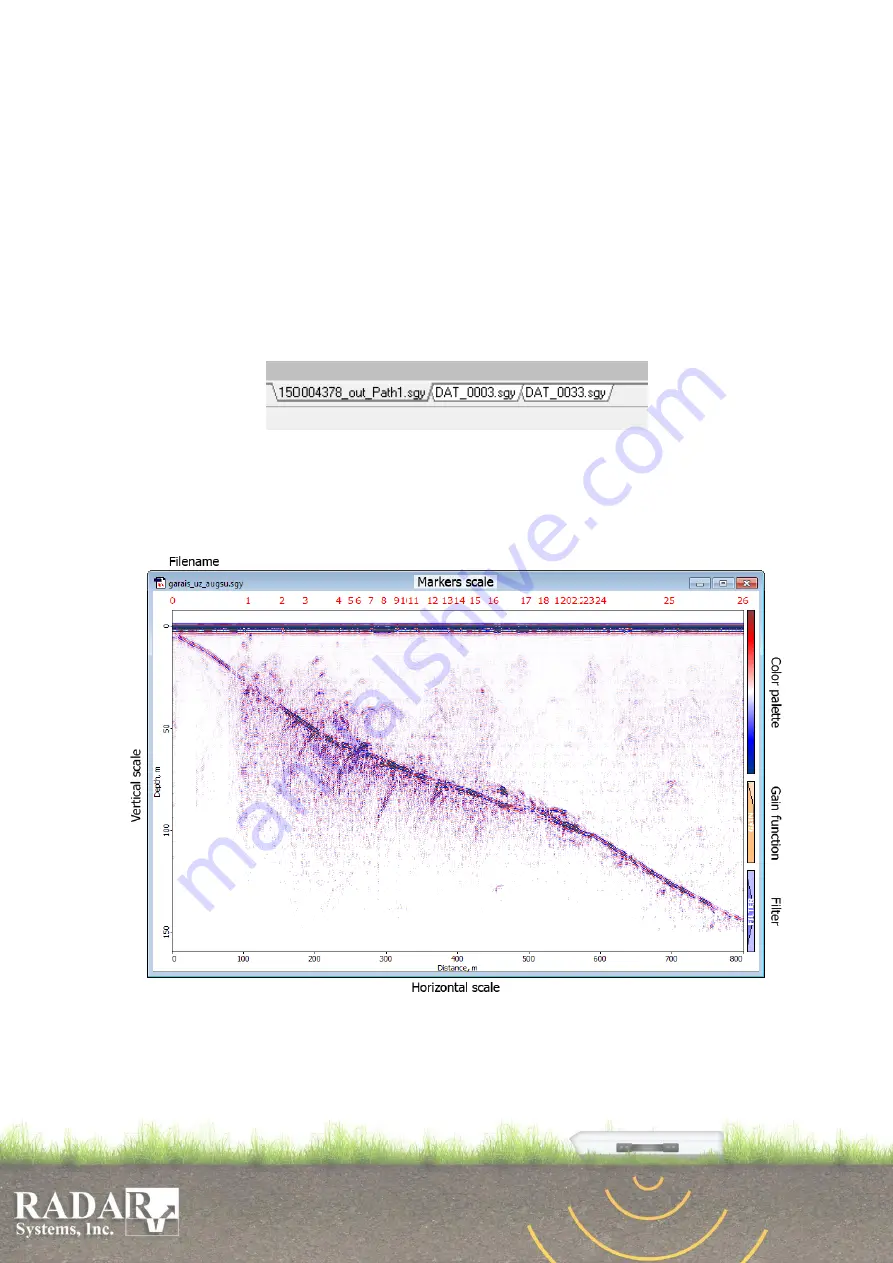
44
11. Profile handling
When one ore more profiles have been created in the course of sounding, various
operations may be made thereon, as described below.
Load a sounding data file, and have it displayed on the screen by using option
File/Open
. By default, the application will display data as a line scan profile (Fig. 10.1) in
a separate window with standard Windows attributes in the right upper corner. The file
name will be shown in the left-hand upper corner. The window may be drawn across the
screen, and its size modified, using standard Windows means and ways. The number of
profiles to be displayed in the screen shall be unlimited. By default, they will be arranged
in a cascaded pattern; you may also choose their layout patterns at your discretion in option
Window
of the Main menu (see Subsection 7.6).
Fig. 11.1. Profile tabs.
Each opened profile has its associated named tab at the bottom of main window for
the quick navigation between them. User can rearrange the tabs order using drag’n’drop
technic.
Fig. 11.2. Profile Output working window.
A radiolocation profile is provided with horizontal and vertical scales, vertical scale
can be moved for zero point adjustment (see Subsection 3.4). To set a zero point, draw the
cursor at the white field to the left of the profile (the cursor will take the form of a double






























