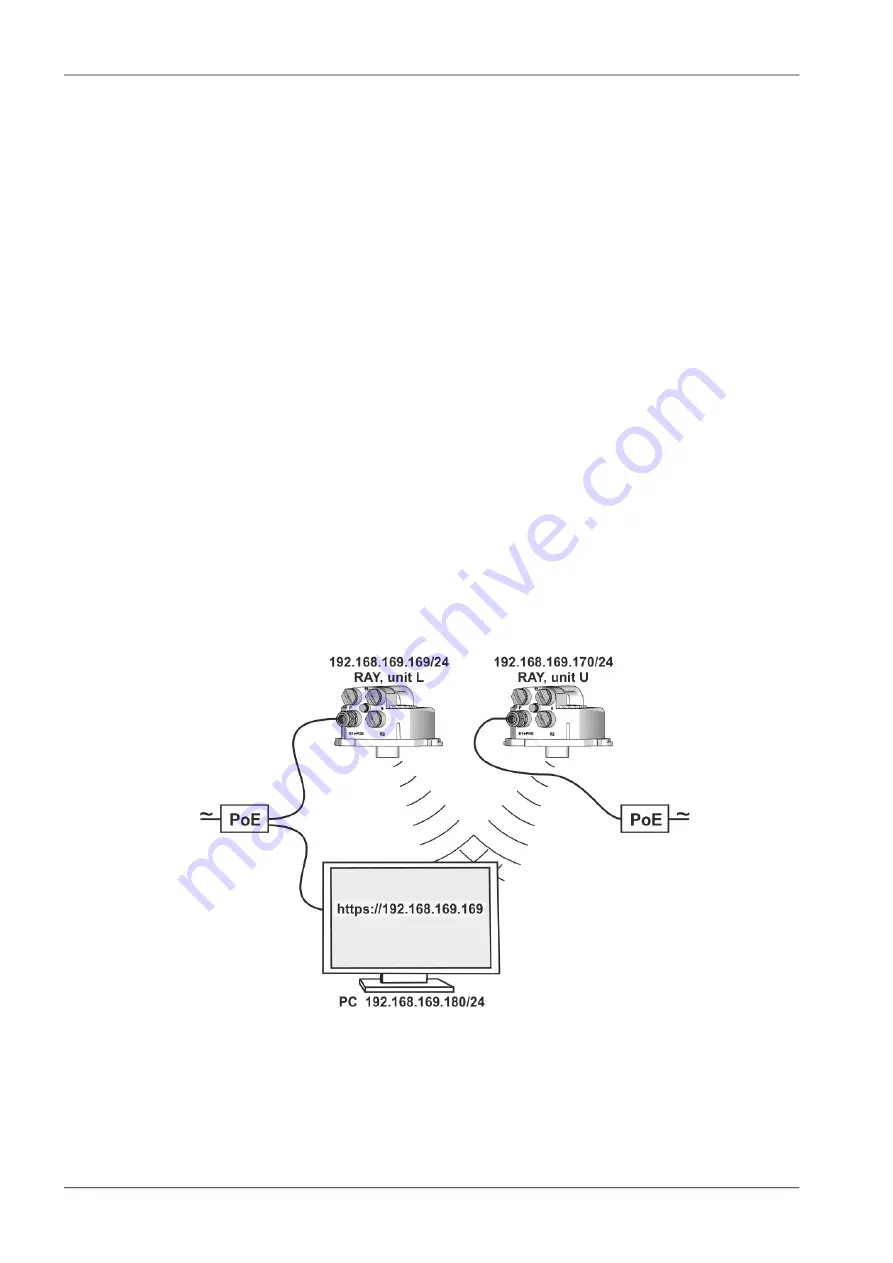
Quick Start Guide
•
The default addresses of the RAy2 units are:
○ 192.168.169.169/24 - unit labeled
L
○ 192.168.169.170/24 - unit labeled
U
•
On your PC set up a similar address with the same mask, e.g. 192.168.169.180/24.
○ To configure your PC’s address in Windows XP do the following:
Start – Settings – Network
Connections
:
Change properties of this connection – Internet Network Protocol (TCP/IP) – Properties – Use
the following IP address
– input 192.168.169.180 and use the mask 255.255.255.0. Click OK
twice.
•
Connect both RAy2 units to a PoE source and connect to a PC via PoE for configuration, see figure
Link Configuration below.
•
Input the address of the connected RAy2 unit into the address field of your internet browser (such
as Mozilla Firefox), e.g. 198.168.169.169. Login as
admin
with password
admin
.
•
Status
menu provides information on connection.
•
Link settings – Radio
menu enables you to change the parameters of the radio and ethernet channel,
Link settings – Service access – Users
menu lets you change login parameters.
•
Continue as suggested by the Step-by-step Guide.
Fig. 1: Link Configuration
RAy2 Microwave Link – © RACOM s.r.o.
8
Quick Start Guide
Summary of Contents for Ray2
Page 2: ......
Page 6: ...6...
Page 64: ...7 3 Status Fig 7 6 Menu Status RAy2 Microwave Link RACOM s r o 64 Configuration...
Page 219: ...Appendix B Rain zone map 219 RACOM s r o RAy2 Microwave Link Rain zone map...
Page 234: ...234...























