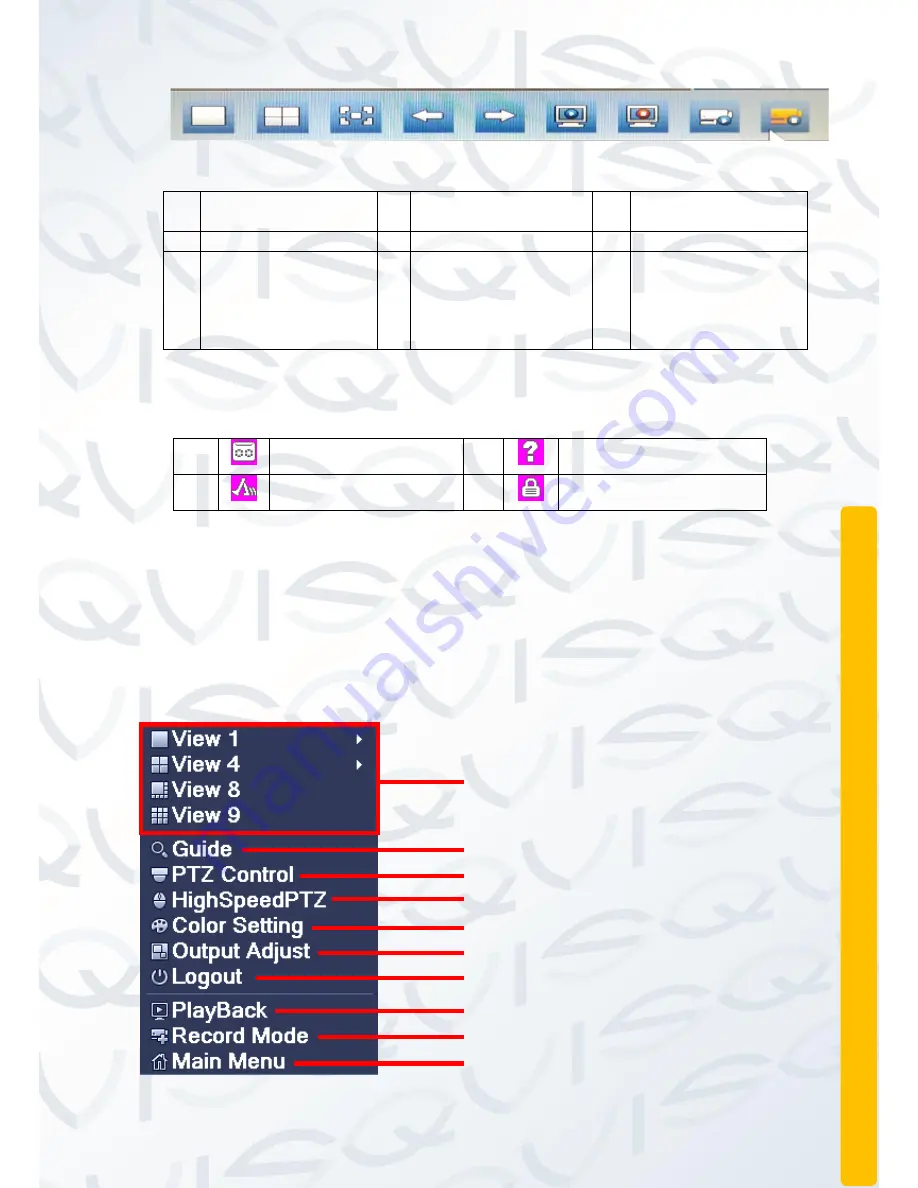
© Copyright QVIS ®. All documentation rights reserved.
18
1 2 3 4 5 6 7 8 9
1
Single screen on
selected channel
4
Cycle channel left
7
Disconnect all video
2
Display all channels
5
Cycle channel right
8
All channel video
3
Enter full screen
(click right mouse
button and choose
‘Leave’ fullscreen’, to
close fullscreen.
6
Connect all video
9
Close all record
The system date, time and channel name are shown in each viewing window. The
surveillance video and the alarm status are shown in each window.
1
Recording status
3
Video loss
2
Motion detect
4
Camera lock
Table 2.1 Preview icon
2.5 Desktop shortcut menu
In preview mode you can right click mouse to view the desktop shortcut menu, see
Figure 2.2A. The menu includes
: Main Menu, Record Mode, Playback, PTZ
Control, High Speed PTZ, Alarm Output, Color Setting, Output Adjust, Logout,
Full Screen (exit).
Customise Multi-tiled live
view interface
System setup wizard
Normal PTZ controls
Advanced PTZ controls
Colour output customisation menu
Control menu to adjust image output
Log out of user account
Playback interface
Footage recording interface
Access all main user interface
menu
Figure 2.2A shortcut menu
Summary of Contents for PIONEER 3
Page 1: ...Copyright QVIS All documentation rights reserved i MAIN USER S MANUAL V1 0 04 2016...
Page 14: ...Copyright QVIS All documentation rights reserved 7 8 Channel NVR...
Page 15: ...Copyright QVIS All documentation rights reserved 8 16 Channel NVR...
Page 17: ...Copyright QVIS All documentation rights reserved 10 NVR NVR...
Page 18: ...Copyright QVIS All documentation rights reserved 11...
Page 99: ...Copyright QVIS All documentation rights reserved 92 Figure 3 58 LOG...






























