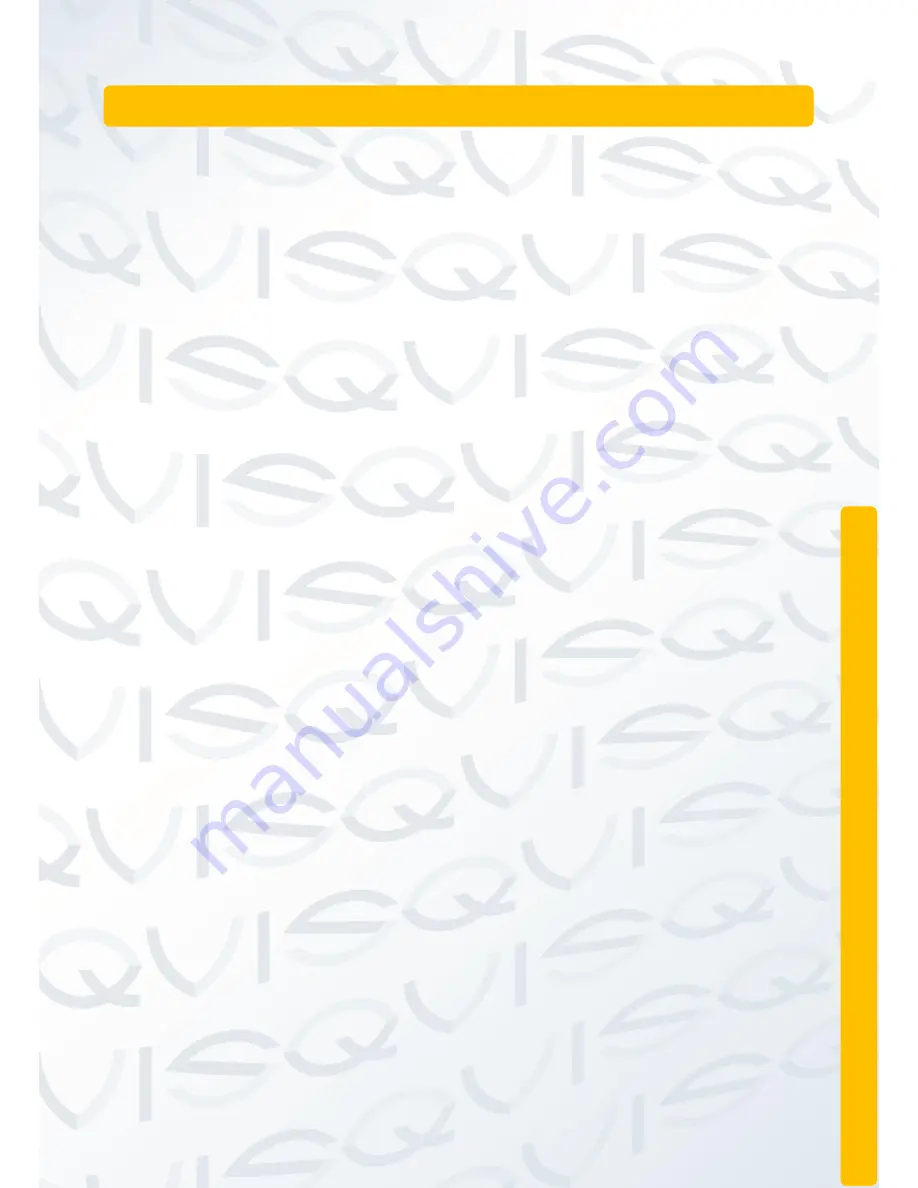
© Copyright QVIS ®. All documentation rights reserved.
16
2 OPERATIONS GUIDE
2.1 Turn on
Plug in the power supply and turn on the power from the mains supply. The power
supply indicator light will illuminate; indicating that there is power being provided to
the video recorder. After the startup booting sequence you will hear a beep. The
first part of the user interface that will appear is the default multiple-window video
output mode. If the startup time is within the setup video footage recording time,
the scheduled video recording function will start up automatically. If the video
indicator light of corresponding channel is illuminated then the NVR is working
normally.
Note: Power supply demands: 220V±10% /50Hz.
2.2 Turn off
There are two methods to turn off the NVR. The first method is via right mouse
click on the live preview monitor to bring up the desktop shortcut menu (see
chapter 2.5 fo
r more information) and selecting the ‘
Logout
’ (see chapter 2.5.9
Logout). The second method is via the ‘
Main Menu
’ section of the user interface.
To find the ‘
Logout
’ menu, right click mouse, select ‘
Main Menu
’ from the shortcut
menu, you will see ‘
Logout
’ in the ‘
Operation
’ menu section. Select this to view
the logout options (see chapter 2.5.9 for more information).
1. Auto resume after power failure
: if the NVR is shut down under an abnormal
situation (e.g. power cut), it will automatically backup the video being recorded
before the shutdown and then resume its previous working status once the device
has powered back up.
2. Replacing the hard disk:
before replacing the hard disk, the power supply
switch in the real panel must be turned off.
3. Replacing the battery:
Before replacing the battery, the system setting
information must be saved and the power supply switch in the real panel must be
turned off. The NVR uses a button type battery, which is attached to the main
motherboard inside the case. The system time must be checked regularly. If the
time is not correct you must replace the battery, we recommend replacing the
battery every year and using the same battery type.
Note: The setting information must be saved before replacing the battery
otherwise information will lost.
Summary of Contents for PIONEER 3
Page 1: ...Copyright QVIS All documentation rights reserved i MAIN USER S MANUAL V1 0 04 2016...
Page 14: ...Copyright QVIS All documentation rights reserved 7 8 Channel NVR...
Page 15: ...Copyright QVIS All documentation rights reserved 8 16 Channel NVR...
Page 17: ...Copyright QVIS All documentation rights reserved 10 NVR NVR...
Page 18: ...Copyright QVIS All documentation rights reserved 11...
Page 99: ...Copyright QVIS All documentation rights reserved 92 Figure 3 58 LOG...
















































