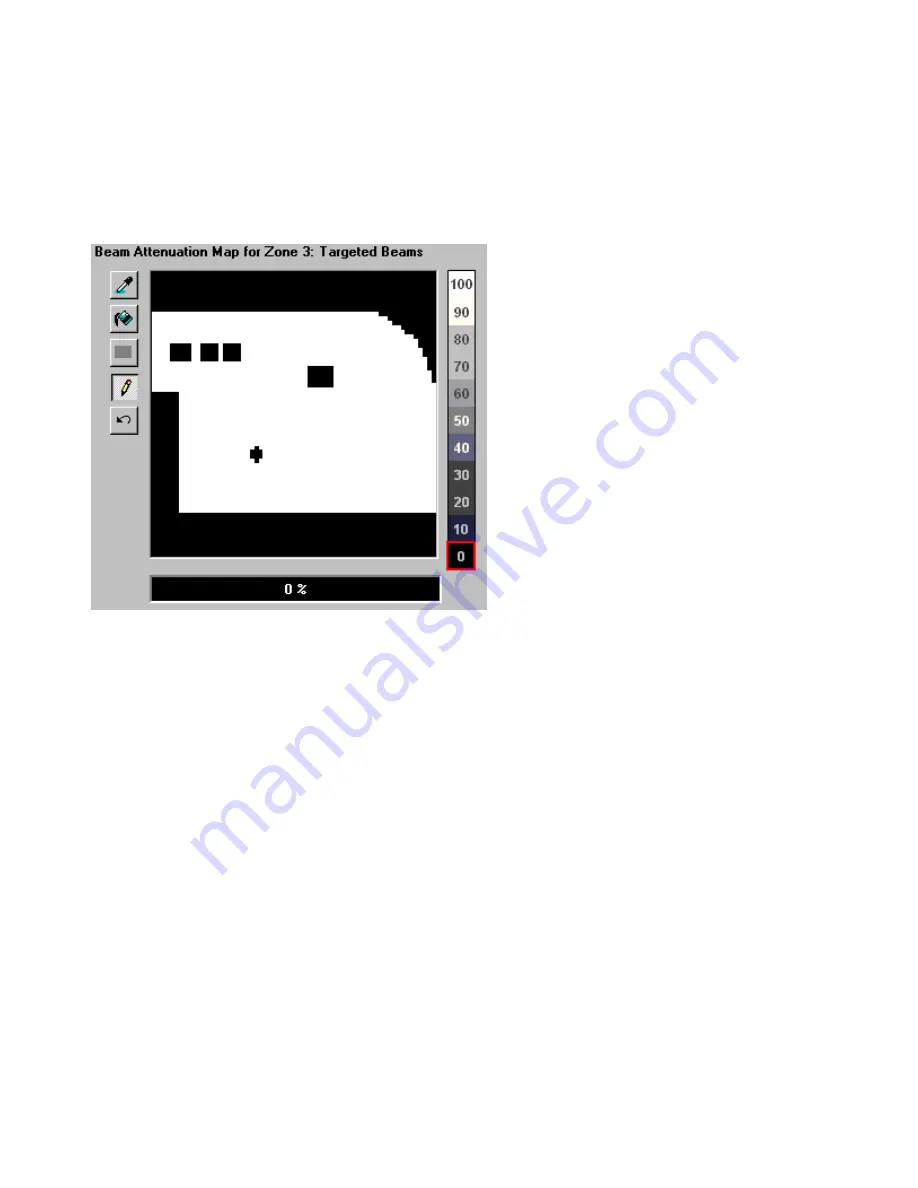
Example Beam Attenuation Map use with targeted beam effects
Another common use would be to protect certain areas from hazardous laser exposure or to reduce the
brightness in certain areas. When doing beam shows outdoors, it is often necessary to ensure certain
areas (such as the windows in certain buildings) won’t be exposed. Using the rudimentary drawing tools,
it is possible to "carve out" areas from the projected area.
-Other Scanning Parameters section
The next section shows the
Other Scanning Parameters
for the selected zone, and allows you to adjust
them. These are advanced scanning parameters which are particularly well suited for zones used for
targeted beam effects.
When the
Prevent master size and master position
check box is checked, it will make it so that the
Master Size and Master Position
controls in the
Projector Settings
window do not affect the output of
this zone.
When the
Prevent 3D settings and Showtime effects
check box is checked, it will make is so that the
output of this zone is not affected at all by any effect that would cause beam frames to no longer hit their
intended targets. For example, if you painstakingly adjusted the position of a beam to precisely hit a
mirror, you would not want the position of this beam to be affected in any way. The two options above
ensure that even if you mistakenly use affects that would change the position, or accidentally change the
Master Size settings, these beams will continue to hit their intended targets.
The
Minimum number of points
setting in the
Projector Settings
window can be adjusted to relieve
the scanners from trying to scan high duty-cycle images that might cause power limiting. Setting the
Minimum number of points
to 200 or higher can actually increase the life of your scanners. However,
doing so will mean that if you project less than 200 points, the additional points will be blanked. For
beam frames, it is often undesirable to have any unintended blanking at all because such blanking would
tend to reduce the power of the display. When the
Prevent minimum number of points
check box is
27
Summary of Contents for FB3-QS
Page 1: ...Lasershow Designer QuickShow And FB3 QS User Manual...
Page 8: ...8...
Page 35: ...35...
Page 91: ...Adding an effect and adjusting parameters Quickly accessing often used values 91...
Page 108: ...108...
















































