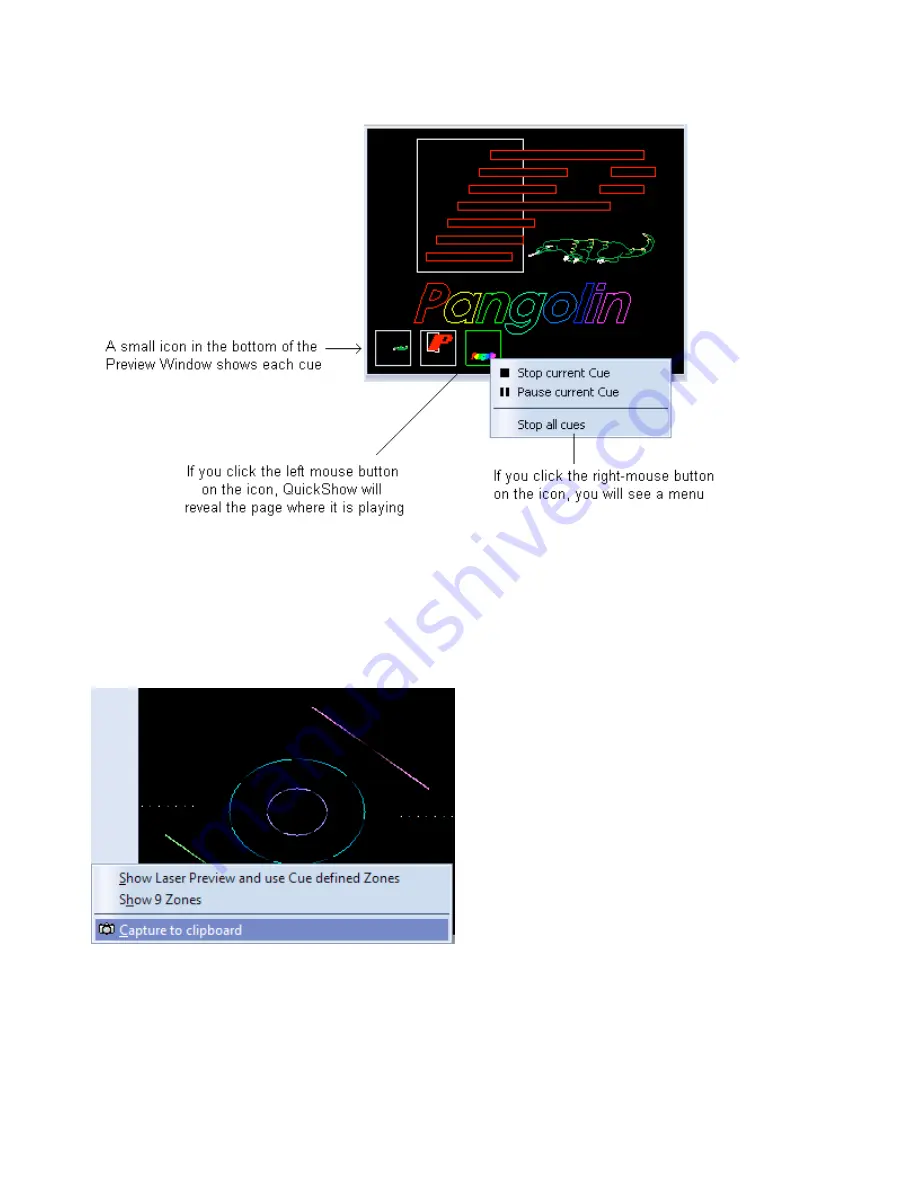
Capturing the laser preview into a cue
You can also capture the currently playing laser, DMX, and beam sequencing cues into another single
cue by clicking the right mouse button in the preview window, and selecting the Capture to clipboard
menu. After that, you can select an empty cue within the workspace and select Edit/Paste from the main
menu
Or as a short-cut, you can simply click the left mouse button in the preview window and drag the
preview window contents directly into a cue.
Using the preview window to select alternative lasers and zones
The Laser Preview window can be "split" into nine separate zones which can then be selected by
clicking with the mouse or by pressing keys on the numeric keypad. This is an advanced way to control
multiple lasers and zones. For more information about this, see Controlling multiple lasers.
43
Summary of Contents for FB3-QS
Page 1: ...Lasershow Designer QuickShow And FB3 QS User Manual...
Page 8: ...8...
Page 35: ...35...
Page 91: ...Adding an effect and adjusting parameters Quickly accessing often used values 91...
Page 108: ...108...






























