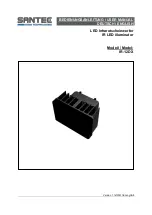Channel and Page
QuickShow supports up to four MIDI Input devices, such as keyboards or "analog controllers". If
multiple MIDI Keyboards are used, QuickShow needs to know how you want to use each MIDI
keyboard. For example, you may use one keyboard to trigger "images" and another keyboard to
trigger "effects". In this case, you can locate all of the images on one QuickShow page, and all of the
effects on another. The Channel and Page drop down list boxes allow you to control the way in
which each MIDI Input is treated for the purposes of directing MIDI Input to QuickShow cues.
Prevent jump to corresponding page on the grid
When MIDI Input is directed to a specific page in QuickShow and you press a key on the MIDI
Keyboard, QuickShow normally switches pages first (on the computer monitor) and then triggers the
selected cue. This "visual page switch" may cause a noticeable jump in the projected animation and
is certainly distracting on the computer screen. You can prevent QuickShow from switching pages by
checking this box.
First Key
The "First key" sets the key that will be used to trigger the top-left cue in the cue grid. Higher notes
on the MIDI keyboard will trigger incrementally higher QuickShow cues.
104
Summary of Contents for FB3-QS
Page 1: ...Lasershow Designer QuickShow And FB3 QS User Manual...
Page 8: ...8...
Page 35: ...35...
Page 91: ...Adding an effect and adjusting parameters Quickly accessing often used values 91...
Page 108: ...108...