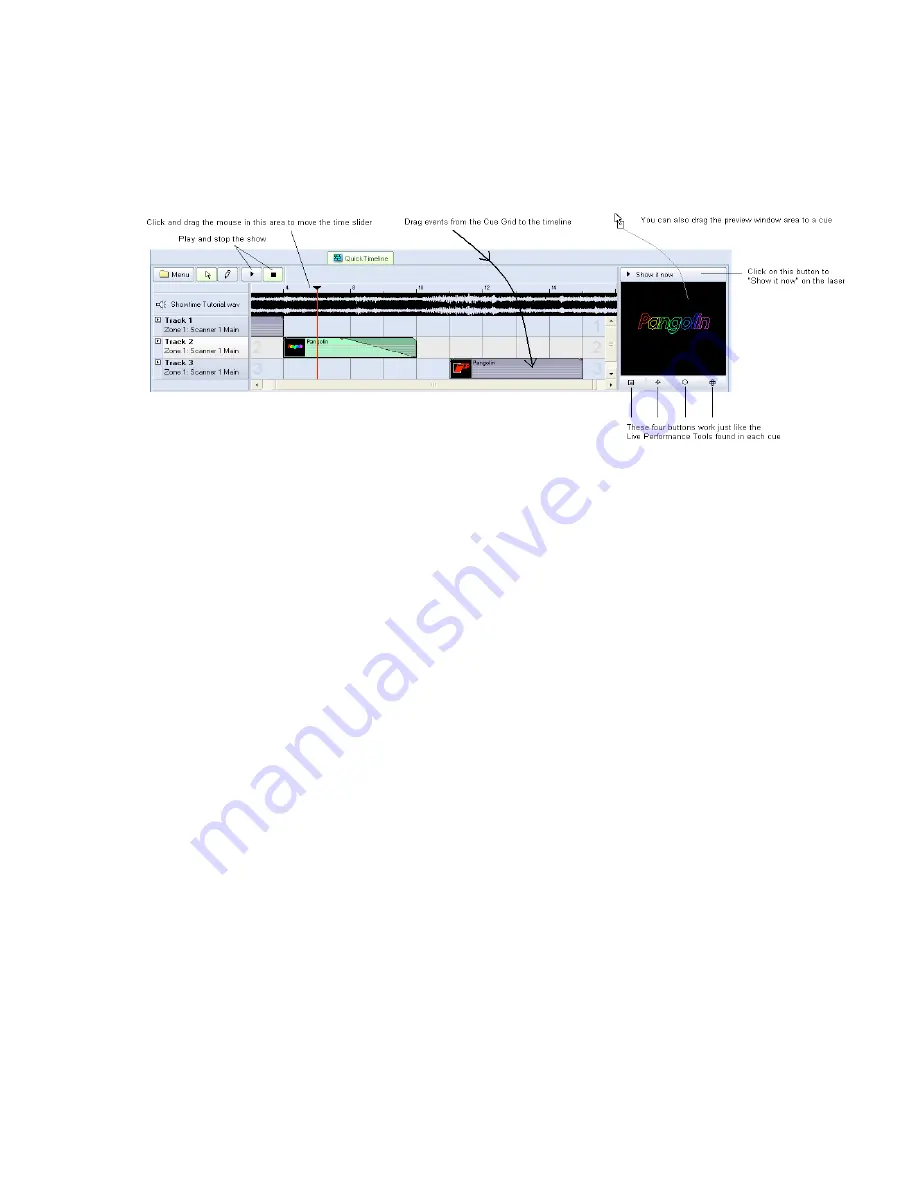
QuickTimeline
The
QuickTimeline
tool allows you to quickly create simple laser shows. A few noteworthy features of
the
QuickTimeline
tool are shown and described in the picture below.
Drag and drop cues onto the timeline
To create a show, simply drag and drop cues from the Cue Grid onto the timeline. Four tracks are
initially visible, but you can add as many as you want by using the
Menu
button in the upper left corner.
Play and stop the show, or drag the time slider
QuickTimeline features Play and Stop buttons so that you can watch the show as you are creating it. You
can also drag the time slider by clicking and dragging the mouse in the timeline area.
Displaying the show momentarily
To display the show that you have created, simply click on the
Show it now
button. If the
Play
button is
not active, you could scroll around on the timeline and output only the imagery found at that particular
time slider position. If the
Play
button is active, the show will play to the laser.
Saving the show to a cue
You can save the
QuickTimeline
show to a cue for more permanent storage or for use later. Simply drag
and drop the preview window (or the
QuickTimeline
tab itself) to a cue. . You can also save the show as
a file on disk, by clicking on the
Menu
button, and then selecting
Save Show
.
67
Summary of Contents for FB3-QS
Page 1: ...Lasershow Designer QuickShow And FB3 QS User Manual...
Page 8: ...8...
Page 35: ...35...
Page 91: ...Adding an effect and adjusting parameters Quickly accessing often used values 91...
Page 108: ...108...






























