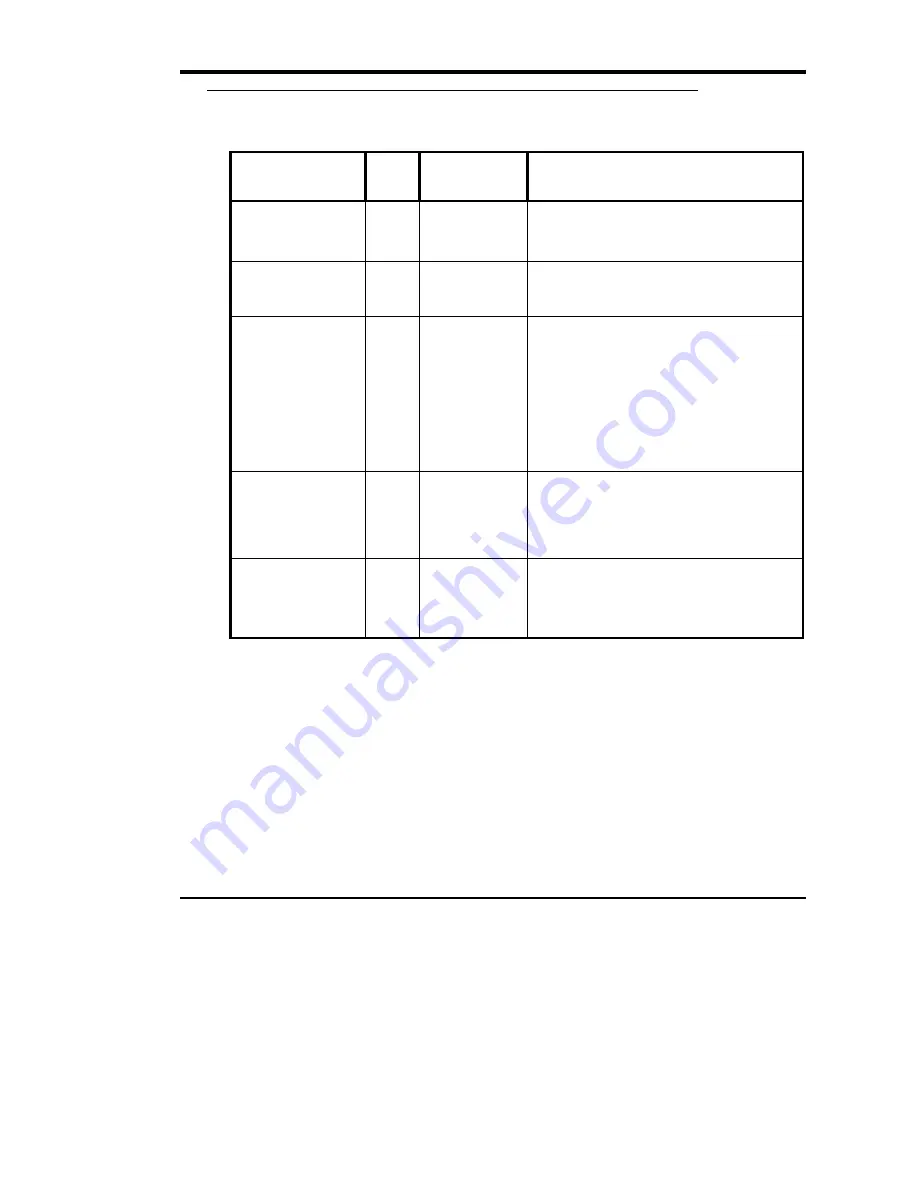
Operation and Maintenance
59
Drive Operating Conditions
Use the following table to determine each drive’s operating condition:
LED Label
(Right Indicator Panel)
Color State
Operating Condition
Write Protected
Orange ON
OFF
Tape is write-protected.
Tape is write-enabled.
Tape in Use
Yellow Blinking
ON
Tape is moving.
Tape is loaded; ready for use.
Use Cleaning Tape
Yellow ON
Remains on after
unloading
cleaning tape
After cleaning,
turns on again
when reloading
data cartridge
Drive head needs cleaning, or the tape is bad.
Cleaning attempted, but tape expired, so
cleaning not performed.
Problem data cartridge. Try another cartridge.
Operate Handle
Green ON
OFF
OK to operate the Cartridge Insert/Release
Handle.
Do not operate the Cartridge Insert/Release
Handle.
All Right Indicator
Panel LEDs or,
All Left Indicator
Panel LEDs
ON
Blinking
POST is starting.
An error has occurred.
(continued on next page)
Summary of Contents for Scalar 218FC
Page 1: ...Installation and Operating Guide Scalar 218FC Library...
Page 6: ...vi Blank Page...
Page 101: ...Diagnostics Menu 91 Blank Page...
Page 105: ...Error Codes 95 Blank Page...
Page 123: ...113 Index...
















































