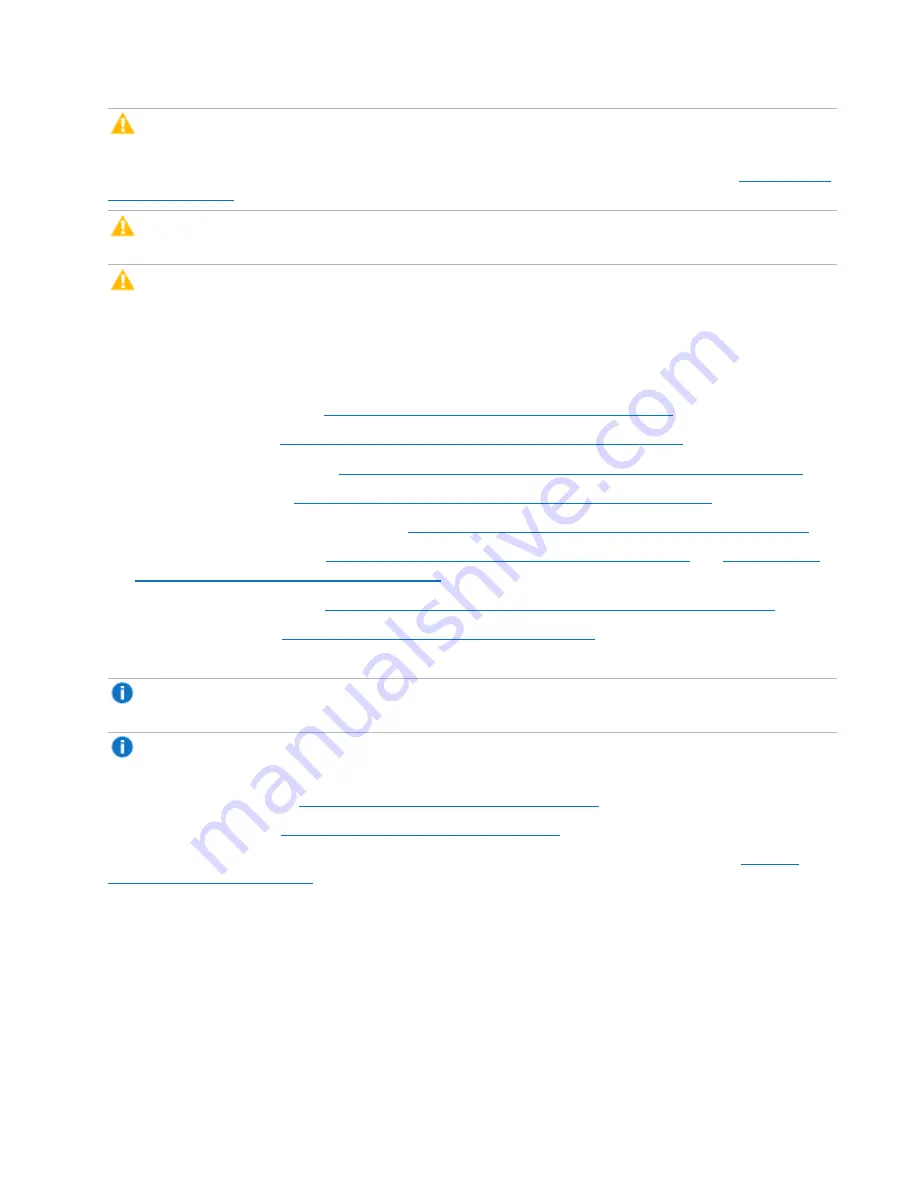
Chapter 3: FRU Removal and Replacement Procedures
Replacing the Node Chassis
Quantum DXi6900 G2 Field Service Manual
145
Caution:
You
must
install each drive in its correct location. If the hard drive locations are not
correct, the system will not function.
2. Hold the touch points and lower the system board into the replacement Node chassis (see
).
Caution:
Do not lift the system board assembly by grasping a memory module, processor, or other
components.
Caution:
Take care not to damage the system identification button while placing the system board
into the chassis.
3. Push the system board toward the back of the chassis until the board clicks into place.
4. Install the following components (removed form the failed Node chassis) in the replacement Node
chassis:
Replacing the Hard Drive Backplane on page 128
).
Removing and Installing the Information Tag on page 184
).
c. Cable retention bracket (see
Removing and Installing the Cable Retention Bracket on page 182
).
Removing and Installing the PCIe Card Holder on page 181
).
e. Integrated storage controller card (see
Replacing the Integrated Storage Controller on page 107
).
f.
Replacing an Expansion Card in Riser 1 on page 98
Expansion Card in Riser 2 or 3 on page 101
).
Removing and Installing the Cooling Fan Assembly on page 179
).
Replacing a Node Power Supply on page 79
).
5. Reconnect all cables to the system board.
Note:
If using optical 10 GbE cables, move the SFPs from the failed Node chassis to the
replacement Node chassis.
Note:
Ensure that the cables inside the system are routed along the chassis wall and secured using
the cable securing bracket.
Opening and Closing the Node on page 64
).
Turning On the DXi6900 G2 on page 22
).
8. Run
Factory Detect Hardware
from the
Service Menu
to detect the new hardware (see
).
9. In the remote management console, delete any administrative alerts and close any service tickets.
















































