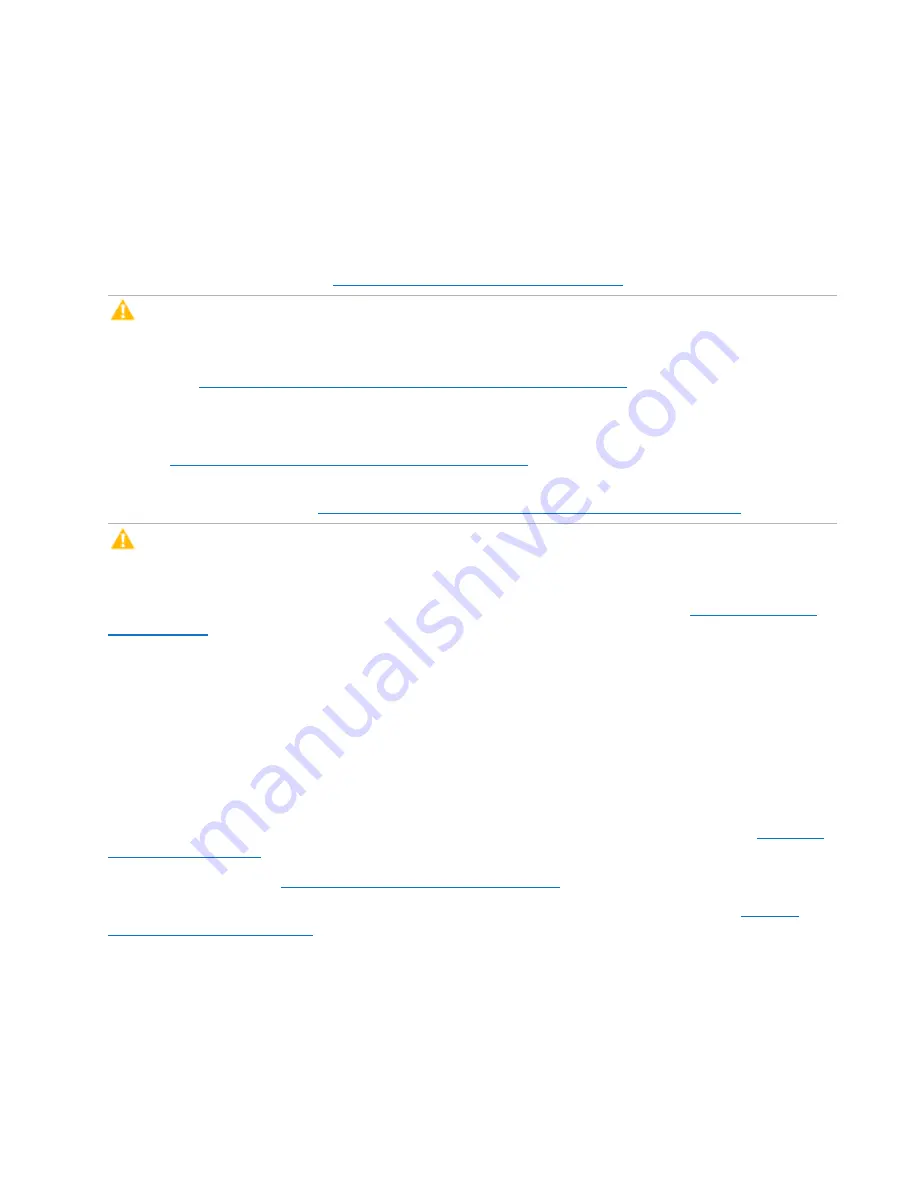
Chapter 3: FRU Removal and Replacement Procedures
Replacing an Array or Expansion Module
Quantum DXi6900 G2 Field Service Manual
178
canister as you face the rear of the module) and “ESM B” (right canister as you face the rear of the
module).
Installing a Replacement Array or Expansion Module Chassis
To install the replacement DXi6900 G2 Array module or Expansion module chassis:
1. Install the hard drives from the failed Array module or Expansion module chassis in the correct locations
in the replacement chassis (see
Replacing a Node Hard Drive on page 74
).
Caution:
You
must
install each hard drive in its correct location. If the hard drive locations are not
correct, the system will not function.
2. Install the power supplies from the failed Array module or Expansion module chassis in the replacement
Replacing an Array or Expansion Power Supply on page 158
).
3. Do one of the following:
l
Install the Array module controllers from the failed Array module chassis in the replacement chassis
(see
Replacing an Array Module Controller on page 162
).
l
Install the Expansion module ESM canisters from the failed Expansion module chassis in the
replacement chassis (see
Replacing an Expansion Module ESM Canister on page 172
).
Caution:
Make sure to install the controllers or ESM canisters in the correct bay. Install
controller/canister A in the left bay as you face the rear of the module. Install controller/canister B in
the right bay as you face the rear of the module.
4. Install the replacement Array module or Expansion module chassis in the rack (see
):
a. Align the Array or Expansion module with the rails and slide the module into the rack.
b. Use a 10-32 x 3/4 in. SEM screw with washer at the bottom hole on each side of the Array or
Expansion Module’s front panel to secure the module to the rack.
c. Install the end caps on either side of the module by inserting the top of the end cap first and then
snapping the bottom into place.
Install the end cap with the indicator icons to the left of the module, and install the end cap with the
drive numbers to the right of the module.
5. Reconnect all power, SAS, Ethernet, and Fibre Channel cables on the rear of the Node (see
).
Turning On the DXi6900 G2 on page 22
).
7. Run
Factory Detect Hardware
from the
Service Menu
to detect the new hardware (see
).
8. In the remote management console, delete any administrative alerts and close any service tickets.






























