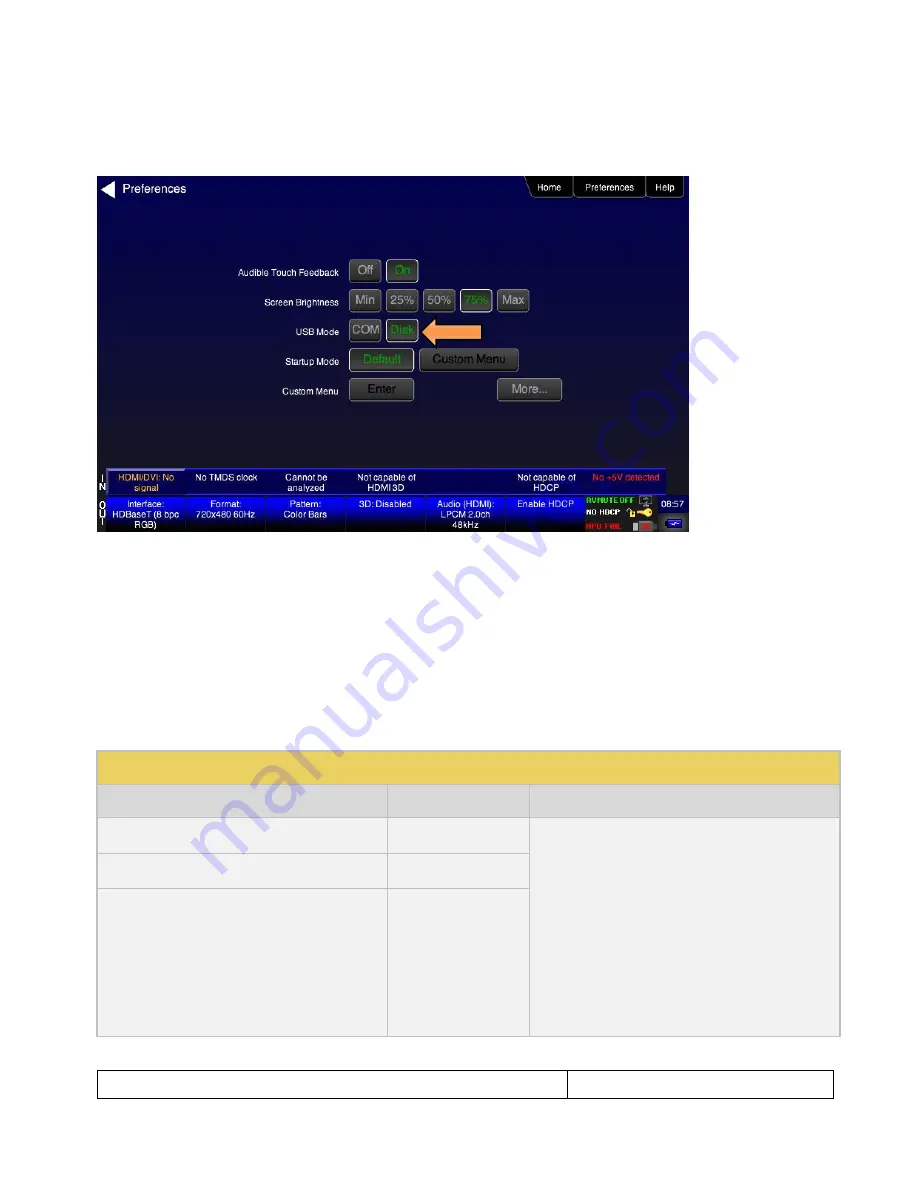
780C Multi-Interface Interoperability Tester
– User Guide
Page 201
September 29, 2014
Revision A1
Use the procedures below to import bitmaps.
1. Connect the 780C to a PC host via the USB cable provided.
2. Select the
Preferences
from the 780C top level menu.
3. Choose
Disk
mode.
The Disk selection for
USB Mode
in the above screen will be highlighted in green.
4. Power cycle the 780C using the rocker switch on the back panel.
The 780C will appear as a mass storage device on your PC like any other USB drive.
5. If this is the first time you have used the 780C in the
Disk
mode you will have to reformat the disk. The
system will prompt you through the format process.
6. Create the
userpats.txt
text file listing your bitmaps. Use the information in Table 11-1 below to construct
your text file:
Table 11-1: Importing Bitmaps
– UserPats.txt file
Bitmap Name (use 8.3 naming convention)
Bitmap Resolution
UserPats.txt Text File Structure
Mast480.bmp
720x480
The structure of the UserPats file is:
<Bitmap Name> space <Description>
The contents of the UserPats.txt text file would be:
Mast480.bmp Master 720x480
Mast720.bmp Master 1280x720
Mast1080.bmp Master 1920x1080
Note 1:
The bitmap name has to match the name of
the stored bitmap.
Note 2:
The description is limited to 20 characters.
Mast720.bmp
128x720
Mast1080.bmp
1920x1080
Summary of Contents for 780C
Page 1: ...780C Multi Interface Interoperability Tester for Video and Audio User Guide Rev A1 ...
Page 12: ...780C Multi Interface Interoperability Tester User Guide Page 11 September 29 2014 Revision A1 ...
Page 54: ...780C Multi Interface Interoperability Tester User Guide Page 53 September 29 2014 Revision A1 ...
Page 75: ...780C Multi Interface Interoperability Tester User Guide Page 74 September 29 2014 Revision A1 ...
Page 83: ...780C Multi Interface Interoperability Tester User Guide Page 82 September 29 2014 Revision A1 ...






























